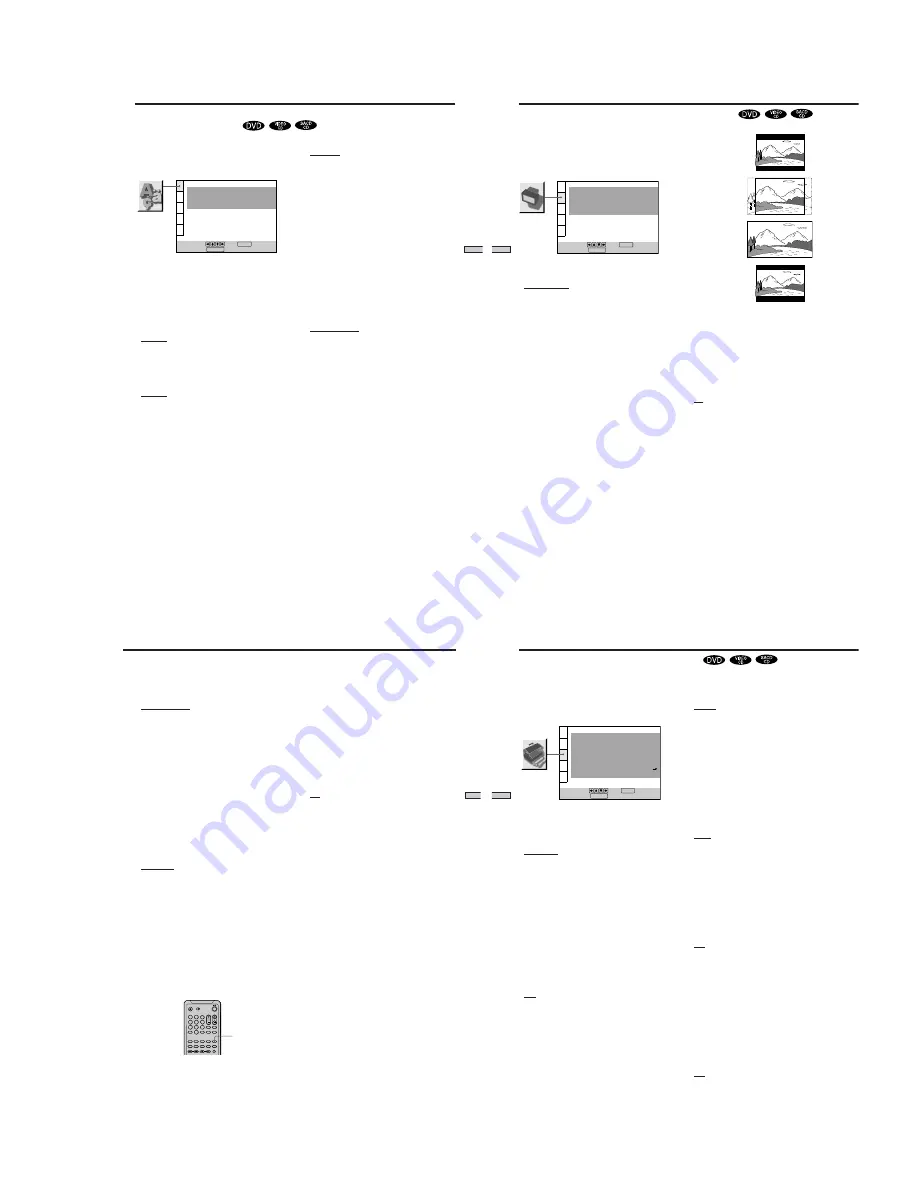
1-13
53
Settings and Adjustments
Setting the Display Language or Sound Track
(LANGUAGE SETUP)
“LANGUAGE SETUP” allows you to set various
languages for the on-screen display or sound track.
The default settings are underlined.
Select “LANGUAGE SETUP” in the setup display.
Notes
• When you select a language that is not recorded on the DVD,
one of the recorded languages is automatically selected for the
“DVD MENU,” “AUDIO” and “SUBTITLE” settings.
• Depending on the DVD, the player may not start playing with
the selected language even when you select a language in
“DVD MENU,” “AUDIO” or “SUBTITLE.”
x
OSD (On-Screen Display)
Selects the language for the on-screen display.
• ENGLISH
• FRENCH
• SPANISH
• PORTUGUESE
x
DVD MENU
Selects the language for the DVD menu.
• ENGLISH
• FRENCH
• SPANISH
• PORTUGUESE
• GERMAN
• ITALIAN
• DUTCH
• CHINESE
• JAPANESE
• DANISH
• SWEDISH
• FINNISH
• NORWEGIAN
• RUSSIAN
• OTHERS
,
When you select “OTHERS
,
,” select and enter the language
code from the list using the number buttons (page 73).
After you have made a selection, the language code (4 digits) is
displayed.
LANGUAGE SETUP
OSD:
DVD MENU:
AUDIO:
SUBTITLE:
To set, press , then .
To quit, press .
ENGLISH
ENGLISH
ORIGINAL
AUDIO FOLLOW
ENTER
DISPLAY
x
AUDIO
Selects the language for the sound track.
• ORIGINAL: the language given priority in the disc
• ENGLISH
• FRENCH
• SPANISH
• PORTUGUESE
• GERMAN
• ITALIAN
• DUTCH
• CHINESE
• JAPANESE
• DANISH
• SWEDISH
• FINNISH
• NORWEGIAN
• RUSSIAN
• OTHERS
,
When you select “OTHERS
,
,” select and enter the language
code from the list using the number buttons (page 73).
After you have made a selection, the language code (4 digits) is
displayed.
x
SUBTITLE
Selects the language for the subtitles.
• AUDIO FOLLOW*
• ENGLISH
• FRENCH
• SPANISH
• PORTUGUESE
• GERMAN
• ITALIAN
• DUTCH
• CHINESE
• JAPANESE
• DANISH
• SWEDISH
• FINNISH
• NORWEGIAN
• RUSSIAN
• OTHERS
,
When you select “OTHERS
,
,” select and enter the language
code from the list using the number buttons (page 73).
After you have made a selection, the language code (4 digits) is
displayed.
* When you select “AUDIO FOLLOW,” the language for the
subtitles changes according to the language you selected for the
sound track.
54
Settings and Adjustments
“SCREEN SETUP” allows you to set the display according
to the playback conditions.
The default settings are underlined.
Select “SCREEN SETUP” in the setup display.
x
TV TYPE
Selects the aspect ratio of the TV to be connected.
• 4:3 LETTER BOX: select this when you connect a 4:3
normal screen TV to the player. Displays a wide picture
with bands on the upper and lower portions of the
screen.
• 4:3 PAN SCAN: select this when you connect a 4:3
normal screen TV to the player. Displays the wide
picture on the whole screen automatically and cuts off
the portions that do not fit.
• 16:9/4:3 WIDE MODE: select this when you connect a
wide-screen TV to the player or when you connect a TV
with the WIDE MODE function to the player (displays a
wide picture with bands displayed on the upper and
lower portions of the screen).
SCREEN SETUP
TV TYPE:
SCREEN SAVER:
BACKGROUND:
To set, press , then .
To quit, press .
4:3 LETTER BOX
ON
JACKET PICTURE
STARTUP SCREEN:
STANDARD
BLACK LEVEL:
ON
ENTER
DISPLAY
Settings for the Display (SCREEN SETUP)
Note
Depending on the DVD, “4:3 LETTER BOX“ may be selected
automatically instead of “4:3 PAN SCAN” and vice versa.
x
SCREEN SAVER
Turns on and off the screen saver. If you turn on the
screen saver, the screen saver image appears when you
leave the player or the remote in pause or stop mode for
15 minutes, or when you play back a CD for more than 15
minutes. The screen saver will help prevent your display
device from becoming damaged.
• ON: turns on the screen saver.
• OFF: turns off the screen saver.
4:3 LETTER BOX
4:3 PAN SCAN
16:9
4:3 WIDE MODE
55
Settings and Adjustments
Notes
• The player can store only one scene in memory. The stored
picture appears in both the background and the startup screen.
• When the picture is stored in memory by pressing PICTURE
MEMORY, the picture stored before is erased.
• If you operate this player while the picture is being stored in
memory, the player will fail to store the picture.
• Depending on the DVD, some scenes cannot be stored in
memory.
x
BLACK LEVEL
You can select the black level (setup level) for the output
video (NTSC) signal. Use this to adjust the picture when
dark objects are too pronounced, or when the picture
becomes whitish.
• ON: This will set the black level of the output signal to
the standard level.
• OFF: This will lower the standard black level. Use this
setting when the picture becomes too white.
Notes
• The standard setup level may differ according to the connected
equipment. If the image becomes too white, set the level to
OFF.
• Black level setup does not work for progressive (480p) signals
output from the COMPONENT VIDEO OUT connectors.
PICTURE
MEMORY
1
4
7
2
5
8
0
3
6
9
x
BACKGROUND
Selects the background color or picture on the TV screen
in stop mode or while playing a CD.
• JACKET PICTURE: The jacket picture appears in the
background, but only when the jacket picture is already
recorded on the disc (for instance, a CD-EXTRA).
• PICTURE MEMORY: Your favorite picture appears in
the background. For an explanation of how to store
your favorite scene recorded on the disc for the
background picture, see the following section “Storing a
picture in memory.”
• GRAPHICS: A preset picture stored in the player
appears in the background.
• BLUE: The background color is blue.
• BLACK: The background color is black.
Note
If a disc which does not contain the jacket picture is played while
“BACKGROUND” is set to “JACKET PICTURE,“ the picture
stored in the player will automatically appear in the background.
x
STARTUP SCREEN
Selects the startup screen. The startup screen image you
selected appears when you turn on the player.
• STANDARD: The standard startup screen in the
player’s memory appears.
• PICTURE MEMORY: Your favorite picture appears in
the startup screen. For an explanation of how to store
your favorite scene recorded on the disc for the startup
screen, see the following section “Storing a picture in
memory.”
If you select PICTURE MEMORY before setting a
picture in memory, the standard startup screen will
appear.
Storing a picture in memory
During playback, when you find the scene to be stored
in memory, press PICTURE MEMORY on the remote.
The picture is stored in memory.
56
Settings and Adjustments
x
DIMMER
Adjusts the lighting of the front panel display and
indicators.
• BRIGHT: makes the front panel display bright.
• DARK: makes the front panel display dark.
• AUTO DARK: If you do not operate the player or
remote for a short while, the front panel display
becomes dark.
• AUTO OFF: If you do not operate the player or remote
for a short while, the front panel display turns off.
• OFF: This turns off the front panel display.
z
You can directly turn on/off the front panel display by using
the remote
By pressing FL ON/OFF on the remote, you can turn on/off the
front panel display regardless the “DIMMER” setting (except
when it it set to OFF).
x
PAUSE MODE (DVD only)
Selects the picture in pause mode.
• AUTO: Moving subjects are output with no jitter, and
still objects are shown at high resolution. The picture
remains clear even during slow playback when using
the shuttle ring (Clear Frame function). Normally select
this position.
• FIELD: A picture including subjects that move is output
with less jitter but at a lower resolution than “FRAME.”
• FRAME: A picture including subjects that do not move
dynamically is output with high resolution.
x
CHROMA FILTER
This filter controls the level of the color (Chroma) element
of the image's video signal to control color saturation
level.
• OFF: This turns off the chroma filter. The filter is
normally set to off.
• ON: This turns on the chroma filter and adjusts the
color saturation level so that colors do not bleed.
Notes
• This function is not available when the player is set to output
progressive video signals.
• If you use the COMPONENT VIDEO OUT connectors, set
CHROMA FILTER to OFF to maintain accurate color
reproduction.
x
PLAYBACK MEMORY
The player can store the SUBTITLE, VIDEO CONTROL
and other settings of each disc for up to 300 discs
(Playback Memory).
Set the Playback Memory function on or off.
• ON : stores the settings in memory when you eject the
disc or when you press
?
/
1
on the remote and the
player enters the standby mode with the disc still in the
player.
• OFF : does not store the settings in memory.
Custom Settings (CUSTOM SETUP)
CUSTOM SETUP
COMPONENT OUT:
DIMMER:
PAUSE MODE:
To set, press , then .
To quit, press .
INTERLACE
AUTO PLAY:
OFF
BRIGHT
AUTO
OFF
TRACK SELECTION:
OFF
ON
ENTER
PARENTAL CONTROL
DISPLAY
PLAYBACK MEMORY:
CHROMA FILTER
“CUSTOM SETUP” allows you to set the playback
conditions.
The default settings are underlined.
Select “CUSTOM SETUP” in the setup display.
x
COMPONENT OUT
This will change the type of signal output from the
COMPONENT VIDEO OUT connectors on this player.
• INTERLACE: This outputs the signal in interlace
format. Select this when you are connected to a
standard (interlace format) TV.
• PROGRESSIVE: This outputs the signal in progressive
(480p) format. Select this when you have a TV that can
accept progressive signals.
Note
If you select “PROGRESSIVE” when you connect the player to a
TV that cannot accept the signal in progressive format (480p), the
image quality will deteriorate. In this case, set the SCAN
SELECT switch on the back panel of the player to
“INTERLACE.” Then set “COMPONENT OUT” to
“INTERLACE” when you can see the TV screen correctly, and set
SCAN SELECT to “SELECTABLE.”
x
AUTO PLAY
Selects the Auto Play setting when you connect the AC
power cord to the AC outlet.
• OFF: does not use “TIMER,” “DEMO1” or “DEMO2” to
start playback.
• TIMER: starts playing when the player is turned on, or
at any time you want when connected to a timer (not
supplied). Set the timer when the player is in standby
mode (the power indicator lights up in red).
• DEMO1: starts playing the first demonstration
automatically.
• DEMO2: starts playing the second demonstration
automatically.






























