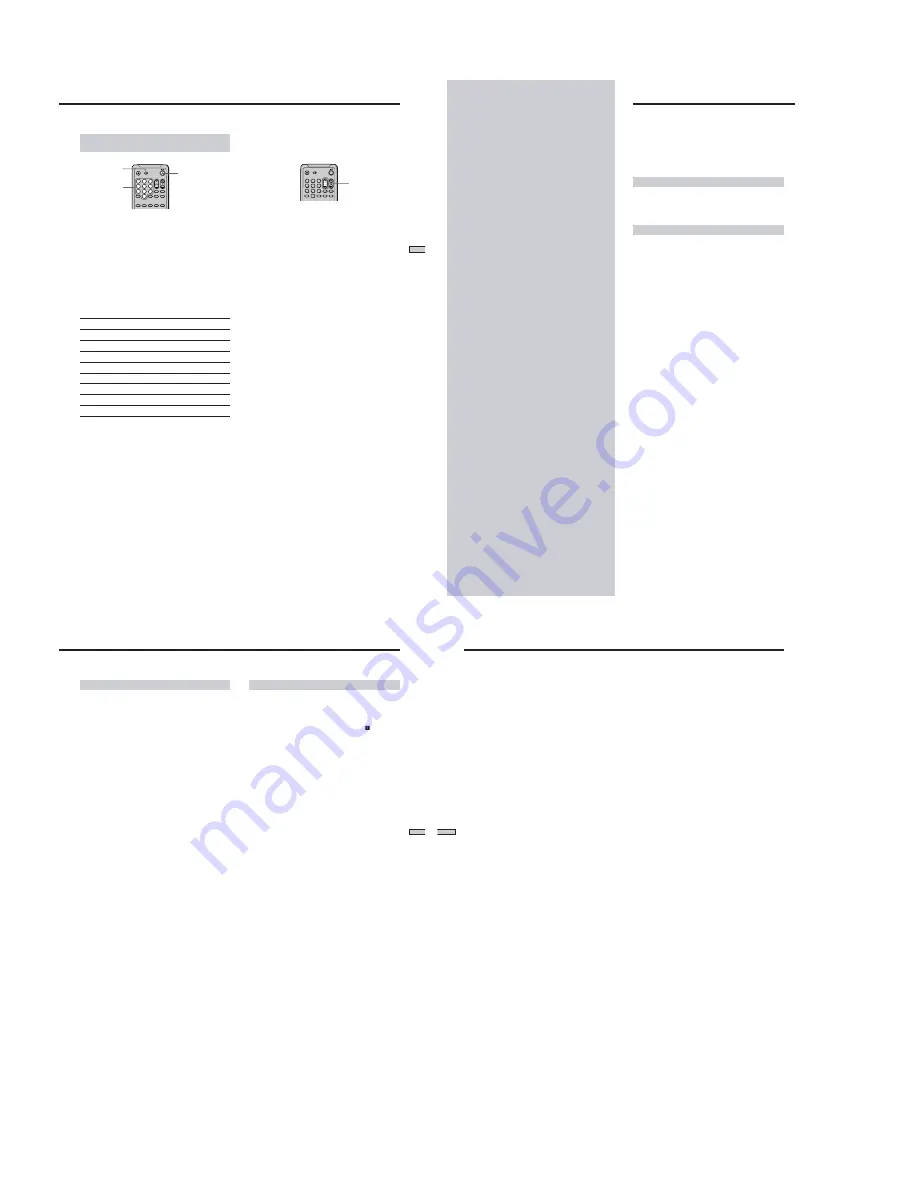
1-16
65
Settings and
Adjustments
VOL
1
4
7
2
5
8
0
3
6
9
Controlling AV receivers (amplifiers) with
the remote
1
Slide the TV/DVD switch to DVD.
2
Hold down
?
/
1
, and enter your AV receiver’s
manufacturer’s code (see the table) using the
number buttons. Then r
elease
?
/
1
.
Code numbers of controllable AV receivers
(amplifier)
If more than one code number is listed, try entering them
one at a time until you find the one that works with your
AV receiver (amplifier).
Manufacturer
Code number
Sony
91 (default), 89
Denon
84, 85, 86
Kenwood
92, 93
Onkyo
81, 82, 83
Pioneer
99
Sansui
87
Technics
97, 98
Yamaha
94, 95, 96
Notes
• If you enter a new code number, the code number previously
entered will be erased.
• When you replace the batteries of the remote, the code number
may be reset to the default setting. Reset the appropriate code
number.
1
4
7
2
5
8
0
3
6
9
?
/
1
(on/standby)
button
Number
buttons
TV/DVD
switch
Controlling the AV receiver (amplifier)
You can change the volume of the AV receiver (amplifier)
using VOL.
Note
Depending on the AV receiver (amplifier), you may not be able to
control your AV receiver (amplifier).
66
Additional
Information
Troubleshooting
If you experience any of the following difficulties while
using the player, use this troubleshooting guide to help
remedy the problem. Should any problem persist, consult
your nearest Sony dealer.
Power
The power is not turned on.
,
Check that the AC power cord is connected
securely.
Picture
There is no picture.
,
Check that the player is connected securely.
,
The video connecting cord is damaged. Replace it
with a new one.
,
Make sure you connect the player to the video
input connector on the TV. (page 10)
,
Make sure you turn on the TV.
,
Make sure you select the video input on the TV so
that you can view the pictures from the player.
Picture noise appears.
,
Clean the disc.
,
If the video signal from your DVD player has to go
through your VCR to get to your TV, the copy-
protection applied to some DVD programs could
affect picture quality. If you still experience
problems after checking your connections, please
try connecting your DVD player directly to your
TV’s S-input, if your TV is equipped with this
input. (page 10)
,
You have selected “PROGRESSIVE” in
“COMPONENT OUT” even though your TV
cannot accept the signal in progressive format. In
this case, set the SCAN SELECT switch on the back
panel of the player to “INTERLACE.” Then set
“COMPONENT OUT” to “INTERLACE” after you
can see the TV screen correctly, and set SCAN
SELECT to “SELECTABLE.”
,
Even if your TV is compatible with progressive
format (480p) signals, the image may be affected
when you set “COMPONENT OUT” to
“PROGRESSIVE.” In this case, set “COMPONENT
OUT” to “INTERLACE.”
Even though you set the aspect ratio in “TV
TYPE” in “SCREEN SETUP” of the setup display,
the picture does not fill the screen.
,
The aspect ratio is fixed on your DVD.
67
Additional Information
Sound
There is no sound.
,
Check that the player is connected securely.
,
The audio connecting cord is damaged. Replace it
with a new one.
,
Make sure you connect the player to the audio
input connectors on the receiver (amplifier). (page
12)
,
Make sure you turn on the TV and the receiver
(amplifier).
,
Make sure you select the appropriate input on the
receiver (amplifier) so that you can listen to the
sound from the player.
,
The player is in pause mode or in Slow-motion
Play mode. Press
H
to return to normal play
mode.
,
The player is in fast forward or fast reverse mode.
Press
H
to return to normal play mode.
,
Check the speaker connections and setting (page
15). Refer to the operating manual of your receiver
(amplifier).
,
If you use the DIGITAL OUT connectors, set
“DIGITAL OUT” to ”ON” in the setup display.
Otherwise no sound will come from the DIGITAL
OUT connectors. (page 60)
,
SACD audio signals are not output from the
DIGITAL OUT OPTICAL or COAXIAL connectors.
Sound is noisy.
,
Clean the disc.
,
When you play a CD with DTS sound tracks, noise
will come from any connector other than the
DIGITAL OUT OPTICAL or COAXIAL connector.
(page 19)
Sound distortion occurs.
,
In the setup display, set “AUDIO ATT” in ”AUDIO
SETUP” to “ON.” (page 60)
The sound loses its stereo effect when you play a
VIDEO CD or a CD.
,
Set “AUDIO” to “STEREO” in the Control Menu
display. (page 35)
,
Make sure you connect the player correctly. (pages
10, 12, 14)
Operation
The remote does not function.
,
Remove any obstacles between the remote and the
player.
,
Use the remote near the player.
,
Point the remote at the remote sensor on the
player.
,
Replace all of the batteries in the remote with new
ones if they are weak.
The disc does not play.
,
There is no disc inside (“Insert disc.” appears on
the TV screen).
Insert a disc.
,
Insert the disc correctly with the playback side
facing down on the disc tray.
,
Clean the disc.
,
The player cannot play CD-ROMs, etc. (page 5)
Insert a DVD, a VIDEO CD, or CD.
,
Check the region code of the DVD. (page 5)
,
Moisture has condensed inside the player. Remove
the disc and leave the player turned on for about
half an hour. (page 8)
The player does not play from the beginning
when playing a disc.
,
Program Play, Shuffle Play, Repeat Play or A-B
Repeat Play has been selected. Press CLEAR.
(pages 45 through 49)
,
Resume Play has been selected.
Press
x
on the front panel or on the remote before
you start playing. (page 23)
,
A title menu or a DVD menu automatically
appears on the TV screen when you play your
DVD, or a setup display automatically appears on
the TV screen when you play your VIDEO CD
with PBC functions.
The player starts playing the disc automatically.
,
The DVD features the auto playback function.
,
“AUTO PLAY” in “CUSTOM SETUP” is set to
“TIMER.” (page 56)
Playback stops automatically.
,
The disc may contain an auto pause signal. While
playing such a disc, the player stops playback at
the signal.
68
Additional Information
You cannot perform some functions such as Stop,
Search, Slow-motion Play, Repeat Play, Shuffle
Play or Program Play.
,
Depending on the disc, you may not be able to do
some of the operations above.
Messages do not appear on the TV screen in the
language you want.
,
In the setup display, select the desired language for
the on-screen display in “OSD” under
“LANGUAGE SETUP.” (page 53)
The language for the sound track cannot be
changed when you play a DVD.
,
Multilingual tracks are not recorded on the DVD.
,
Changing the language for the track is prohibited
on the DVD.
The subtitle language cannot be changed when
you play a DVD.
,
Multilingual subtitles are not recorded on the
DVD.
,
Changing the language for the subtitles is
prohibited on the DVD.
The subtitles cannot be turned off when you play
a DVD.
,
Depending on the DVD, you may not be able to
turn the subtitles off.
The angles cannot be changed when you play a
DVD.
,
Multi-angles are not recorded on the DVD.
,
Change the angles when “ANGLE” appears on the
front panel display. (page 37)
,
Changing the angles is prohibited on the DVD.
The player does not operate properly.
,
Static electricity, etc., may affect the player’s
operation.
Press POWER on the player to turn the player off
and then on again.
Nothing is displayed on the front panel display.
,
In the set up display, “DIMMER” in “CUSTOM
SETUP” is set to “OFF.”
Press FL ON/OFF on the remote, or set
“DIMMER” to any setting other than “OFF.” (page
56)
5 numbers or letters are displayed on the screen
and on the front panel display.
,
The self-diagnosis function was activated. See the
table on page 69.
The disc tray does not open and “LOCKED” is
displayed on the front panel display.
,
Contact your Sony dealer or local authorized Sony
service facility.
Troubleshooting
















































