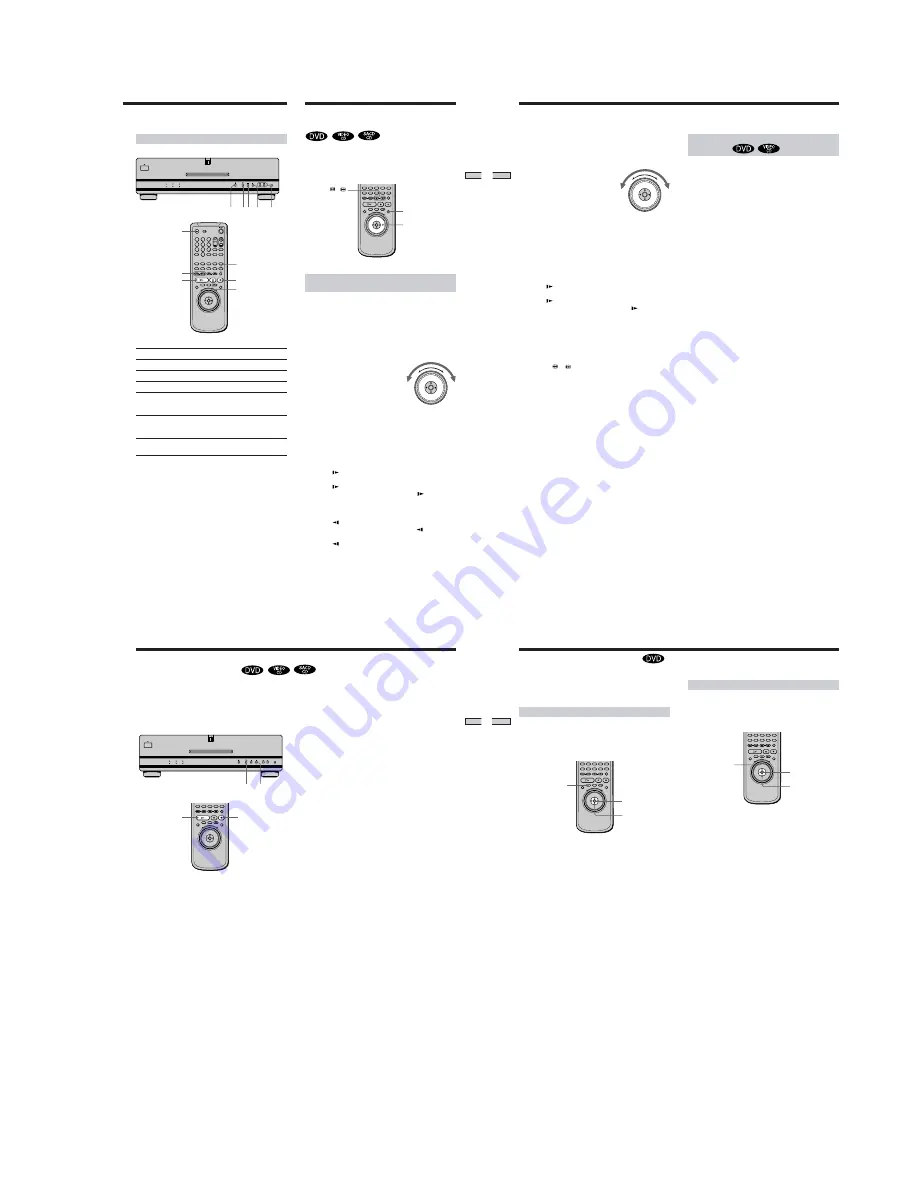
1-5
21
Playing Discs
Playing at Various Speeds/
Frame by Frame
Using the click shuttle and the JOG button/indicator, you
can play back a DVD/SACD/CD/VIDEO CD at various
speeds or frame by frame. Each time you press JOG, it
changes between shuttle mode and jog mode.
To change the playback speed
(Shuttle mode)
Turn the click shuttle. The playback speed changes
depending on the turning direction and angle as follows:
When you play back a DVD
During playback
FF2
M
Fast forward (about 30 times the normal speed)
Y
FF1
M
Fast forward (about 10 times the normal speed)
Y
×
2
B
(about twice the normal speed)
Y
PLAY
N
(normal speed)
Y
×
2
b
(about twice the normal speed)
Y
FR1
m
Fast rewind (about 10 times the normal speed)
Y
FR2
m
Fast rewind (about 30 times the normal speed)
If you turn the click shuttle quickly, the playback speed
goes to FF2
M
or FR2
m
at once.
During pause
SLOW1
Slow (playback direction)
Y
SLOW2
Slow
(playback direction – slower than “SLOW1
”)
Y
PAUSE
X
Pause
Y
SLOW2
Slow
(opposite direction – slower than “SLOW1
”)
Y
SLOW1
Slow (opposite direction)
Click shuttle
JOG
/
To
Stop
Pause
Resume play after pause
Go to the next chapter,
track or scene in
continuous play mode
Go back to the preceding
chapter, track or scene in
continuous play mode
Stop play and remove the
disc
You can play discs in various modes such as Program Play
using the on-screen menu (Control Menu). For Control
Menu operations, see page 28.
To light up the buttons on the remote
When you press LIGHT on the remote,
H
,
x
,
X
and DISPLAY
light up. If you do not press any buttons for a short while, the
buttons will automatically turn off. Note, however, that using the
LIGHT function will shorten the battery life of the remote.
A
s
S
H
.
/
>
Z
x
X
H
.
/
>
Operation
Press
x
Press
X
Press
X
or
H
Press
>
Press
.
Press
Z
Additional operations
1
4
7
2
5
8
0
3
6
9
LIGHT
22
Playing Discs
To play the disc frame by frame
(Jog mode)
1
Press JOG.
JOG lights up during jog mode.
2
Turn the click shuttle.
Depending on the turning speed, playback goes to
frame-by-frame playback in the direction that the click
shuttle is turned. If you turn the click shuttle at a
constant speed for a while, the playback speed goes to
slow or normal.
To return to Continuous Play
Press
H
.
Notes
• The JOG indicator shows the mode of the corresponding click
shuttle.
• If you don‘t operate the click shuttle for about 20 seconds after
pressing JOG, the click shuttle returns to shuttle mode.
Playing at Various Speeds/Frame by Frame
When you play back a SACD/CD/VIDEO CD
During playback
FF2
M
Fast forward (faster than “FF1
M
”)
Y
FF1
M
Fast forward
Y
×
2
B
(about twice the normal speed)*
Y
PLAY
N
(normal speed)
Y
FR1
m
Fast rewind
Y
FR2
m
Fast rewind(faster than “FR1
m
”)
* SACD/CD Only
If you turn the click shuttle quickly, the playback speed goes
to FF2
M
or FR2
m
at once.
During pause (VIDEO CD only)
SLOW1
Slow (playback direction)
Y
SLOW2
Slow
(playback direction – slower than “SLOW1
”)
Y
PAUSE
X
Pause
To return to continuous play
Press
H
.
z
To search for a picture using the remote
Keep pressing or
on the remote. The playback speed is the
same as FR1
m
or FF1
M
when using the click shuttle.
Note
Depending on the DVD/VIDEO CD, you may not be able to do
some of the operations described.
23
Playing Discs
x
Resuming Playback from the Point Where You Stopped the
Disc (Resume Play)
Notes
• Resume Play may not be available on some DVDs.
• Resume Play is not available in Shuffle or Program Play mode.
• Depending on where you stopped the disc, the player may
resume playback from a different point.
• The point where you stopped playing is cleared when:
– you open the disc tray
– you turn the power off by pressing POWER on the player
– you change the play mode
– you start playback after selecting a title, chapter or track
– you change the settings in the setup display
The player remembers the point where you stopped the
disc, and when “RESUME” appears on the front panel
display, you can resume playback from that point.
As long as you do not open the disc tray, Resume Play
will work even if the player enters standby mode by
pressing
@
/
1
on the remote.
1
While playing a disc, press
x
to stop playback.
“RESUME” appears on the front panel display and
“Disc will restart from current point. To start from
beginning, press
[STOP]
again.” appears on the TV
screen.
If “RESUME” does not appear, Resume Play is not
available.
2
Press
H
.
The player starts playback from the point where you
stopped the disc in Step 1.
z
To play from the beginning of the disc
When the playing time appears on the front panel display before
you start playing, press
x
to reset the playing time, then press
H
.
s
H
H
24
Playing Discs
Some DVDs have a title menu or a DVD menu that is
provided with DVDs only.
Using the title menu
A DVD is divided into long sections of a picture or a
music feature called “titles.” When you play a DVD
which contains several titles, you can select the title you
want using the title menu.
1
Press TITLE.
The title menu appears on the TV screen. The contents
of the menu vary from disc to disc.
2
Press
<
/
M
/
m
/
,
to select the title you want to
play.
Depending on the disc, you can use the number
buttons to select the title.
3
Press ENTER.
The player starts playing the selected title.
Notes
• On some DVDs, you may not be able to select the title.
• On some DVDs, a “title menu” may simply be called a “menu”
or “title ” in the instructions supplied with the disc. “Press
ENTER.” may also be expressed as “Press SELECT.”
Using the DVD’s Menu
TITLE
<
/
M
/
m
/
,
ENTER
Using the DVD menu
Some DVDs allow you to select the disc contents using a
menu. When you play these DVDs, you can select the
language for the subtitles, the language for the sound, etc.,
using the DVD menu.
1
Press DVD MENU.
The DVD menu appears on the TV screen. The
contents of the menu vary from disc to disc.
2
Press
<
/
M
/
m
/
,
to select the item you want to
change.
Depending on the disc, you can use the number
buttons to select the item.
3
To change other items, repeat Step 2.
4
Press ENTER.
z
If you want to select the language for the DVD menu
Change the setting using “DVD MENU” in “LANGUAGE
SETUP” in the setup display. For details, see page 53.
Note
Depending on the DVD, a “DVD menu” may simply be called a
“menu” in the instructions supplied with the disc.
<
/
M
/
m
/
,
ENTER
DVD MENU

























