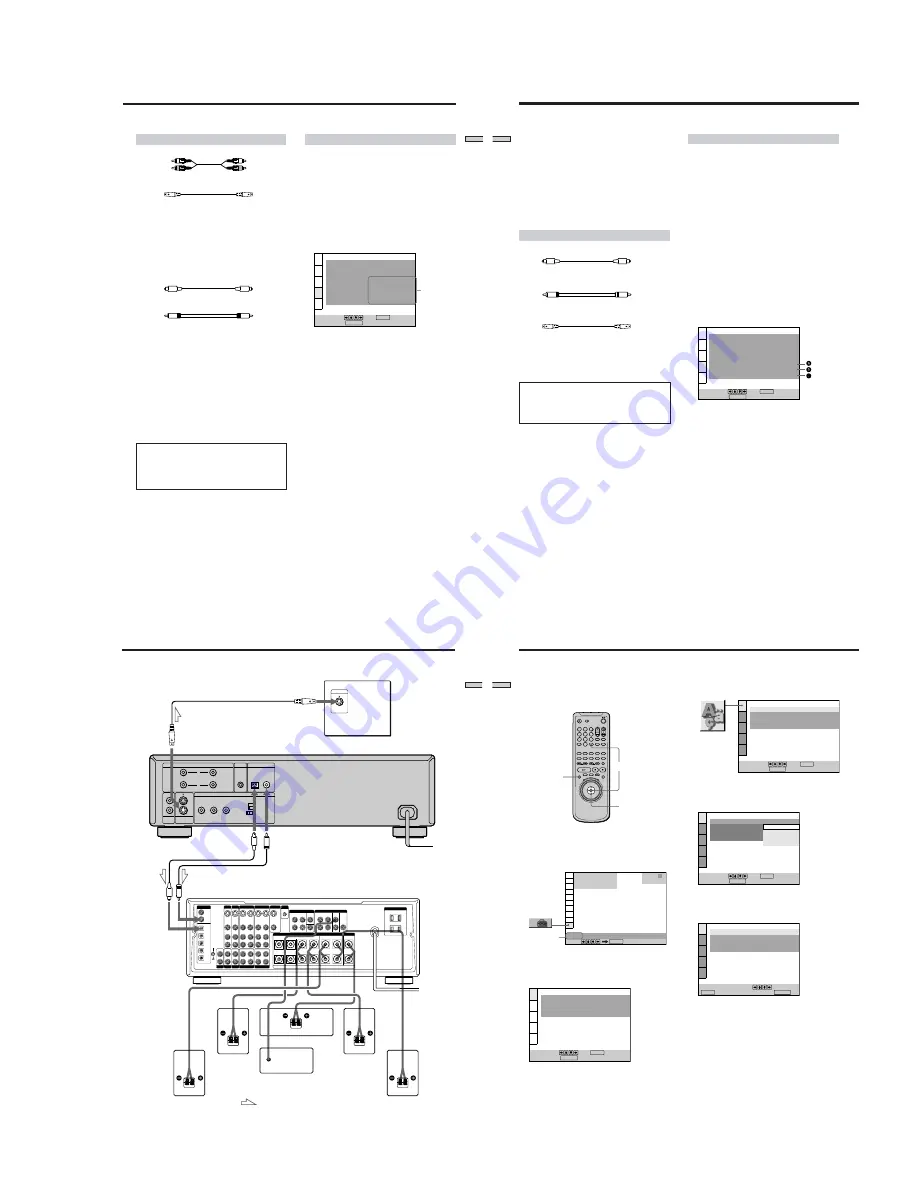
1-3
13
Getting Started
Required cords
Audio connecting cord (supplied) (1)
S video cord (supplied) (1)
When connecting the cords, be sure to match the color-coded
cord to the appropriate jacks on the components: Red (right) to
Red and White (left) to White. Be sure to make connections firmly
to avoid hum and noise.
If you have a digital component such as a receiver (amplifier)
with a digital connector, DAT or MD, connect the component via
the DIGITAL OUT OPTICAL or COAXIAL connector using an
optical or coaxial digital connecting cord (not supplied).
Optical digital connecting cord (not supplied) (1)
Coaxial digital (75
) connecting cord (not supplied) (1)
Notes
• You cannot enjoy a picture with an S video signal if your TV
does not conform to the S video signal. When your TV does
not have an S VIDEO input, connect the component via the
VIDEO INPUT connector using the audio/video connecting
cord (supplied) instead of the S video cord. For details, see
page 12.
Refer to the instructions supplied with your TV.
• You cannot make digital audio recordings of discs recorded in
multi-channel surround format directly using an MD deck or
DAT deck.
• SACD audio signals are not output from the DIGITAL OUT
OPTICAL or COAXIAL connectors.
When you have made the connections using an optical or
coaxial digital connecting cord, do not set “DOLBY
DIGITAL” to “DOLBY DIGITAL,” “DTS” to “ON” and “48kHz/
96kHz PCM” to “96kHz/24bit.” If you do, a loud noise will
suddenly come out from the speakers, affecting your ears
or causing the speakers to be damaged.
Setups for the player
Some setup adjustments are necessary for the player
depending on the components to be connected.
Use the setup display to change the various settings.
For details on using the setup display, see page 50.
•
To listen to the sound through speakers connected
to a receiver (amplifier) which has a digital
connector and lacks a built-in DTS or Dolby Digital
decoder, or to output the sound to a digital
component such as a DAT or MD deck
Set the “AUDIO SETUP” items in the setup display
(page 60) as shown in the illustration below. These are
the default settings.
Note
When you output the signals which do not reproduce the Dolby
Surround (Pro Logic) effect from the DIGITAL OUT OPTICAL or
COAXIAL connector, set “DOWNMIX” to “NORMAL” in
“AUDIO SETUP” in the setup display (page 60).
AUDIO SETUP
AUDIO ATT:
AUDIO DRC:
AUDIO FILTER
DOWNMIX
DIGITAL OUT:
To set, press , then .
To quit, press .
OFF
STANDARD
SHARP
DOLBY SURROUND
ON
ENTER
DOLBY DIGITAL:
DTS:
D-PCM
OFF
48kHz/96kHz PCM:
48kHz/16bit
DISPLAY
Set the
items as
shown
White (L)
Red (R)
White (L)
Red (R)
14
Getting Started
5.1 Channel Surround Hookups
With DVDs which contain DTS or Dolby Digital sound,
you can enjoy the surround sound while producing the
effect of being in a movie theater or a concert hall using a
digital component with a built-in DTS or Dolby Digital
decoder (not supplied). The player outputs the surround
sound signals from the DIGITAL OUT OPTICAL and
COAXIAL connectors.
Using a receiver (amplifier) having the OPTICAL or
COAXIAL connector and 6 speakers, you can enjoy even
greater real audio presence in the comfort of your own
home.
Required cords
Optical digital connecting cord* (not supplied) (1)
Coaxial digital (75
Ω
) connecting cord* (not supplied) (1)
S video cord (supplied) (1)
* Connect the component via the DIGITAL OUT OPTICAL or
COAXIAL connector using an optical or coaxial digital
connecting cord (not supplied). You do not need to connect
both of these cords. See the figure on the next page.
Do not connect the AC outlet to a switched AC power
supply such as the AC outlet on a receiver (amplifier).
Doing so may cause the Playback Memory, Disc Memo and
menu settings to be cancelled when you turn off the
receiver.
Notes
• Do not connect the power cord to an AC outlet or press the
POWER switch before completing all connections.
• Refer to the instructions supplied with the component to be
connected.
• The cord connectors should be fully inserted into the jacks. A
loose connection may cause hum and noise.
• SACD audio signals are not output from the DIGITAL OUT
OPTICAL or COAXIAL connectors.
Setups for the player
Some setup adjustments are necessary for the player
depending on the components to be connected.
Use the setup display to change the various settings.
For details on using the setup display, see page 50.
•
When you connect an audio component with a built-
in Dolby Digital decoder
A
Set “DIGITAL OUT” in “AUDIO SETUP” to “ON” and
then set “DOLBY DIGITAL” to “DOLBY DIGITAL” in
the setup display. (page 60, 61)
•
When you connect an audio component with a built-
in DTS decoder
B
Set “DIGITAL OUT” in “AUDIO SETUP” to “ON” and
then set “DTS” to “ON” in the setup display. (page 60,
61)
•
When you connect an audio component that accept
the 96kHz/24bit audio signal
C
Set “DIGITAL OUT” in “AUDIO SETUP” to “ON” and
then set “48kHz/96kHz PCM” to “96kHz/24bit” in the
setup display. (page 60)
Notes
•
When you do not connect an audio component with a
built-in Dolby Digital decoder, do not set “DOLBY DIGITAL”
to “DOLBY DIGITAL.”
•
When you do not connect an audio component with a
built-in DTS decoder, do not set “DTS” to “ON.”
•
When you do not connect an audio component that cannot
accept the 96kHz/24bit audio signal, do not set “48kHz/
96kHz PCM”
to “96kHz/24bit.”
AUDIO SETUP
AUDIO ATT:
AUDIO DRC:
AUDIO FILTER
DOWNMIX
DIGITAL OUT:
To set, press , then .
To quit, press .
OFF
STANDARD
SHARP
DOLBY SURROUND
ON
ENTER
DOLBY DIGITAL:
DTS:
DOLBY DIGITAL
ON
48kHz/96kHz PCM:
96kHz/24bit
DISPLAY
15
Getting Started
AUDIO OUT
2
R
L
2
1
2
Y
P
B
P
R
SCAN SELECT
SELECTABLE
INTERLACE
PROGRESSIVE
1
PCM/DTS/
DOLBY DIGITAL
CONTROL S IN
OPTICAL COAXIAL
DIGITAL OUT
COMPONENT VIDEO OUT
S VIDEO
OUT
VIDEO
OUT
S-LINK
1
S VIDEO IN
+
–
R
L
R
L
R
L
CENTER
S-VIDEO
IN
VIDEO
S-VIDEO
OUT
VIDEO
S-VIDEO
OUT
VIDEO
S-VIDEO
IN
VIDEO
S-VIDEO
OUT
VIDEO
S-VIDEO
IN
VIDEO
IN
L
R
REC OUT
AUDIO
IN
L
R
L
R
AUDIO
OUT
AUDIO
IN
AUDIO
OUT
AUDIO
IN
FRONT
REAR
WOOFER
CENTER
TAPE
VIDEO 2
DVD
VIDEO 1
MONITOR
PRE OUT
IN
CD
IN
REC OUT
MD/DAT
IN
TUNER
IN
PHONO
DVD IN
OPT
DVD IN
COAX
TV/LD IN
AC-3 RF
SIGNAL
GND
DIGITAL
TV/LD IN OPT
CD IN OPT
MD/DAT OUT OPT
MD/DAT IN OPT
CTRL A1
AC OUTLET
L
R
WOOFER
FRONT
B
REAR
A
FRONT
REAR
5.1 INPUT
CENTER
TV/LD
S-VIDEO
IN
VIDEO
AUDIO
IN
S-LINK
SPEAKERS
INPUT
Front speaker
(L)
Front speaker
(R)
Rear speaker (R)
Rear speaker (L)
Center speaker
Subwoofer
(Active type)
AV Receiver
(Amplifier) with a
built-in DTS
decoder or Dolby
Digital decoder
TV
SACD/DVD player
: Signal flow
To an AC outlet
To S VIDEO
OUT
To S VIDEO
input
To DIGITAL OUT
(OPTICAL)
Take off the cap.
To DIGITAL OUT
(COAXIAL)
To optical
digital
input
To coaxial
digital input
16
Getting Started
1
4
7
2
5
8
0
3
6
9
Select:
SETUP
ENTER
1
8
( 3 4 )
1
2
(
1
)
C
0 0
:
0 0
:
0 0
DVD
STOP
You can select the language for the setup display, the
Control Menu display or the messages displayed on the
screen. The default setting is “ENGLISH.”
1
When the player is in stop mode, press DISPLAY
and select “SETUP” using
M
/
m
.
The on-screen menu items are different depending on
whether there is a disc in the player or not.
2
Press ENTER.
The setup display appears on the TV screen.
Selecting the Language for the On-Screen Display
3
Select “LANGUAGE SETUP” using
M
/
m
, and then
press ENTER.
4
Select “OSD” using
M
/
m
, then press
,
or ENTER.
The languages you can select are displayed.
5
Select the desired language using
M
/
m
, then press
ENTER.
6
Press DISPLAY.
The setup display disappears.
7
Press DISPLAY repeatedly to turn off the on-screen
menu.
LANGUAGE SETUP
OSD:
DVD MENU:
AUDIO:
SUBTITLE:
To set, press , then .
ENGLISH
FRENCH
SPANISH
PORTUGUESE
ENTER
ENGLISH
To quit, press .
DISPLAY
CHOIX DE LA LANGUE
ECRANS:
MENU DVD :
AUDIO:
SOUS-TITRE:
Pour régler, appuyez sur , puis sur
.
FRANÇAIS
ANGLAIS
ORIGINAL
IDEM AUDIO
ENTER
Pour quitter, appuyez sur .
DISPLAY
Selected
item
DISPLAY
<
/
M
/
m
/
,
ENTER
LANGUAGE SETUP
OSD:
DVD MENU:
AUDIO:
SUBTITLE:
To set, press , then .
To quit, press .
ENGLISH
ENGLISH
ORIGINAL
AUDIO FOLLOW
ENTER
DISPLAY
LANGUAGE SETUP
OSD:
DVD MENU:
AUDIO:
SUBTITLE:
To set, press , then .
ENGLISH
ENGLISH
ORIGINAL
AUDIO FOLLOW
ENTER
To quit, press .
DISPLAY









































