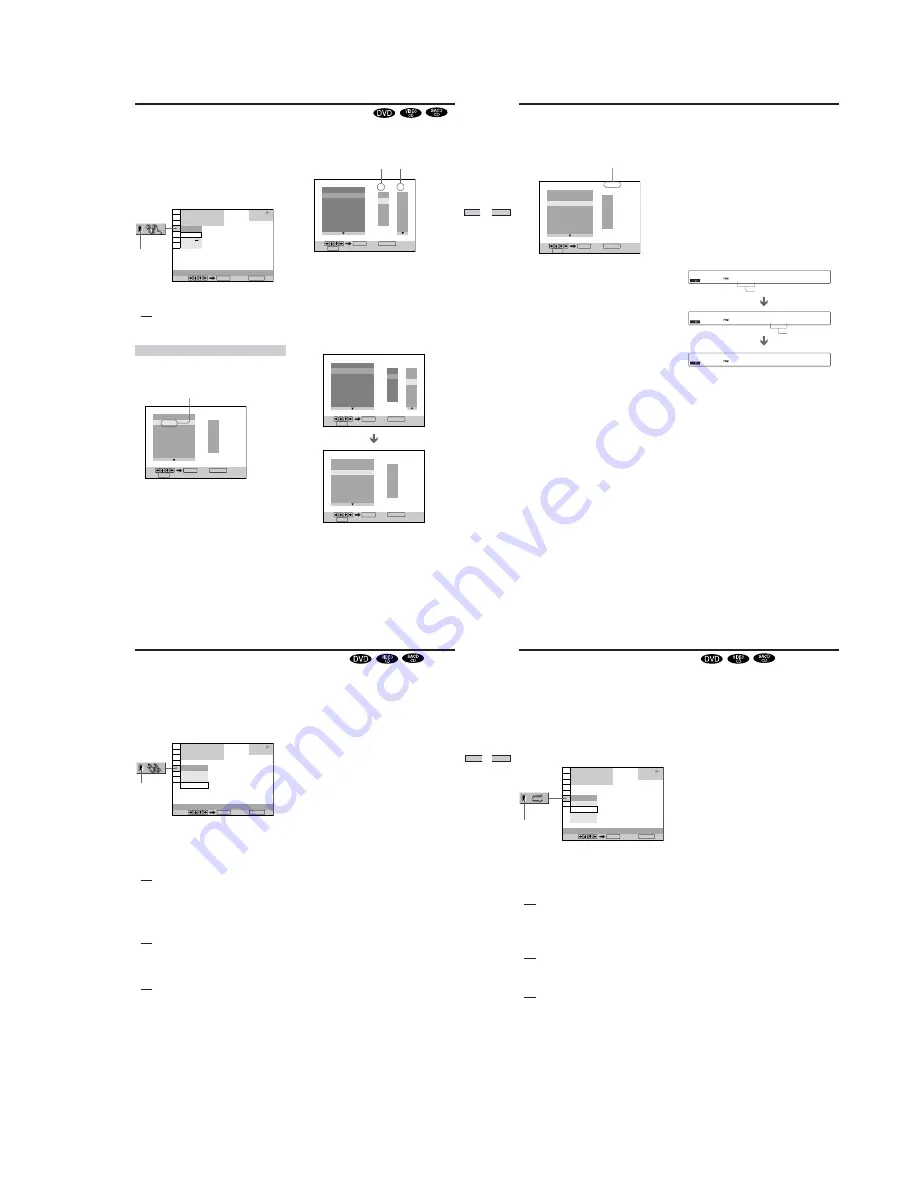
1-11
45
Using V
arious
Functions with
the Contr
ol Menu
“TRACK” is displayed when you play
a VIDEO CD or a SACD/CD.
PROGRAM
1. TITLE
ALL CLEAR
2. TITLE – –
3. TITLE – –
4. TITLE – –
5. TITLE – –
6. TITLE – –
7. TITLE – –
T
– –
01
02
03
04
05
Set: Quit:
ENTER
Start:
PLAY
DISPLAY
You can play the contents of the disc in the order you
want by arranging the order of the titles, chapters or
tracks on the disc and create your own program. One
program can be stored in the player and contain up to 99
titles, chapters and tracks.
Select “PROGRAM” after pressing DISPLAY. When you
select “ON,” the “PROGRAM” indicator lights up in
green.
x
PROGRAM
The default setting is underlined.
• OFF: plays normally.
• SET
,
: allows you to create your own program.
• ON: plays Program Play.
Creating the program
1
Select “SET
,
” in “PROGRAM.”
The programming display appears.
OFF
OFF
SET
ON
1 8 ( 3 4 )
1 2 ( 2 7 )
C 1 : 3 2 : 5 5
DVD
PROGRAM
Select: Cancel:
ENTER
RETURN
PLAY
Indicator
Creating Your Own Program (Program Play)
2
Press
,
.
“01” is highlighted. It is ready to set the first title or
track for Program Play.
3
Select the title, chapter or track you want to
program using
M
/
m
, then press ENTER.
For example, select title or track 2.
(You can also use the number buttons and ENTER
button to make a selection. In this case, the selected
number is displayed on the screen.)
x
When playing a DVD
When both titles and chapters are recorded on the
disc, select the title, then the chapter.
Title
Chapter
PROGRAM
1. TITLE – –
ALL CLEAR
2. TITLE – –
3. TITLE – –
4. TITLE – –
5. TITLE – –
6. TITLE – –
7. TITLE – –
T
C
ALL
01
02
03
04
05
06
– –
01
02
03
04
05
Set: Quit:
ENTER
Start:
PLAY
DISPLAY
PROGRAM
1. TITLE – –
ALL CLEAR
2. TITLE – –
3. TITLE – –
4. TITLE – –
5. TITLE – –
6. TITLE – –
7. TITLE – –
C
ALL
02
03
04
05
06
T
– –
01
02
03
04
05
T
– –
01
02
03
04
05
PROGRAM
1. TITLE 0 1 – 0 2
ALL CLEAR
2. TITLE
3. TITLE – –
4. TITLE – –
5. TITLE – –
6. TITLE – –
7. TITLE – –
01
Set: Quit:
ENTER
Start:
PLAY
Set: Quit:
ENTER
Start:
PLAY
DISPLAY
DISPLAY
46
Using V
arious Functions
with the Contr
ol Menu
P 0 1
T
P 0 1
T 0 3
P 0 2
T
x
When playing a VIDEO CD or SACD/CD
Select the track you want to program.
4
To program other titles, chapters or tracks, repeat
Step 3.
The programmed titles, chapters or tracks are
displayed in the selected order.
5
Press
H
to start Program Play.
To stop Program Play
Press CLEAR.
To cancel programming
Press PROGRAM on the remote.
To change the program
1
In Step 2, select the program number of the title, chapter
or track you want to change using
M
/
m
.
2
Follow Step 3 for new programming.
To cancel the programmed order
To cancel all the titles, chapters or tracks in the
programmed order, select “ALL CLEAR” in Step 2.
To cancel the selected program, select the program using
M
/
m
in Step 2 then press CLEAR, or select “– –” in Step 3
then press ENTER.
Total time of the
programmed tracks
Set: Quit:
ENTER
Start:
PLAY
PROGRAM
1. TRACK 0 2
ALL CLEAR
2. TRACK
3. TRACK – –
4. TRACK – –
5. TRACK – –
6. TRACK – –
7. TRACK – –
0:15:30
– –
01
02
03
04
05
T
DISPLAY
z
The program remains even after Program Play ends
When you press
H
, you can play the same program again.
z
You can do Repeat Play or Shuffle Play of the programmed
titles, chapters or tracks
During Program Play, press REPEAT or SHUFFLE on the remote.
Or set “REPEAT” or “SHUFFLE” to “ON” in the Control Menu
display.
z
You can select
“ PROGRAM
” directly
Press PROGRAM on the remote.
z
You can select discs, titles, chapters and tracks for the
program by looking at the front panel display
You can program by looking at the front panel display instead of
using the programming display on the TV screen.
When you select Track 3 in a CD for program 1, the front panel
display will appear as follows:
Notes
• The number of titles, chapters or tracks displayed are the same
number of titles, chapters or tracks recorded on a disc.
• The program is canceled when:
– you open the disc tray
– the player enters standby mode by pressing
?
/
1
on the
remote
– you turn the power off by pressing POWER on the player
• Depending on the DVD, you may not be able to perform
Program Play.
• If you are using the PBC playback function, you must first stop
the disc before you can set a program.
• When playing SACDs, the track number appears as three
digits.
Program number
Track number
Creating Your Own Program (Program Play)
47
Using V
arious
Functions with
the Contr
o
l Menu
Playing in Random Order (Shuffle Play)
You can have the player “shuffle” titles or tracks and play
them in a random order. Subsequent “shuffling” may
produce a different playing order.
Select “SHUFFLE” after pressing DISPLAY. When you
select a shuffle mode other than “OFF,” the “SHUFFLE”
indicator lights up in green.
x
SHUFFLE
Selects the Shuffle Play setting.
The default settings are underlined.
When playing a DVD and when Program Play is
set to OFF
• OFF: does not play a disc in random order.
• TITLE: has the player “shuffle” titles and play them in a
random order.
• CHAPTER: has the player “shuffle” chapters and play
them in a random order.
When playing a VIDEO CD or SACD/CD (when
Program Play is set to OFF)
• OFF: does not play a disc in random order.
• TRACK: has the player “shuffle” tracks and play them
in a random order.
When playing a VIDEO CD, SACD/CD or DVD
(when Program Play is set to ON)
• OFF: does not play a disc in random order.
• ON: has the player “shuffle” titles or tracks selected in
Program Play and play them in a random order.
To stop Shuffle Play
Press CLEAR.
1 8 ( 3 4 )
1 2 ( 2 7 )
C 1 : 3 2 : 5 5
OFF
CHAPTER
TITLE
CHAPTER
DVD
PLAY
SHUFFLE
Select: Cancel:
ENTER
RETURN
Indicator
z
You can set Shuffle Play while the disc is stopped
After selecting the “SHUFFLE” option, press
H
.
The player starts Shuffle Play.
z
You can select “SHUFFLE” directly
Press SHUFFLE on the remote. Each time you press the button,
the item changes.
Notes
• Shuffle Play is canceled when:
– you open the disc tray
– the player enters standby mode by pressing
?
/
1
on the
remote
– you turn the power off by pressing POWER on the player
• Depending on the DVD, you may not be able to perform
Shuffle Play.
• Up to 200 chapters in a disc can be played in random order
when “CHAPTER” is selected.
• You cannot perform Shuffle Play during PBC playback of
VIDEO CDs (page 25).
48
Using V
arious Functions
with the Contr
o
l Menu
Playing Repeatedly (Repeat Play)
You can play all of the titles or tracks on a disc or a single
title, chapter or track repeatedly.
In Shuffle or Program Play mode, the player repeats the
titles or tracks in the shuffled or programmed order.
You cannot perform Repeat Play during PBC playback of
VIDEO CDs (page 25).
Select “REPEAT” after pressing DISPLAY. When you
select a repeat mode other than “OFF,” the “REPEAT”
indicator lights up in green.
x
REPEAT
Selects the Repeat Play setting.
The default settings are underlined.
When playing a DVD and when Program Play and
Shuffle Play are set to OFF
• OFF: does not play repeatedly.
• DISC: repeats all of the titles.
• TITLE: repeats the current title on a disc.
• CHAPTER: repeats the current chapter.
When playing a VIDEO CD/SACD/CD and when
Program Play and Shuffle Play are set to OFF
• OFF: does not play repeatedly.
• DISC: repeats all of the tracks on a disc.
• TRACK: repeats the current track.
When Program Play or Shuffle Play is on
• OFF: does not play repeatedly.
• ON: repeats Program Play or Shuffle Play.
To stop Repeat Play
Press CLEAR on the remote.
z
You can set Repeat Play while the disc is stopped
After selecting the “REPEAT” option, press
H
.
The player starts Repeat Play.
z
You can select “REPEAT” directly
Press REPEAT on the remote. Each time you press the button, the
item changes.
Notes
• Repeat play is canceled when:
– you open the disc tray
– the player enters standby mode by pressing
?
/
1
on the
remote
– you turn the power off by pressing POWER on the player
• Depending on the DVD, you may not be able to perform
Repeat Play.
REPEAT
Select: Cancel:
ENTER
RETURN
1 8 ( 3 4 )
1 2 ( 2 7 )
C 1 : 3 2 : 5 5
CHAPTER
DISC
DISC
TITLE
OFF
DVD
PLAY
Indicator






























