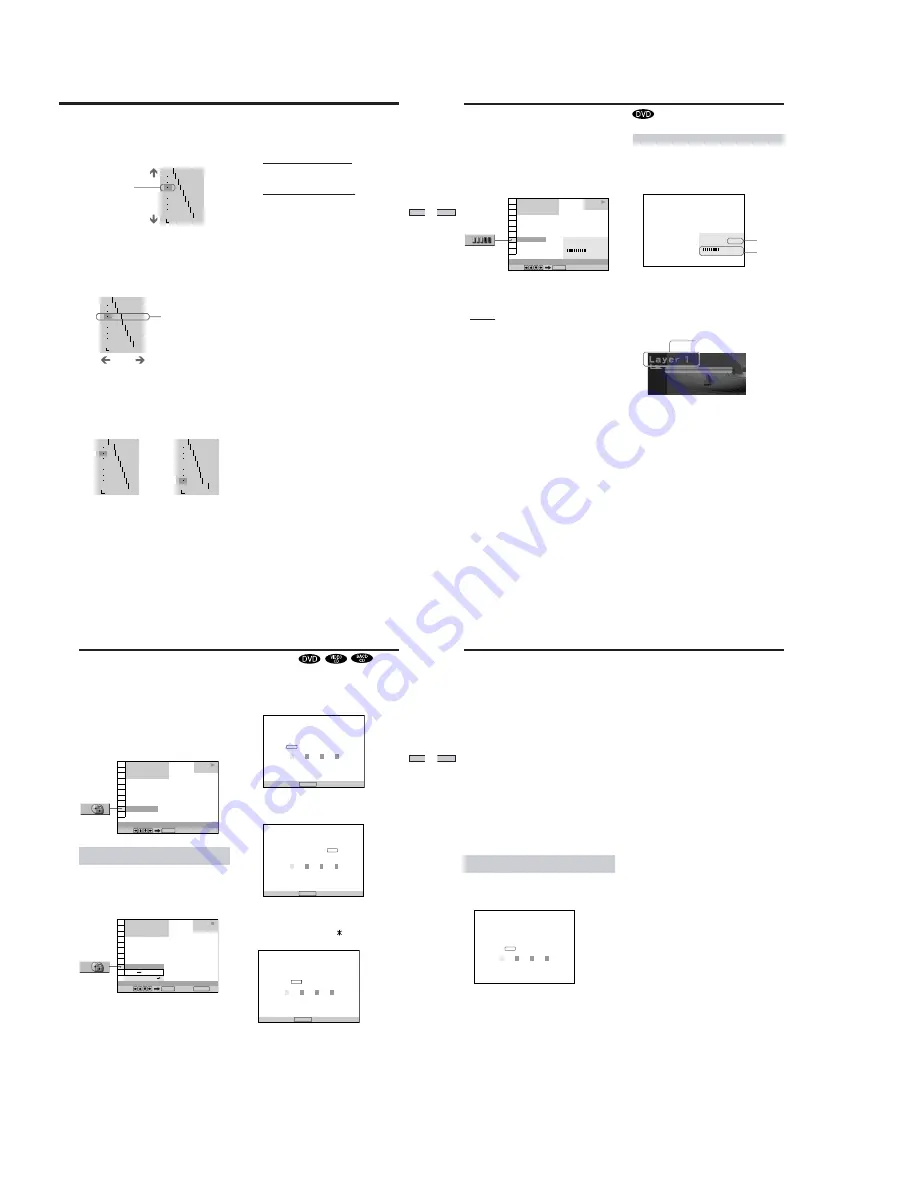
1-10
41
Using V
arious
Functions with
the Contr
ol Menu
OFF
1: ENGLISH
2: FRENCH
3: SPANISH
1: ENGLISH
32
64
96
128
160
192
224
RESET
0%
50
100
4
Press
M
/
m
to select areas of an image.
The upper region adjusts the dark areas and the lower
region adjusts the light areas.
5
Press
<
/
,
to adjust the brightness level of the
area that you selected.
<
will decrease the level (darkens the area), and
,
will increase the level (lightens the area). The level
can be adjusted between 16 and 235. However, the
level for the dark areas can never be greater than the
light areas.
6
Repeat steps 4 and 5 to adjust the brightness level
of other areas that you select.
Try to keep the line that connects the brightness level
of each area as smooth and straight as possible.
To prevent the image from appearing overly altered,
do not give the line any sharp changes. Gradually
make the adjustments while viewing the image on
your TV screen.
Press
O
RETURN to stop making adjustments to the
image.
How to darken the light
areas of an image.
Dark areas
Lighten
7
Press ENTER.
“VIDEO CONTROL” display appears.
8
• If you selected “PB MEMORY
t
”
The adjusted values are stored in memory when you
remove the disc or press
?
/
1
on the remote and
place the player in standby mode.
• If you selected a memory number
Select
[SAVE]
at the bottom of the “VIDEO
CONTROL” display by pressing
M
/
m
and press
ENTER.
The adjusted values are stored in memory for the
memory number you selected in step 2.
To reset only the gamma value to the default
setting
Select “RESET” in the gamma adjustment display by
pressing
M
/
m
and press ENTER.
z
You can move the gamma adjustment display horizontally
By pressing
.
/
>
, you can move the gamma adjustment
display horizontally.
Light areas
OFF
1: ENGLISH
2: FRENCH
3: SPANISH
1: ENGLISH
32
64
120
128
160
192
224
RESET
0%
50
100
OFF
1: ENGLISH
2: FRENCH
3: SPANISH
1: ENGLISH
58
89
94
128
160
192
224
RESET
0%
50
100
OFF
1: ENGLISH
2: FRENCH
3: SPANISH
1: ENGLISH
35
64
105
128
150
159
174
RESET
0%
50
100
How to lighten the dark
areas of an image.
Darken
Selected areas
of an image
Gamma value and the
position of the bar change
depending on your
adjustment.
42
Using V
arious Functions
with the Contr
ol Menu
BIT RATE
0
5
10
kbps
Mbps
384
Displays of each item
By pressing DISPLAY repeatedly, you can display either
“BIT RATE” or “LAYER,” whichever was selected in
“ADVANCED.”
BIT RATE
Bit rate refers to the amount of video/audio data per
second in a disc. The higher the bit rate, the larger the
amount of data. When the bit rate level is high, there is a
large amount of data. However, this does not always
mean that you can get higher quality pictures or sounds.
LAYER
Indicates the approximate point where the disc is playing.
If it is a dual-layer DVD, the player indicates which layer
is being read (“Layer 0” or “Layer 1”).
For details on the layers, see page 71 (DVD).
Audio
Video
You can check information such as the bit rate or the disc
layer that is being played.
While playing a disc, the approximate bit rate of the
playback picture is always displayed as Mbps (Mega bit
per second) and the audio as kbps (kilo bit per second).
Select “ADVANCED” after pressing DISPLAY.
x
ADVANCED
The default setting is underlined.
When playing a DVD
• BIT RATE: displays the bit rate.
• LAYER: displays the layer and the pick-up point.
• OFF: turns off ADVANCED display.
Checking the Play Information
1 8 ( 3 4 )
1 2 ( 2 7 )
C 1 : 3 2 : 5 5
BIT RATE
DVD
Select:
ADVANCED
ENTER
PLAY
BIT RATE
0
5
10
384 kbps
Mbps
Appears when the DVD has
dual layers
43
Using V
arious Functions with
the Contr
o
l Menu
Locking Discs (Custom Parental Control)
Using a registered password, you can set playback
restrictions for the desired disc.
You can set the same Custom Parental Control password
for up to 300 discs. When you set the three hundred and
first disc, the first disc is canceled.
The same password is used for both Parental Control
(page 57) and Custom Parental Control.
Select “CUSTOM PARENTAL CONTROL” after pressing
DISPLAY.
Setting the Custom Parental Control for a
disc
1
Insert the disc you want to lock.
If a disc is playing, press
x
to stop playback.
2
Select “CUSTOM PARENTAL CONTROL” using
M
/
m
,
then press ENTER.
OFF
DVD
CUSTOM PARENTAL CONTROL
Select:
ENTER
1 8 ( 3 4 )
1 2 ( 2 7 )
C 1 : 3 2 : 5 5
PLAY
OFF
ON
PASSWORD
DVD
CUSTOM PARENTAL CONTROL
1 8 ( 3 4 )
1 2 ( 2 7 )
C 1 : 3 2 : 5 5
Select: Cancel:
ENTER
RETURN
STOP
CUSTOM PARENTAL CONTROL
Enter a new 4-digit password, then
press
.
To return, press .
RETURN
ENTER
CUSTOM PARENTAL CONTROL
Enter password, then press
.
To return, press .
RETURN
ENTER
CUSTOM PARENTAL CONTROL
To confirm, enter password again,
then press
.
To return, press .
RETURN
ENTER
3
Select “ON
,
” using
M
/
m
, then press ENTER.
x
If you have not entered a password
The display for entering a password appears.
x
When you have already registered a password
The display for confirming the password appears.
Skip Step 4.
4
Enter a 4-digit password using the number
buttons, then press ENTER.
The digits change to asterisks ( ), and the display for
confirming the password appears.
5
Enter the same 4-digit password using the number
buttons, then press ENTER.
“Custom parental control is set.” appears and then the
screen returns to the Control Menu display.
44
Using V
arious Functions
with the Contr
o
l Menu
To return to the normal screen
Press
O
RETURN.
To turn off the Custom Parental Control function
1
Select “CUSTOM PARENTAL CONTROL” using
M
/
m
,
then press ENTER.
2
Select “OFF
,
” using
M
/
m
, then press ENTER.
3
Enter your 4-digit password using the number buttons,
then press ENTER.
To change the password
1
Select “CUSTOM PARENTAL CONTROL” using
M
/
m
,
then press ENTER.
2
Select “PASSWORD
,
” using
M
/
m
, then press ENTER.
3
Enter your 4-digit password using the number buttons,
then press ENTER.
The display for changing the password appears.
4
Enter a new 4-digit password using the number
buttons, then press ENTER.
5
To confirm your password, re-enter it using the number
buttons, then press ENTER.
Playing the disc for which the Custom
Parental Control is set
1
Insert the disc.
The CUSTOM PARENTAL CONTROL display
appears.
2
Enter your 4-digit password using the number
buttons, then press ENTER.
The player starts playback.
CUSTOM PARENTAL CONTROL
Custom parental control is already
set. To play, enter your password
and press
.
ENTER
z
If you forget your password
Enter the 6-digit number “199703” whenever the CUSTOM
PARENTAL CONTROL display asks you for your password, then
press ENTER. The display will ask you to enter a new 4-digit
password.
Note
Unless you enter the password, the player cannot play the disc
for which the Custom Parental Control is set. When you do not
know the password, press
A
and remove the disc.
Locking Discs (Custom Parental Control)






























