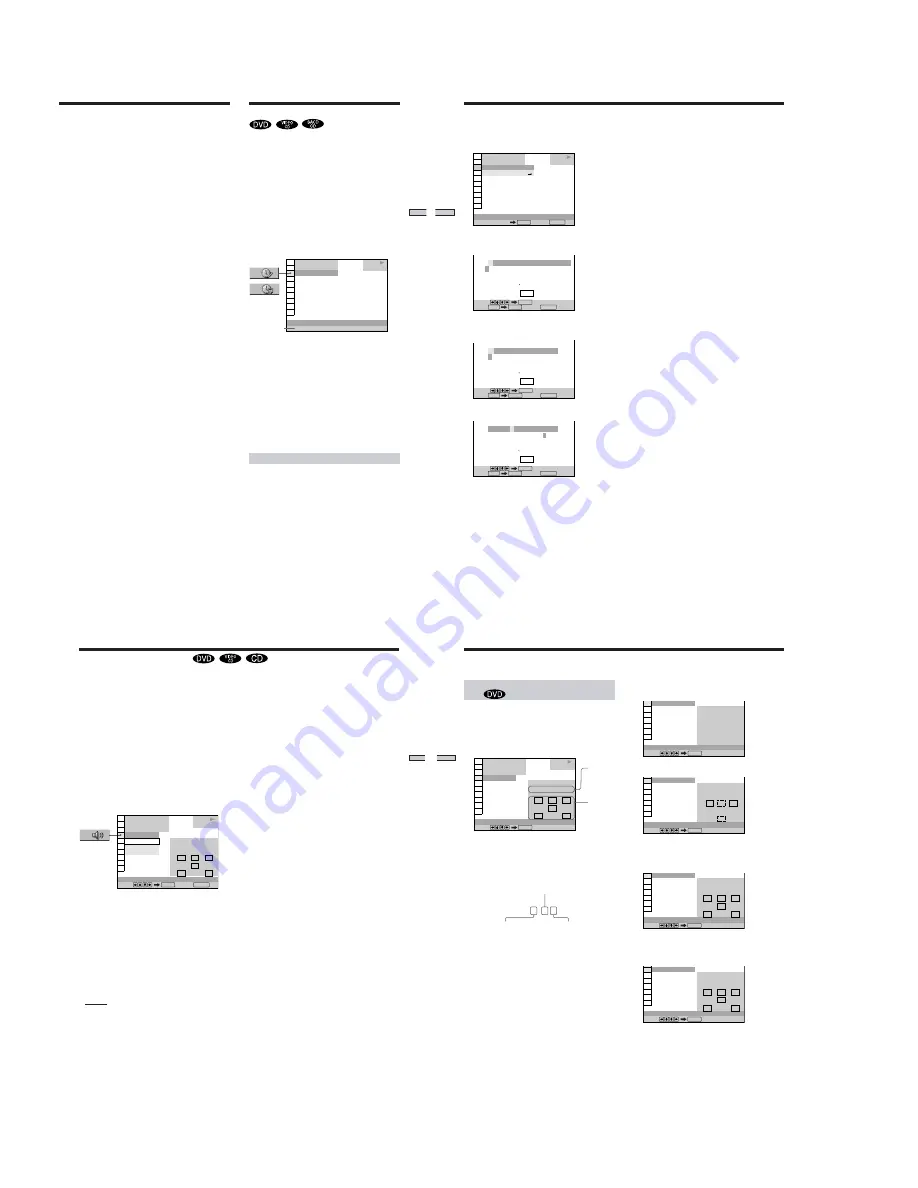
1-8
33
Using V
arious
Functions with the Contr
ol Menu
You can label discs so that the label appears on your TV
screen and the front panel display when you play the disc.
If the disc already has DVD TEXT, SACD TEXT or CD
TEXT recorded on it, then this information will appear
instead.
Press DISPLAY. “TIME/MEMO” appears. Press TIME/
TEXT on the remote until the Disc Memo appears at the
bottom of the display. If the disc does not contain a label,
“NO TEXT” is displayed. Follow the steps below to label
a disc.
If the disc has DVD TEXT or CD TEXT already recorded
on it, “TIME/TEXT” appears instead. Press TIME/TEXT
on the remote until the information is displayed at the
bottom of the display. You cannot change this information.
z
You can select “TIME/MEMO” or “TIME/TEXT” directly
Press TIME/TEXT on the remote. To display DVD/CD TEXT or
Disc Memo, press TIME/TEXT until DVD/CD TEXT or Disc
Memo is displayed.
z
You can view the entire DVD/CD TEXT or Disc Memo recorded
on the disc
DVD/CD TEXT or Disc Memo is scrolled on the front panel
display.
Note
This player can only display the first level of DVD/CD TEXT
information.
Labeling discs (Disc Memo)
When DVD TEXT or CD TEXT is not recorded on the disc,
you can put a personal title on the disc by labeling it on
the on-screen display. You can input up to 20 characters
per disc.
You can also have the player display the Disc Memo each
time you select the disc. The Disc Memo can be anything
you like, such as a title, musician’s name, category or date
of purchase.
3
Input the time code using the number buttons,
then press ENTER.
The player starts playback at the selected time code.
To cancel the number, press CLEAR before pressing
ENTER.
To cancel while making a selection
Press
O
RETURN.
Note
When you input the time code, input the playing time of the title,
not the chapter or track time.
1 8 ( 3 4 )
1 2 ( 2 7 )
C 1 : 3 2 : 5 5
DVD
TIME/MEMO
BRAHMS SYMPHONY NO – 4
PLAY
Disc Memo or
DVD/CD TEXT
Labeling the Disc
34
Using V
arious Functions
with the Contr
o
l Menu
1
Select “TIME/MEMO” and press ENTER.
“DISC MEMO INPUT
,
” appears.
2
Select “DISC MEMO INPUT
,
” and press ENTER.
The DISC MEMO INPUT display appears.
3
Select a character by pressing
<
/
M
/
m
/
,
.
The selected character changes color.
4
Press ENTER.
BRAHMS
Select:
ENTER
Save: Cancel:
ENTER
SAVE
RETURN
C 0 1 : 3 2 : 5 5
DISC MEMO INPUT
SAVE
ABCDEFGHIJKLMNOPQRSTUVWXYZ
a b c d e f g h i j k l m n o p q r s t u v w x y z
0 1 2 3 4 5 6 7 8 9 ~ + – * / = \ < > ( ) [ ] { }
: ; . , ! " # $ % & ’
‘
^ | ? _ @
DISC MEMO INPUT
1 2 ( 2 7 )
T – –
: – –
: – –
DVD
Number buttons Cancel:
TIME/MEMO
ENTER
1 8 ( 3 4 )
RETURN
PLAY
C 0 1 : 3 2 : 5 5
DISC MEMO INPUT
Select:
ENTER
SAVE
ABCDEFGHIJKLMNOPQRSTUVWXYZ
a b c d e f g h i j k l m n o p q r s t u v w x y z
0 1 2 3 4 5 6 7 8 9 ~ + – * / = \ < > ( ) [ ] { }
: ; . , ! " # $ % & ’
‘
^ | ? _ @
Save: Cancel:
ENTER
SAVE
RETURN
5
Repeat steps 3 and 4 to input other characters.
6
When you have entered all the characters for the
Disc Memo, select
[SAVE]
by pressing
<
/
M
/
m
/
,
and then press ENTER.
The Disc Memo is stored.
To correct the characters
• To erase the characters:
1
Move the cursor to the character you want to erase
by pressing
.
or
>
.
2
Press CLEAR.
• To insert or overwrite the characters:
1
Move the cursor to the character you want to correct
by pressing
.
or
>
.
2
Select the correct character by pressing
<
/
M
/
m
/
,
or by turning the click shuttle.
3
To insert the character, press ENTER.
To overwrite, don’t press ENTER but move the
cursor by pressing
.
or
>
.
Notes
• Do not turn off the player by pressing POWER. Doing so may
cancel the settings. When you turn off the player, press
x
first
to stop playback and then press
?
/
1
on the remote. After the
power indicator lights up in red and the player enters standby
mode, press POWER on the player.
• You can label up to 300 discs. When you have the player store
over 300 discs in memory, each new Disc Memo erases the
oldest Disc Memo from those first stored.
Labeling the Disc
Select:
ENTER
Save: Cancel:
ENTER
SAVE
RETURN
C 0 1 : 3 2 : 5 5
DISC MEMO INPUT
B
SAVE
ABCDEFGHIJKLMNOPQRSTUVWXYZ
a b c d e f g h i j k l m n o p q r s t u v w x y z
0 1 2 3 4 5 6 7 8 9 ~ + – * / = \ < > ( ) [ ] { }
: ; . , ! " # $ % & ’
‘
^ | ? _ @
35
Using V
arious
Functions with the Contr
ol Menu
z
You can select
“AUDIO” directly
Press AUDIO on the remote. Each time you press the button, the
item changes.
Notes
• You cannot change the sound for SACDs.
• Depending on the DVD, you may not be able to change the
languages even if multilingual tracks are recorded on the DVD.
• While playing the CD/VIDEO CD, standard stereo playback
will be resumed when:
– you open the disc tray
– the player enters standby mode by pressing
?
/
1
on the
remote
– you turn the power off by pressing POWER on the player
• While playing the DVD, the sound may change automatically.
• If “DTS” is set to “OFF” in “AUDIO SETUP,” the DTS track
selection option will not appear on the screen even if the disc
contains DTS tracks.
If the DVD is recorded with multilingual tracks, you can
select the language you want while playing the DVD.
If the DVD is recorded in multiple audio formats (PCM,
Dolby Digital or DTS), you can select the audio format
you want while playing the DVD.
With multiplex CDs or VIDEO CDs, you can select the
sound from the right or left channel and listen to the
sound of the selected channel through both the right and
left speakers. In this case, the sound loses its stereo effect.
For example, with a disc containing a song, the right
channel may output the vocals and the left channel may
output the instrumental. If you only want to hear the
instrumental, you can select the left channel and hear it
from both speakers.
Select “AUDIO” after pressing DISPLAY.
x
AUDIO
When playing a DVD
Select the language. The languages you can select are
different depending on the DVD. When 4 digits are
displayed, they represent the language code. Select the
language code from the list on page 73.
When the same language is displayed two or more times,
the DVD is recorded in multiple audio formats. The
current audio format is shown on the “PROGRAM
FORMAT” display.
When playing a VIDEO CD or a CD
The default setting is underlined.
• STEREO : The standard stereo sound
• 1/L : The sound of the left channel (monaural)
• 2/R : The sound of the right channel (monaural)
Changing the Sound
DVD
AUDIO
2: FRENCH
3: SPANISH
1: ENGLISH
1 8 ( 3 4 )
1 2 ( 2 7 )
C 1 : 3 2 : 5 5
L
R
C
DOLBY DIGITAL 3/2.1
PROGRAM FORMAT
LFE
LS
RS
1: ENGLISH
Select: Cancel:
ENTER
RETURN
PLAY
36
Using V
arious Functions
with the Contr
ol Menu
Displaying the audio information of the
disc
When you select “AUDIO,” the channels being played are
displayed on the screen.
For example, in Dolby Digital format, multiple signals
ranging from monaural to 5.1 channel signals can be
recorded on a DVD. Depending on the DVD, the number
of the recorded channels may be different.
* “PCM,” “DTS” or “DOLBY DIGITAL” is displayed. In
case of “DOLBY DIGITAL,” the channels in the playing
track are displayed by numbers as follows:
For Dolby Digital 5.1 ch:
** The letters in the program format display mean the
following:
L:
Front (left)
R:
Front (right)
C:
Center (monaural)
LS:
Rear (left)
RS:
Rear (right)
S:
Rear (monaural) - the rear component of the
Dolby Surround processed stereo signal and the
Dolby Digital Signal.
LFE: LFE (Low Frequency Effect)
Front component 2
+ Center component 1
Rear component 2
LFE (Low
Frequency Effect)
component 1
Current
audio
format*
Current
playing
program
format**
DOLBY DIGITAL 3 / 2
.
1
DVD
AUDIO
1: ENGLISH
1 8 ( 3 4 )
1 2 ( 2 7 )
C 1 : 3 2 : 5 5
L
R
C
DOLBY DIGITAL 3/2.1
PROGRAM FORMAT
LFE
LS
RS
Select:
ENTER
PLAY
The display examples are as follows:
•PCM (stereo)
•Dolby Surround
•Dolby Digital 5.1ch
“LFE” is always enclosed in a solid line regardless of the
LFE signal component being output.
•DTS
“LFE” is always enclosed in a solid line regardless of the
LFE signal component being output.
1: ENGLISH
PCM 48kHz 24bit
PROGRAM FORMAT
AUDIO
Select:
ENTER
1: ENGLISH
AUDIO
Select:
ENTER
DOLBY SURROUND
DOLBY DIGITAL 2/0
L
R
C
S
PROGRAM FORMAT
1: ENGLISH
AUDIO
Select:
ENTER
L
R
C
DOLBY DIGITAL 3/2.1
PROGRAM FORMAT
LFE
LS
RS
1: ENGLISH
AUDIO
Select:
ENTER
L
R
C
DTS 3/2.1
PROGRAM FORMAT
LFE
LS
RS
Changing the Sound




























