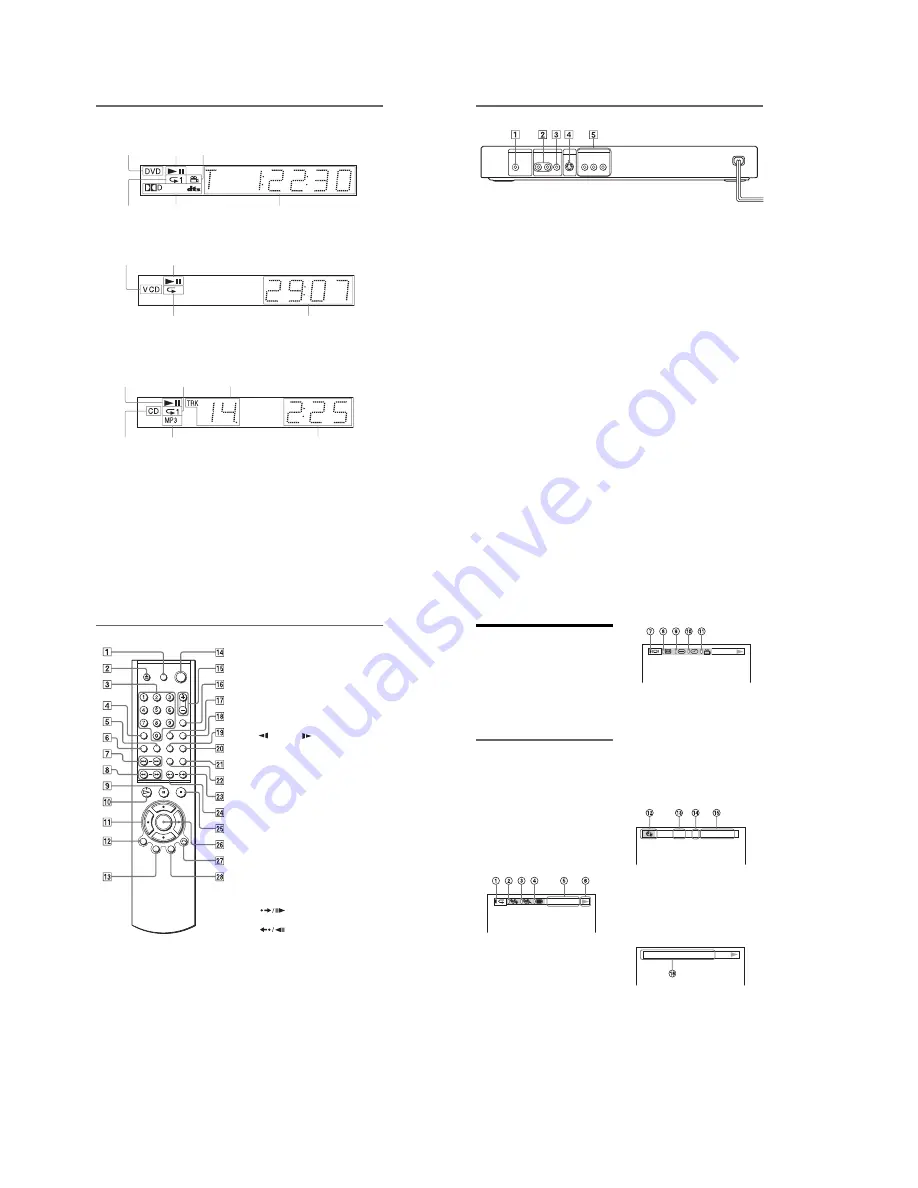
1-2
9
Front panel display
When playing back a DVD
When playing back a VIDEO CD with Playback Control (PBC) (27)
When playing back a CD, DATA CD (MP3 audio), or VIDEO CD (without PBC)
Current title/chapter or playing
time (39)
Disc type
Current audio signal (40)
Lights up when you can change the angle (46)
Lights up during
Repeat Play (33)
Playing status
Disc type
Current scene or playing time (39)
Playing status
Lights up during A-B
Repeat Play (33)
Playing time (39)
Disc type
Current track (39)
Lights up during
Repeat Play (33)
Lights up when playing MP3 audio tracks (28)
Playing status
,
continued
10
Rear panel
A
DIGITAL OUT (COAXIAL) jack (19)
(20) (21)
B
LINE OUT L/R (AUDIO) jacks (18)
(19) (20)
C
LINE OUT (VIDEO) jack (15)
D
S VIDEO OUT jack (15)
E
COMPONENT VIDEO OUT jacks
(15)
PCM/DTS/
DOLBY DIGITAL
COAXIAL
DIGITAL OUT
LINE OUT
S VIDEO
OUT
R-AUDIO-L
VIDEO
P
R
Y
COMPONENT VIDEO OUT
P
B
11
Remote
A
TV
[
/
1
(on/standby) button (51)
B
Z
OPEN/CLOSE button (25)
C
Number buttons (27)
The number 5 button has a tactile dot.*
D
CLEAR button (30)
E
SUBTITLE button (43)
F
AUDIO button (40)
G
.
/
>
PREV/NEXT (previous/
next) buttons (25)
H
m
/
M
SCAN/SLOW
buttons (35)
I
X
PAUSE button (25)
J
H
PLAY button (24)
The
H
button has a tactile dot.*
K
C
/
X
/
x
/
c
buttons (27)
L
DISPLAY button (12)
M
TOP MENU button (27)
N
[
/
1
(on/standby) button (24)
O
VOL (volume) +/– buttons (51)
The + button has a tactile dot.*
P
TV/VIDEO button (51)
Q
TIME/TEXT button (38)
R
PICTURE MODE button (44)
S
ANGLE button (46)
T
SUR (surround) button (41)
U
SEARCH MODE button (36)
V
REPEAT button (33)
W
INSTANT SEARCH/STEP
button (25, 36)
X
INSTANT REPLAY/STEP
button (25, 36)
Y
x
STOP button (25)
Z
ENTER button (22)
wj
O
RETURN button (27)
wk
MENU button (27) (28)
* Use the tactile dot as a reference when operating
the player.
12
Guide to On-Screen
Displays
(Control Bar)
The following explains the Control Bar. The
Control Bar is used for making adjustments to
the settings or displaying information during
playback.
The displayed contents differ according to the
type of disc being played. The numbers in
parentheses indicate reference pages.
Displaying the Control Bar during
playback
The following displays appear when the
DISPLAY button is pressed repeatedly
during playback. You can select the setting
that suits the current playback item and view
the related information.
◆
Display 1
The following play modes
1
~
4
can be set.
The indicator lights up in blue when activated.
Example: When Repeat Play is selected. (The
display will differ when A-B Repeat Play is
set.)
A
Repeat Play (33)
B
Shuffle Play (32)
C
Program Play (30)
D
A-B Repeat Play (33)
E
Unit being repeated in this example.
F
Playback status (
N
Playback,
X
Pause,
x
Stop, etc.)
m
◆
Display 2
The following play modes
7
~
K
can be set.
The indicator lights up in blue when activated.
Example: When “TVS” is set.
G
TVS (41)
H
“BNR” (43)
I
“CUSTOM PICTURE MODE” (44)
J
“DIGITAL VIDEO ENHANCER”
(45)
K
“ANGLE” (46)
m
◆
Display 3
The following playback information is
displayed.
Example: When playing a DVD.
L
TIME/TEXT icon
M
Title number of the DVD (36)
N
Chapter number of the DVD (36)
O
Playing time or remaining time (38)
m
◆
Display 4
(DVD playback only)
P
Format of the current audio signal (40)
m
◆
No display
m
◆
Return to Display 1
CHAPTER
DVD T41 – 8 T 1:01:57
DOLBY DIGITAL 3 / 2 .1
Summary of Contents for DVP NS725P - Progressive-Scan DVD/CD Player
Page 7: ... 7 6 Set complete Fig 6 ...
Page 8: ... 8 MEMO 8E ...
Page 46: ...2 6 2 10 INTERNAL VIEWS MS128 MOUNT TOPVIEW BOTTOMVIEW Optical Device KHM 290AAA A 6061 908 A ...
Page 48: ...2 8 2 8E ...
Page 88: ...DVP NS325 NS330 NS333 NS430 NS433 NS530 NS725P NS730P 4 59 4 60E ...
Page 112: ...6 22 6 22E ...











































