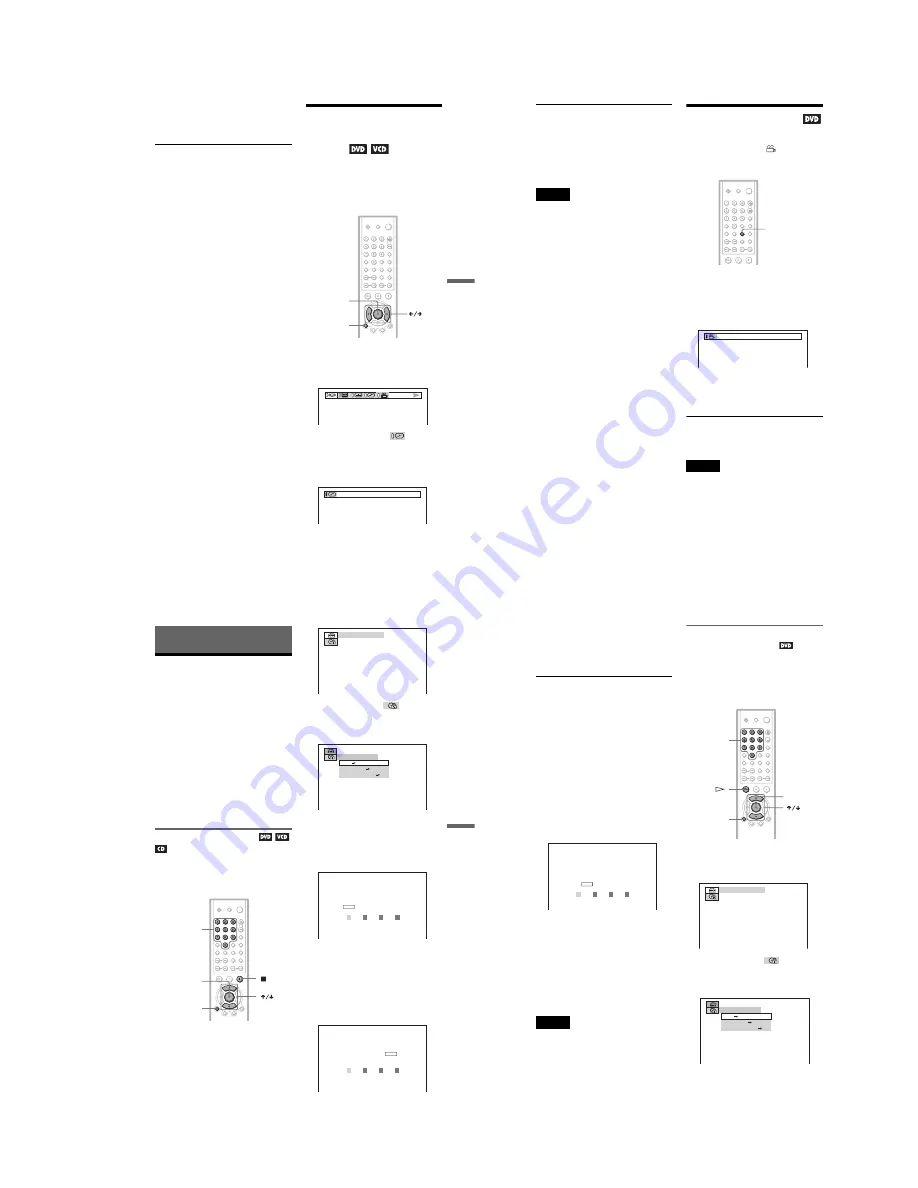
1-11
45
Enjoying Movies
• CINEMA 2: White colors become
brighter and black colors become
richer, and the color contrast is
increased.
z
Hints
• When you watch a movie, “CINEMA 1” or
“CINEMA 2” is recommended.
• You can also select the “CUSTOM PICTURE
MODE” from the Control Bar (page 12).
Enhancing the Playback
Picture
(DIGITAL VIDEO
ENHANCER)
The Digital Video Enhancer (DVE) function
makes the picture appear clear and crisp by
enhancing the outlines of images on your TV
screen. Also, this function can soften the
images on the screen.
1
Press DISPLAY twice during
playback.
The following display appears.
2
Press
C
/
c
to select
(DIGITAL
VIDEO ENHANCER), then press
ENTER repeatedly to select a
level.
• DVE 1: enhances the outline.
• DVE 2: enhances the outline more than
DVE 1.
• DVE 3: enhances the outline more than
DVE 2.
• SOFT: softens the image (DVD only).
ENTER
DISPLAY
DVE 1
,
continued
46
To cancel the “DIGITAL VIDEO
ENHANCER” setting
Select “OFF” in Step 2.
To turn off the Control Bar
Press DISPLAY repeatedly until the Control
Bar is turned off.
Note
Depending on the disc or the scene being played,
noise found in the disc may become more apparent.
If this happens, it is recommended that you use the
BNR function (page 43) with the DVE function. If
the condition still does not improve, reduce the
Digital Video Enhancer level, or select “SOFT”
(DVD only) in Step 2 above.
Changing the Angles
If various angles (multi-angles) for a scene
are recorded on the DVD, “
” appears in the
front panel display. This means that you can
change the viewing angle.
1
Press ANGLE during playback.
The number of the angle appears on the
display.
The number in parentheses indicates the
total number of angles.
2
Press ANGLE repeatedly to select
the angle number.
The scene changes to the selected angle.
z
Hint
You can also select “ANGLE” from the Control Bar
(page 12).
Note
Depending on the DVD, you may not be able to
change the angles even if multi-angles are recorded
on the DVD.
ANGLE
2(7)
47
Using Various Additional Functions
Using Various Additional
Functions
Locking Discs
(CUSTOM
PARENTAL CONTROL, PARENTAL
CONTROL)
You can set two kinds of playback restrictions
for the desired disc.
• Custom Parental Control
You can set playback restrictions so that the
player will not play inappropriate discs.
• Parental Control
Playback of some DVDs can be limited
according to a predetermined level such as
the age of the users. Scenes may be blocked
or replaced with different scenes.
The same password is used for both Parental
Control and Custom Parental Control.
Custom Parental Control
You can set the same Custom Parental
Control password for up to 40 discs. When
you set the 41st-disc, the first disc is canceled.
1
Insert the disc you want to lock.
If the disc is playing, press
x
to stop
playback.
2
Press DISPLAY while the player is in
stop mode.
The following Control Bar appears.
3
Press
X
/
x
to select
(PARENTAL
CONTROL), then press ENTER.
The options for “PARENTAL
CONTROL” appear.
4
Press
X
/
x
to select “ON
t
,” then
press ENTER.
◆
If you have not entered a password
The display for registering a new
password appears.
Enter a 4-digit password using the
number buttons, then press ENTER.
The display for confirming the password
appears.
◆
When you have already registered a
password
The display for entering the password
appears.
DISPLAY
ENTER
Number
buttons
QUICK
ON
PLAYER
PASSWORD
OFF
PARENTAL CONTROL
Enter a new 4-digit password, then
press
.
ENTER
PARENTAL CONTROL
Enter password, then press
.
ENTER
,
continued
48
5
Enter or re-enter your 4-digit password
using the number buttons, then press
ENTER.
“Custom parental control is set.” appears
when you enter your password.
To turn off the Custom Parental Control
function
1
Follow Steps 1 through 3 of “Custom
Parental Control.”
2
Press
X
/
x
to select “OFF
t
,” then press
ENTER.
3
Enter your 4-digit password using the
number buttons, then press ENTER.
To play a disc for which Custom Parental
Control is set
1
Insert the disc for which Custom Parental
Control is set.
The “CUSTOM PARENTAL
CONTROL” display appears.
2
Enter your 4-digit password using the
number buttons, then press ENTER.
The player is ready for playback.
z
Hint
If you forget your password, enter the 6-digit
number “199703” using the number buttons when
the “CUSTOM PARENTAL CONTROL” display
asks you for your password, then press ENTER.
The display will ask you to enter a new 4-digit
password.
Note
Once you set Custom Parental Control with a
recorded disc such as a DVD-RW, the display for
entering the password may appear again when you
insert a different recorded disc. Input the password
to play the disc.
Parental Control (limiting
playback by children)
Playback of some DVDs can be limited
according to a predetermined level such as the
age of the users. The “PARENTAL
CONTROL” function allows you to set a
playback limitation level.
1
Press DISPLAY while the player is in
stop mode.
The following Control Bar appears.
2
Press
X
/
x
to select
(PARENTAL
CONTROL), then press ENTER.
The options for “PARENTAL
CONTROL” appear.
CUSTOM PARENTAL CONTROL
Custom parental control is already
set. To play, enter your password
and press
.
ENTER
DISPLAY
ENTER
Number
buttons
QUICK
ON
PLAYER
PASSWORD
OFF
Summary of Contents for DVP NS725P - Progressive-Scan DVD/CD Player
Page 7: ... 7 6 Set complete Fig 6 ...
Page 8: ... 8 MEMO 8E ...
Page 46: ...2 6 2 10 INTERNAL VIEWS MS128 MOUNT TOPVIEW BOTTOMVIEW Optical Device KHM 290AAA A 6061 908 A ...
Page 48: ...2 8 2 8E ...
Page 88: ...DVP NS325 NS330 NS333 NS430 NS433 NS530 NS725P NS730P 4 59 4 60E ...
Page 112: ...6 22 6 22E ...






























