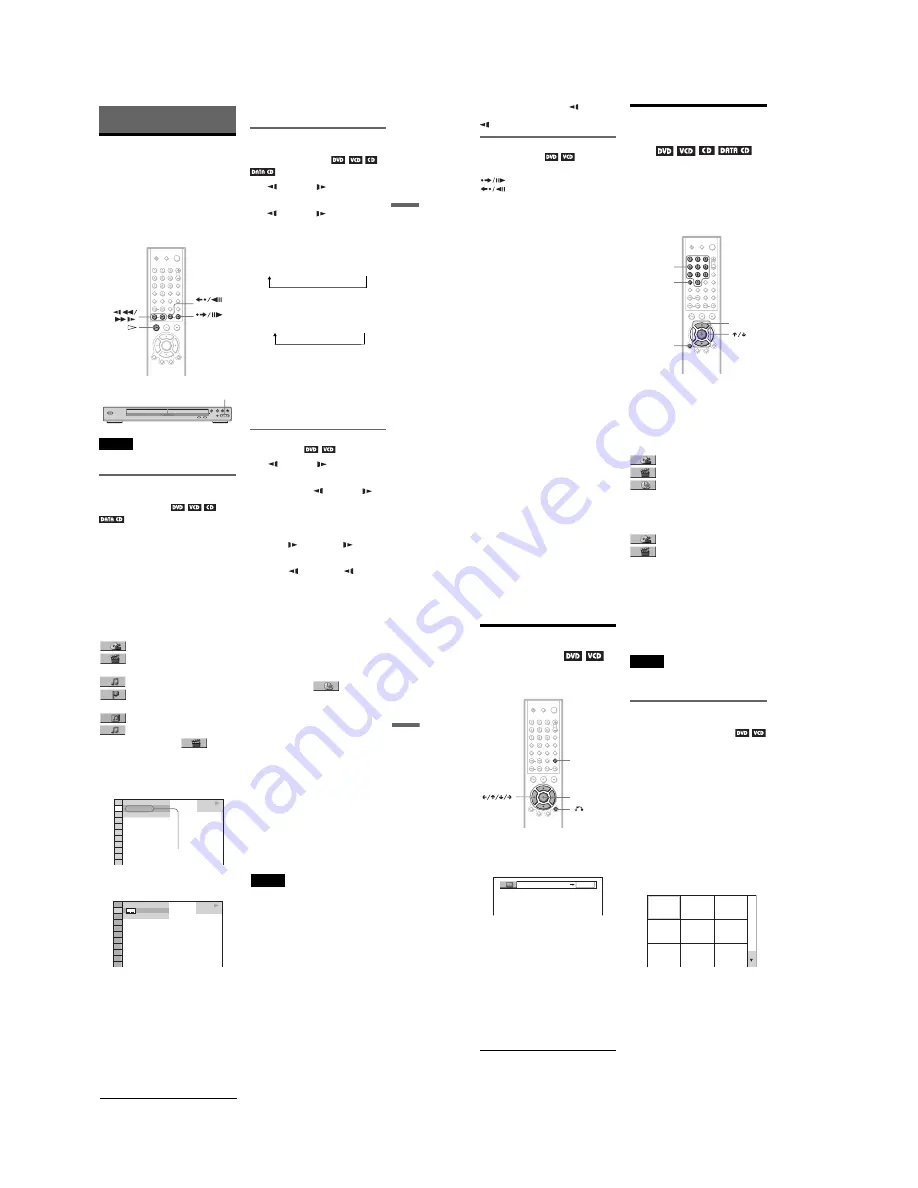
1-24
37
Searching for a Scene
Searching for a Scene
Searching for a
Particular Point on a
Disc
(Search, Scan, Slow-motion
Play, Freeze Frame)
You can quickly locate a particular point on a
disc by monitoring the picture or playing back
slowly.
Note
Depending on the DVD/VIDEO CD, you may not
be able to do some of the operations described.
Locating a point quickly using
the PREV (previous)/NEXT (next)
buttons (Search)
You can search for a particular point on a
disc using
.
/
>
on the player.
During playback, press and hold
>
to
locate a point in the playback direction or
press and hold
.
to locate a point in the
opposite direction. When you find the point
you want, release the button to return to
normal playback speed.
Locating a point quickly by
playing a disc in fast forward or
fast reverse (Scan)
Press
m
or
M
while playing a
disc. When you find the point you want, press
H
to return to normal speed. Each time you
press
m
or
M
during scan, the
playback speed changes. With each press the
indication changes as shown below. Actual
speeds may differ with some discs.
Playback direction
Opposite direction
The “
×
2
B
”/ “
×
2
b
” playback speed is about
twice the normal speed.
The “FF3
M
”/“FR3
m
” playback speed is
faster than “FF2
M
”/“FR2
m
” and the
“FF2
M
”/“FR2
m
” playback speed is
faster than “FF1
M
”/“FR1
m
.”
Watching frame by frame (Slow-
motion play)
Press
m
or
M
when the player is
in pause mode. To return to the normal speed,
press
H
.
Each time you press
m
or
M
during Slow-motion play, the playback speed
changes. Two speeds are available. With each
press the indication changes as follows:
Playback direction
SLOW2
y
SLOW1
Opposite direction (DVD only)
SLOW2
y
SLOW1
STEP
STEP
.
/
>
×
2
B
t
FF1
M
t
FF2
M
t
FF3
M
FF3
M
(DVD/VIDEO CD only)
×
2
B
(DVD/CD only)
×
2
b
t
FR1
m
t
FR2
m
t
FR3
m
FR3
m
(DVD/VIDEO CD only)
×
2
b
(DVD only)
,
continued
38
The “SLOW2
y
”/“SLOW2
” playback
speed is slower than “SLOW1
y
”/“SLOW1
.”
Playing one frame at a time
(Freeze Frame)
When the player is in the pause mode, press
STEP to go to the next frame. Press
STEP to go to the preceding frame
(DVD only). If you hold the button down, you
can view the frames in succession. To return
to normal playback, press
H
.
Searching for a Title/
Chapter/Track/Scene,
etc.
You can search a DVD by title or chapter, and
you can search a VIDEO CD/CD/DATA CD
by track, index, or scene. As titles and tracks
are assigned unique numbers on the disc, you
can select the desired one by entering its
number. Or, you can search for a scene using
the time code.
1
Press DISPLAY.
The Control Menu appears.
2
Press
X
/
x
to select the search
method.
◆
When playing a DVD
TITLE
CHAPTER
TIME/TEXT
Select “TIME/TEXT” to search for a starting
point by inputting the time code.
◆
When playing a VIDEO CD without PBC
Playback
TRACK
INDEX
CLEAR
ENTER
DISPLAY
Number
buttons
39
Searching for a Scene
◆
When playing a VIDEO CD with PBC
Playback
SCENE
INDEX
◆
When playing a CD
TRACK
INDEX
◆
When playing a DATA CD (MP3 audio)
ALBUM
TRACK
Example: when you select
CHAPTER
“** (**)” is selected (** refers to a number).
The number in parentheses indicates the total
number of titles, chapters, tracks, indexes or
scenes.
3
Press ENTER.
“** (**)” changes to “-- (**).”
4
Press
X
/
x
or the number buttons
to select the title, chapter, track,
index, or scene number you want
to search.
If you make a mistake
Cancel the number by pressing CLEAR,
then select another number.
5
Press ENTER.
The player starts playback from the
selected number.
To turn off the Control Menu
Press DISPLAY repeatedly until the Control
Menu is turned off.
To search for a scene using the time code
(DVD only)
1
In Step 2, select
TIME/TEXT.
“T **:**:**” (playing time of the current
title) is selected.
2
Press ENTER.
“T **:**:**” changes to “T --:--:--.”
3
Input the time code using the number
buttons, then press ENTER.
For example, to find the scene at 2 hours,
10 minutes, and 20 seconds after the
beginning, just enter “2:10:20.”
z
Hints
• When the Control Menu display is turned off, you
can search for a chapter (DVD) or track (CD) by
pressing the number buttons and ENTER.
• You can display the first scene of titles, chapters,
or tracks recorded on the disc on a screen divided
into 9 sections. You can start playback directly by
selecting one of the scenes. For details, see
“Searching by Scene (PICTURE
NAVIGATION)” on the next page.
Notes
• The title, chapter, or track number displayed is the
same number recorded on the disc.
• You cannot search for a scene on a DVD+RW
using the time code.
1 8 ( 3 4 )
1 2 ( 2 7 )
DVD VIDEO
PLAY
T
1 : 3 2 : 5 5
Selected row
DVD VIDEO
1 2 ( 2 7 )
T
1 : 3 2 : 5 5
( 3 4 )
PLAY
40
Searching by Scene
(PICTURE NAVIGATION)
You can divide the screen into 9 subscreens
and find the desired scene quickly.
1
Press PICTURE NAVI during
playback.
The following display appears.
2
Press PICTURE NAVI repeatedly to
select the item.
Refer to the explanations given for each
item in the following sections.
• CHAPTER VIEWER (for DVD
VIDEO only)
• TITLE VIEWER (for DVD VIDEO
only)
• TRACK VIEWER (for VIDEO CD
only)
3
Press ENTER.
To return to normal play
Press
O
RETURN.
z
Hint
You can also select “PICTURE NAVIGATION”
from the Control Menu (page 12).
Notes
• Depending on the disc, you may not be able to
select all functions.
• The sound is muted when using this function.
Scanning the title, chapter, or
track (TITLE VIEWER, CHAPTER
VIEWER, TRACK VIEWER)
You can divide the screen into 9 subscreens
and display the first scene of titles, chapters,
or tracks.
You can also play back from the selected title,
chapter, or track. After performing Step 3 of
“Searching by Scene (PICTURE
NAVIGATION)” above, select the scene
using
C
/
X
/
x
/
c
and press ENTER.
z
Hint
If there are more than 9 titles, chapters, or tracks,
V
is displayed at the bottom right.
To display the additional titles, chapters, or tracks,
select the bottom right scene (the position 9) and
press
x
. To return to the previous scene, select the
top left scene (the position 1) and press
X
.
X
RETURN
PICTURE
NAVI
ENTER
CHAPTER VIEWER
ENTER
1
4
7
2
5
8
3
6
9
Summary of Contents for DVP NS725P - Progressive-Scan DVD/CD Player
Page 7: ... 7 6 Set complete Fig 6 ...
Page 8: ... 8 MEMO 8E ...
Page 46: ...2 6 2 10 INTERNAL VIEWS MS128 MOUNT TOPVIEW BOTTOMVIEW Optical Device KHM 290AAA A 6061 908 A ...
Page 48: ...2 8 2 8E ...
Page 88: ...DVP NS325 NS330 NS333 NS430 NS433 NS530 NS725P NS730P 4 59 4 60E ...
Page 112: ...6 22 6 22E ...






























