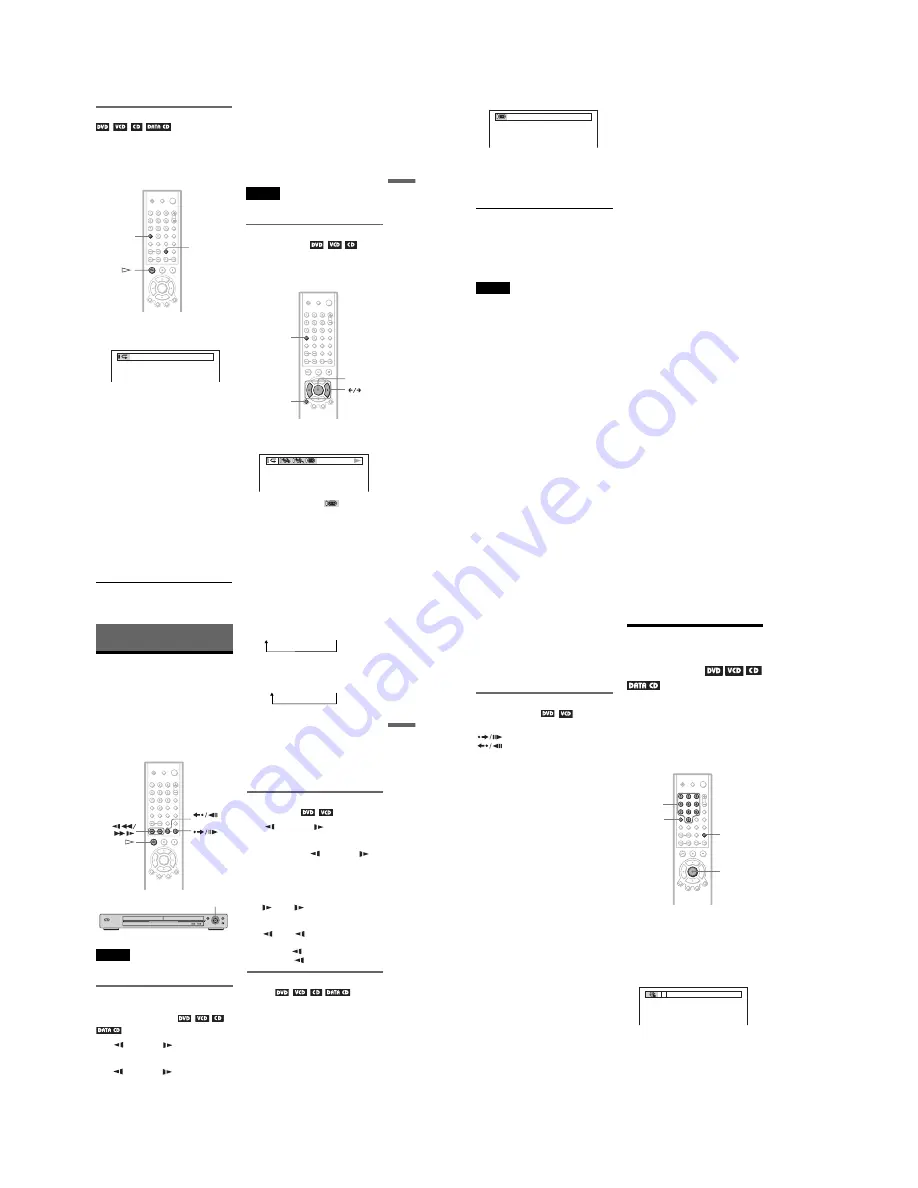
1-8
33
Playing Discs
Playing repeatedly (Repeat Play)
You can play all of the titles or tracks on a
disc or a single title, chapter, or track
repeatedly.
You can use a combination of Shuffle or
Program Play modes.
1
Press REPEAT during playback.
The following display appears.
2
Press REPEAT repeatedly to select the
item to be repeated.
◆
When playing a DVD
•
DISC
: repeats all of the titles.
•
TITLE
: repeats the current title on a
disc.
•
CHAPTER
: repeats the current
chapter.
◆
When playing a VIDEO CD or CD
•
DISC
: repeats all of the tracks.
•
TRACK
: repeats the current track.
◆
When playing a DATA CD (MP3 audio)
•
DISC
: repeats all of the albums.
•
ALBUM
: repeats the current album.
•
TRACK
: repeats the current track.
◆
When Program Play or Shuffle Play is
activated
•
ON
: repeats Program Play or Shuffle
Play.
To return to normal play
Press CLEAR, or select “OFF” in Step 2.
z
Hints
• You can set Repeat Play while the player is
stopped. After selecting the “REPEAT” option,
press
H
. Repeat Play starts.
• You can also select “REPEAT” from the Control
Bar (page 12).
Note
You cannot use this function with VIDEO CDs with
PBC playback.
Repeating a specific portion (A-
B Repeat Play)
You can play a specific portion of a title,
chapter or track repeatedly. (This function is
useful when you want to memorize lyrics, etc.)
1
Press DISPLAY during playback.
The following Control Bar appears.
2
Press
C
/
c
to select
(A-B
REPEAT).
3
During playback, when you find the
starting point (point A) of the portion to
be played repeatedly, press ENTER.
The starting point (point A) is set.
CLEAR
REPEAT
DISC
ENTER
CLEAR
DISPLAY
,
continued
34
4
When you reach the ending point
(point B), press ENTER again.
The set points are displayed and the
player starts repeating this specific
portion.
To return to normal play
Press CLEAR.
To turn off the Control Bar
Press DISPLAY repeatedly until the Control
Bar is turned off.
Note
When you set A-B Repeat Play, the settings for
Shuffle Play, Repeat Play, and Program Play are
canceled.
A13 – 0:27:34 B
35
Searching for a Scene
Searching for a Scene
Searching for a
Particular Point on a
Disc
(Scan, Slow-motion Play,
Search, Freeze Frame)
You can quickly locate a particular point on a
disc by monitoring the picture or playing back
slowly.
Note
Depending on the DVD/VIDEO CD, you may not
be able to do some of the operations described.
Locating a point quickly by
playing a disc in fast forward or
fast reverse (Scan)
Press
m
or
M
while playing a
disc. When you find the point you want, press
H
to return to normal speed. Each time you
press
m
or
M
during scan, the
playback speed changes. With each press the
indication changes as follows:
Playback direction
Opposite direction
The “
×
2
B
”/“
×
2
b
” playback speed is about
twice the normal speed.
The “3
M
”/“3
m
” playback speed is faster
than “2
M
”/“2
m
” and the “2
M
”/“2
m
”
playback speed is faster than “1
M
”/
“1
m
.”
Watching frame by frame (Slow-
motion play)
Press
m
or
M
when the player is
in pause mode. To return to the normal speed,
press
H
.
Each time you press
m
or
M
during Slow-motion play, the playback speed
changes. Two speeds are available. With each
press the indication changes as follows:
Playback direction
2
y
1
Opposite direction (DVD only)
2
y
1
The “2
y
”/“2
” playback speed is slower
than “1
y
”/“1 .”
Using the Playback Dial on the
player
You can search for a particular point on a disc
in various ways using the Playback Dial.
To go to the next chapter/track/scene
During playback, briefly turn the Playback
Dial clockwise to skip to the next chapter/
track/scene, or counterclockwise to skip to
the previous ones.
STEP
STEP
Playback Dial
×
2
B
t
1
M
t
2
M
t
3
M
3
M
(DVD/VIDEO CD only)
×
2
B
(DVD/CD only)
×
2
b
t
1
m
t
2
m
t
3
m
3
m
(DVD/VIDEO CD only)
×
2
b
(DVD only)
,
continued
36
To locate a point quickly (Search)
During playback, turn and hold the Playback
Dial clockwise to locate a point in the
playback direction, or counterclockwise to
locate a point in the opposite direction. When
you find the point you want, release the dial to
return to normal playback speed.
Playing one frame at a time
(Freeze Frame)
When the player is in the pause mode, press
STEP to go to the next frame. Press
STEP to go to the preceding frame
(DVD only). If you hold the button down, you
can view the frames in succession. To return
to normal playback, press
H
.
Searching for a Title/
Chapter/Track/Scene,
etc.
(Search mode)
You can search a DVD by title or chapter, and
you can search a VIDEO CD/CD by track,
index, or scene. As titles and tracks are
assigned unique numbers on the disc, you can
select the desired one by entering its number.
Or, you can search for a scene using the time
code.
1
Press SEARCH MODE.
The following display appears.
“-- (**)” appears next to the icon (**
refers to a number).
The number in parentheses indicates the
total number of titles, tracks, indexes,
scenes, etc. of the disc.
2
Press SEARCH MODE repeatedly
to select the search method.
SEARCH
MODE
ENTER
CLEAR
Number
buttons
– –(10)
Summary of Contents for DVP NS725P - Progressive-Scan DVD/CD Player
Page 7: ... 7 6 Set complete Fig 6 ...
Page 8: ... 8 MEMO 8E ...
Page 46: ...2 6 2 10 INTERNAL VIEWS MS128 MOUNT TOPVIEW BOTTOMVIEW Optical Device KHM 290AAA A 6061 908 A ...
Page 48: ...2 8 2 8E ...
Page 88: ...DVP NS325 NS330 NS333 NS430 NS433 NS530 NS725P NS730P 4 59 4 60E ...
Page 112: ...6 22 6 22E ...






























