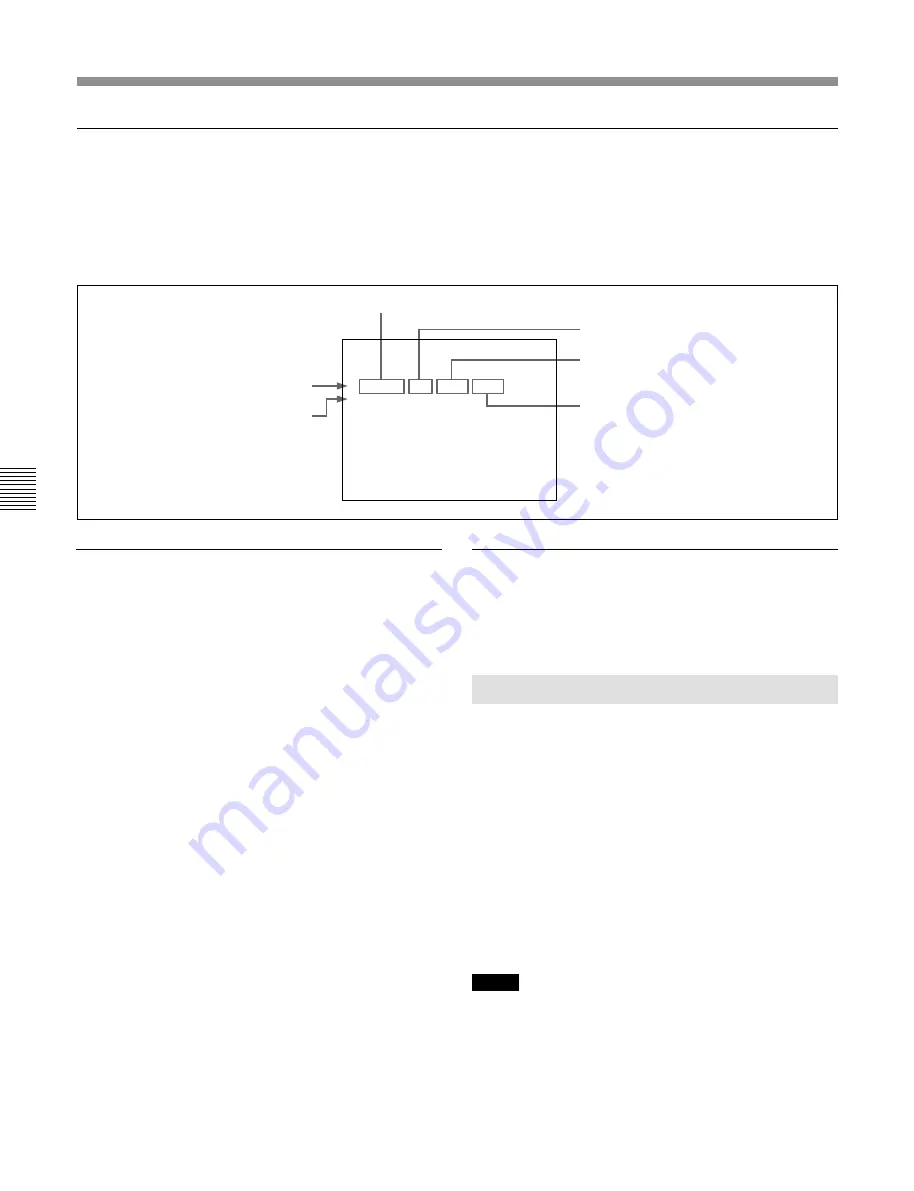
Chapter 5 Shot Mark/Shot Data
5-6
Chapter 5
Shot Mark/Shot Datar
Shot Mark Operations
(---/180)
NO. TIME CODE
SHOT MARK
*012345-DNW-0123-4567-
011 S1 10:04:05:11
013 V 10:07:05:02
012 R 10:05:35:24
----------------------------
014 R 10:08:35:04
015 S2 10:09:05:11
016 R 10:10:35:24
017 R 10:10:36:00
Shooting device model
number (4 digits)
Cassette number (4 digits)
Serial number (6 digits)
Shot data
First mark in group
Shooting device model
name (4 characters)
To delete shot marks from the list
Proceed as follows to select and delete shot marks that
are no longer needed.
1
In the shot mark list, select the mark to delete.
2
Press the MARK/UP button.
While you press the button, an “X” is displayed in
the list after the number of the selected mark. The
“X” mark indicates deletion, and disappears when
you release the button.
If you only want to delete one mark, proceed to
step
4
.
3
While keeping the button pressed, rotate the jog
dial to select a range of marks to delete.
4
While keeping the button pressed, press operation
button F1.
The marks with “X” marks are deleted.
To cancel the deletion
Press operation button F1 while pressing the SHIFT
button.
Deleting the list
Press and hold operation button F1, and press the
LIST/DOWN button while holding operation button
F1.
5-2-5 Deleting Shot Marks
You can select shot marks from the list and delete
them from the tape.
To delete shot marks, press the MARK/UP button and
keep it pressed 2 seconds or longer to put the unit into
shot mark write and delete mode (the SHIFT button
flashes). Display the shot mark list and select the
marks you want to delete, then press the MARK/UP
button while holding operation button F1. While the
mark is being deleted, the message “ERASE SHOT
MARK” appears on the monitor and in the lower part
of the FL display panel, and the SEQ/REC button
lights.
Notes
• This operation deletes the shot marks that were
recorded on the tape. Once they are deleted, shot
marks cannot be recovered.
• If you change cassettes or turn off the unit after
reading shot marks, you cannot delete the shot marks.
To display shot marks and shot data at the same time
At one of the broken lines in the shot mark list, rotate
the jog or shuttle dial to move the selector mark (*).
If shot data was recorded for the first mark in the
group below the broken line, the following data is
displayed.
You can sort the marks in the list by the information in shot
data. For details, see section 5-2-6 “Sorting Shot Marks”.
Summary of Contents for DNW-A28
Page 1: ...DIGITAL VIDEOCASSETTE RECORDER DNW A28 A28P OPERATION MANUAL English 1st Edition Revised 3 ...
Page 48: ......
Page 54: ......
Page 62: ......
Page 96: ......
Page 100: ......
Page 102: ...DNW A28 A28P SY 3 867 690 04 1 Printed in Japan 2001 06 13 1999 Sony Corporation B P Company ...






























