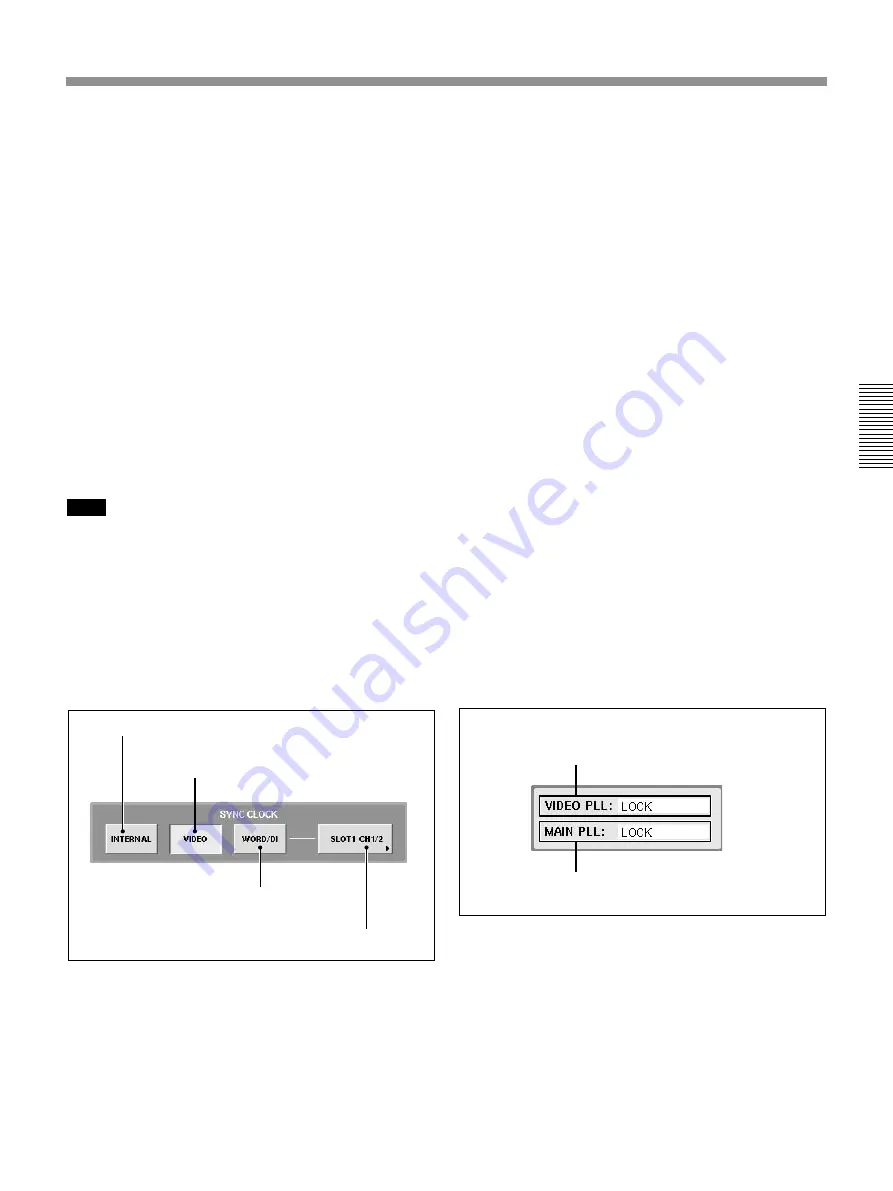
87
Chapter 3 Menu
Chapter 3 Menu
A
VIDEO PLL status
B
MAIN PLL status
• The maximum value of the programmable delay
amount is halved.
• The channel number of the EXT inputs of
MONITOR is reduced from 6 to 2.
• When METER INPUT is selected in the MISC
SETUP window, the OVER indicator does not
function.
• The SOLO buttons of the AUX Return function as
AFL buttons only even if these are set to PFL.
• When SYNC LOCK is set to WORD/DI, if the sync
reference signal is greater than 96 kHz, the DSP
(Digital Signal Processor) does not work function
correctly and this may cause noise.
2FS SURROUND button:
This button is activated
when an 88.2 kHz or 96 kHz sampling frequency is
selected. To operate the surround mix with 2FS, touch
the CHANGE button after setting this button to ON,
and restart the unit.
Note
When 2 FS SURROUND is selected, the following
functions have some limitations.
• PGM L/R busses can not be used.
• Dynamics are not linked between L-C-R-SW (MTR
1 to 4) and LS-RS (MTR 5 and 6).
• STUDIO monitor cannot be used.
• HEADPHONES output does not function.
2
SYNC CLOCK section
The unit synchronizes using the reference selected by
touching one of these buttons.
A
INTERNAL button
Touch this button to use the built-in word clock
generator as the reference signal.
When this button is selected, external digital audio
equipment must be synchronized with the DMX-R100
that is the sync master.
B
VIDEO button
The unit synchronizes using the video signal
connected to the REF VIDEO connector on the unit.
When this button is selected, external digital audio
equipment must be synchronized to the same video
signal.
C
WORD/DI (digital input) button
The unit synchronizes using a word clock signal
connected to the REF WORD connector or a digital
audio signal connected to any of the mixer digital
inputs. You can select which signal you use as the
reference signal by using the word clock selector
D
.
When this button is selected, the unit and external
digital audio equipment must be synchronized using
the same reference sync signal.
D
Word clock selector
Displays the source of the external reference word
clock when the WORD/DI button
C
is touched.
Touching the selector results in opening the list and
you can then select the source from the following.
• REF WORD IN
• 2TR IN 2
• AUX RTN 5/6, 7/8
• CH 1/2, CH3/4, CH5/6 or CH7/8 for SLOT 1 to
SLOT 4
3
PLL status display section
A
VIDEO PLL status
When the VIDEO is selected as the reference signal,
the status of PLL which generates the word clock
signal from the video signal is displayed.
When a signal other than VIDEO is used as the
reference signal, “– – – – –” is displayed.
LOCK:
Operating correctly.
UNLOCK:
Synchronization is lost. Check the setting
of the terminated resistor or whether the correct video
signal is being input.
A
INTERNAL button
B
VIDEO button
C
WORD/DI button
D
Word clock selector
Summary of Contents for DMX-R100
Page 4: ...4 ...
Page 131: ...131 Appendix Appendix Block Diagram Fs 44 1 48 kHz 1 fs ...
Page 132: ...132 Appendix Appendix Fs 88 2 96 kHz 2 fs Block Diagram ...
Page 133: ......
Page 134: ...Sony Corporation Printed in Japan ...






























