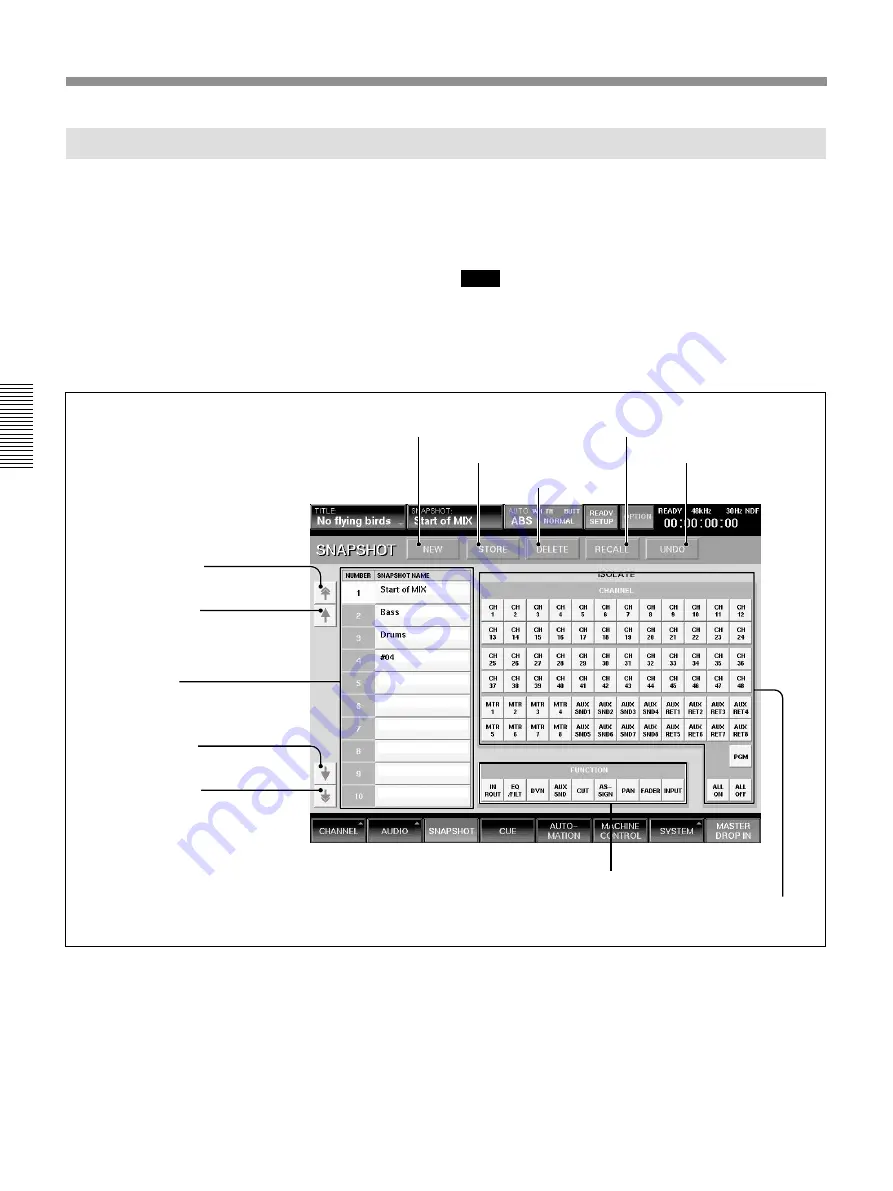
72
Chapter 3 Menu
Chapter 3 Menu
Menu Windows
SNAPSHOT Window
To open this window, perform one of the following:
• Touch the SNAPSHOT button on the bottom menu
bar.
• Press the SETUP button from among SNAPSHOT
buttons on the Automation panel.
This window allows you to control and monitor the
snapshot automation.
For detailed information on snapshot automation, see page
104.
Note
When you switch on/off the prefader signal of AUX
SEND or make switching pre/post signal of
DYNAMICS while recalling a snapshot, the output
signal may momentarily become the unity gain level.
4
NEW button
5
STORE button
6
DELETE
button
7
RECALL button
8
UNDO button
9
ISOLATE FUNCTION buttons
0
ISOLATE CHANNEL buttons
1
Page select button
2
Row select button
3
Snapshot list
1
Page select button
2
Row select button
1
Page select button
Touch to move the snapshot list
3
upwards or
downwards by 10 rows.
2
Row select buttons
Touch to move the snapshot list
3
upwards or
downwards one row at a time.
3
Snapshot list
Displays the number and name of the stored
snapshots.
Touching the name opens the KEYBOARD window.
You can enter a name for the snapshot data from the
KEYBOARD window or by using the keyboard
connected to the unit.
To select a snapshot, touch its number or name in the
list.
Summary of Contents for DMX-R100
Page 4: ...4 ...
Page 131: ...131 Appendix Appendix Block Diagram Fs 44 1 48 kHz 1 fs ...
Page 132: ...132 Appendix Appendix Fs 88 2 96 kHz 2 fs Block Diagram ...
Page 133: ......
Page 134: ...Sony Corporation Printed in Japan ...






























