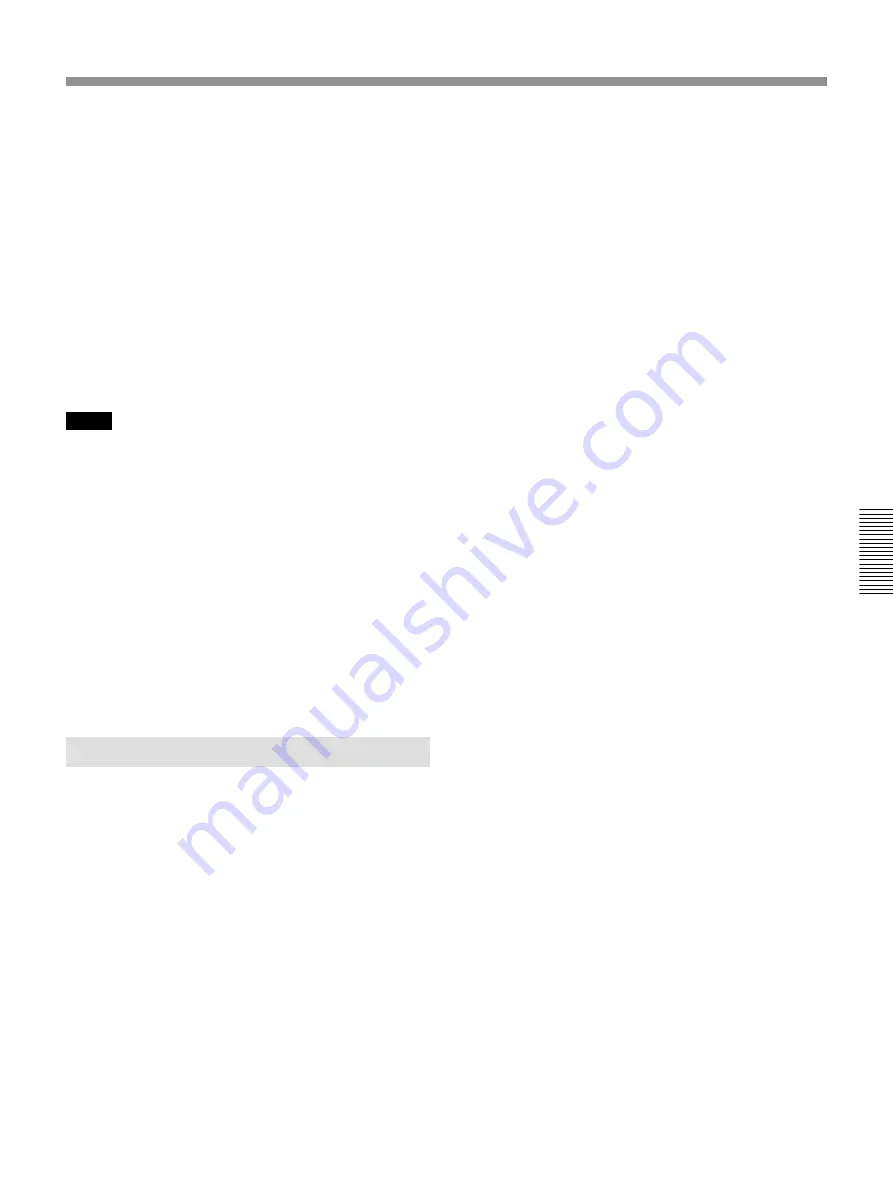
115
Chaper 4 Operation Tips
Chapter 4 Operation Tips
10
To store data in AUDITION mode, perform either
of the following.
• Stop the tape at the desired point while the SAFE
button is set to OFF.
In this case, after passing the frames specified by
the AUTO RETURN TIME setting, the data
returns to the previously stored point, all items
are dropped out. Then the SAFE button is
automatically set to ON.
• Set the SAFE button to ON while playing back
the tape.
In this case, the data returns to the previous
stored point in BUTT mode, and at the same time
all items are punched out of automation record.
Notes
• The SAFE button in AUDITION mode cannot cancel
the current data but it does in certain other modes.
When using the AUDITION mode, be sure to save
the title or copy it to the other automation data buffer
(A or B) in advance, so that you can return the data to
the previously stored state, if necessary.
• When the AUDITION mode is cancelled, TOUCH
HOLD, WRITE HOLD and SAFE buttons are set to
OFF. At the same time all items held in WRITE
become READY.
In modes other than AUDITION, if you perform an
undesired operation as a mistake, the automation data now
performed can be cancelled by setting the SAFE button to
ON. For details on the SAFE button function in other
modes, see notes on page 78.
Using the WRITE NOW Function
By using the WRITE NOW button, you can execute
punch in/out function without running the tape.
1
Select the desired AUTOMATION mode.
2
Touch the AUTO button in the PUNCH IN/OUT
section on the AUTOMATION window.
3
Specify the punch in and punch out points.
4
Set the item to be adjusted to READY.
5
Adjust the item in step 4 to the desired settings.
6
Drop those items in.
7
Touch the WRITE NOW button in the
AUTOMATION window, and touch “EXECUTE”
in the dialogue.
Example 1: Removing noise
1
Set the AUTOMATION mode to ABS.
2
Touch the AUTO button in the PUNCH IN/OUT
section in the AUTOMATION window.
3
Specify the punch in point for before the noise
and the punch out point for after the noise.
4
Set the fader for the signal containing the noise to
WRITE, and slide it down to the minimum level.
5
Touch the WRITE NOW button on the
AUTOMATION window, and touch
“EXECUTE” in the dialogue.
Example 2: Trimming the fader level while
keeping previous underlying moves
1
Set the AUTOMATION mode to TRIM.
2
Touch the AUTO button in the PUNCH IN/OUT
section in the AUTOMATION window.
3
Specify the period where the fader level is to be
trimmed by setting the punch in and punch out
points.
4
Set the fader to be trimmed to WRITE, and set it
to the desired level.
5
Touch the WRITE NOW button in the
AUTOMATION window, and touch
“EXECUTE” in the dialogue.
Example 3: Overwriting fader moves within a
fixed period to set it at a fixed level
1
Set the AUTOMATION mode to ABS.
2
Touch the AUTO button in the PUNCH IN/OUT
section on the AUTOMATION window.
3
Specify the period where the fader level is to be
fixed by setting the punch in and punch out points
accordingly.
4
Set the fader where the level is to be fixed to
WRITE, and set it to the desired level.
(Continued)
Summary of Contents for DMX-R100
Page 4: ...4 ...
Page 131: ...131 Appendix Appendix Block Diagram Fs 44 1 48 kHz 1 fs ...
Page 132: ...132 Appendix Appendix Fs 88 2 96 kHz 2 fs Block Diagram ...
Page 133: ......
Page 134: ...Sony Corporation Printed in Japan ...






























