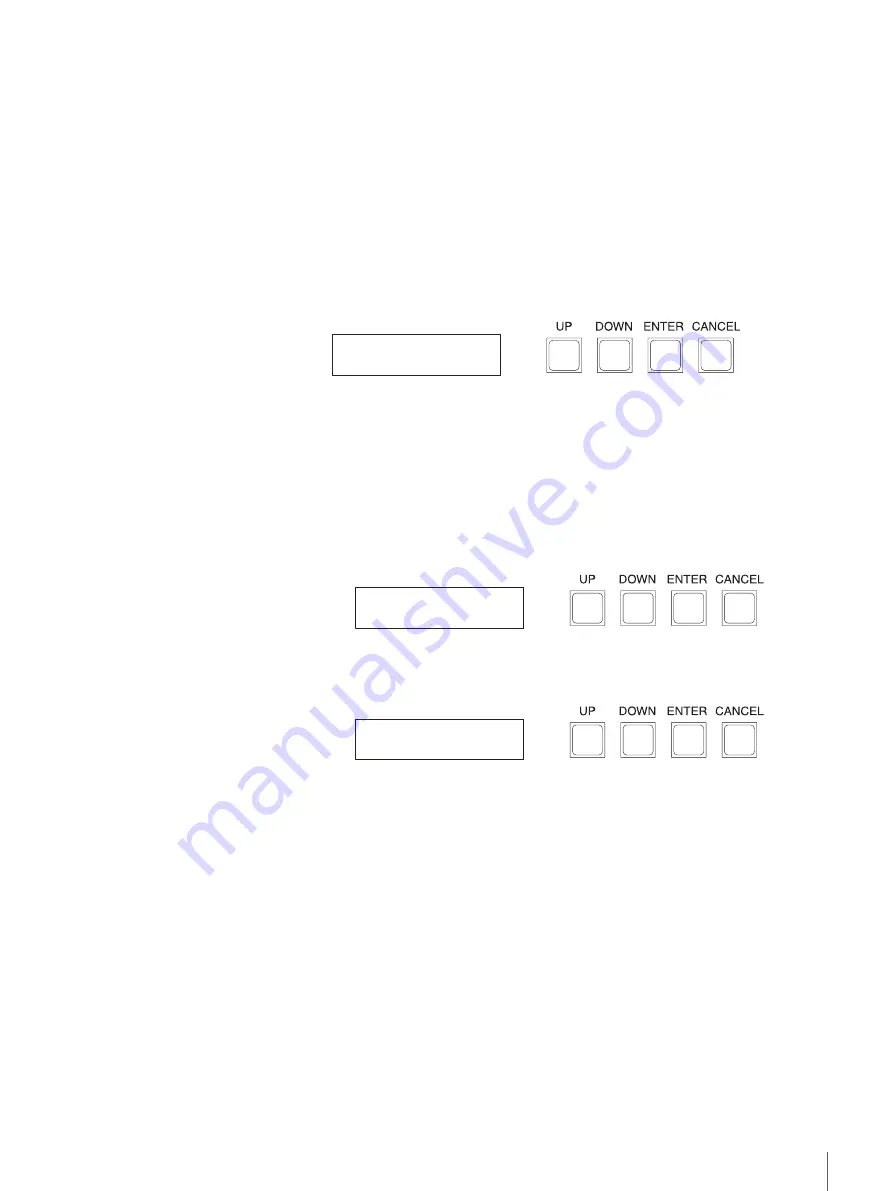
46
Chapter 4 Commands
BARCODE SEARCH
This command is used to obtain bar code information for all the media.
The library detects bar code information for slots where media is set, but does
not detect if media is inserted. If you need to detect the presence of media,
execute the CTG INVENTORY operation in advance.
When you want to obtain bar code information of media in the drive, execute
the MOVE MEDIUM operation first. Then after the medium is put back into the
slot from the drive, perform the BARCODE SEARCH command.
Press the “Enter” button when the command menu is displayed, and the LCD
panel display changes as follows. The library is now in Command execution
mode.
Button Operations
“Up” button and “Down” button: No associated function.
“Enter” button:
Obtains bar code information.
It may take several minutes depending on the
number of media.
“Cancel” button:
Returns to the command menu.
•
When the command ends normally
The following display appears.
•
When the command ends abnormally
The following display appears.
Button Operations
“Up” button and “Down” button: No associated function.
“Enter” button:
No associated function.
“Cancel” button:
Returns to the command menu.
BARCODE SEARCH
Push ENTER Key.
BARCODE SEARCH
COMPLETED
BARCODE SEARCH
ERROR * * / * * * *
















































