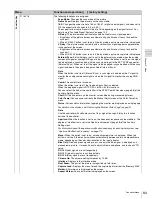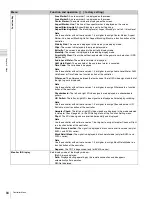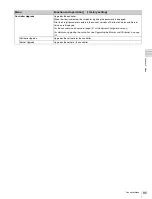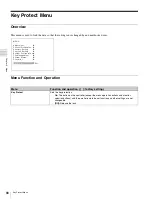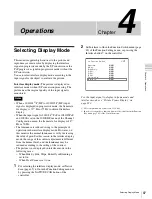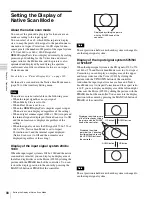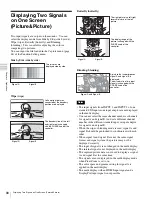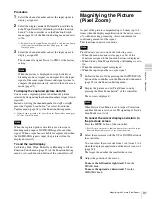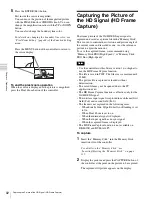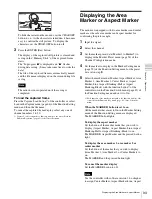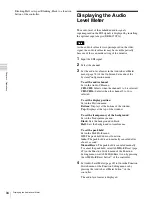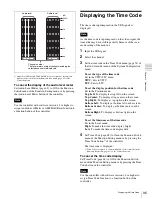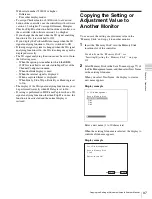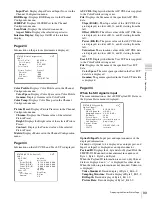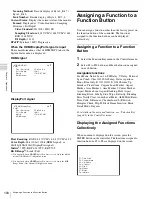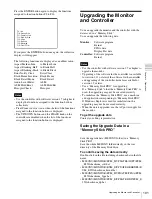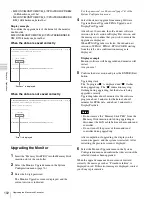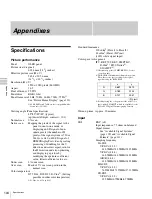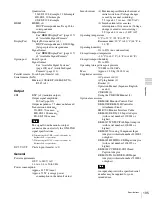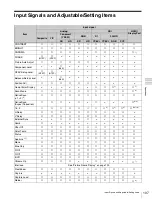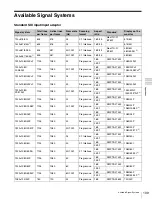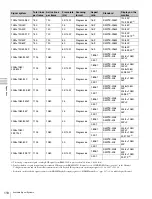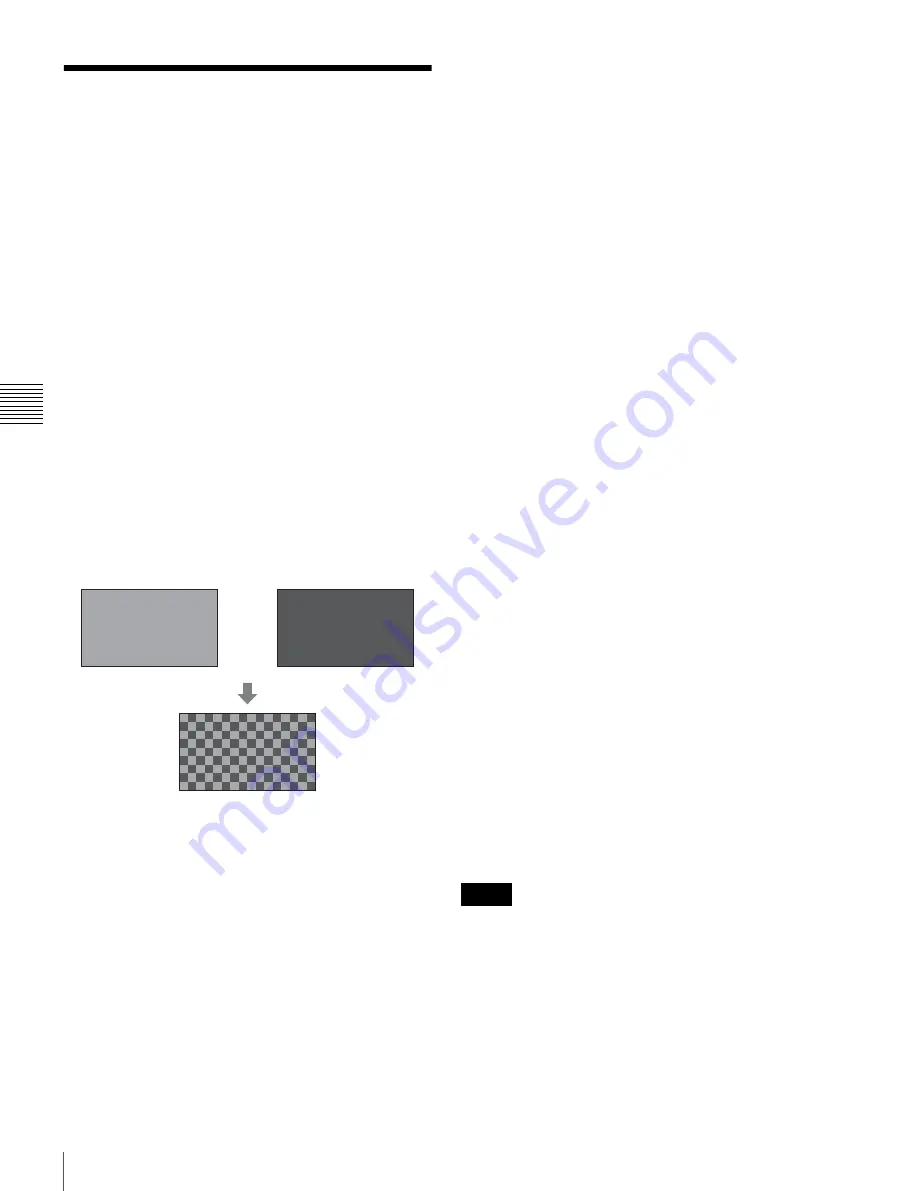
96
Switching the Display of the 3D Video Signal
Cha
p
te
r 4
Op
er
at
ions
Switching the Display of
the 3D Video Signal
When the optional BKM-250TG input adaptor is installed,
the left (L) and right (R) 3D video signals in dual-stream
HD-SDI format can be compared on the screen (3D signal
analyzing function).
For this function, two-dimensional (2D) view is used. The
signals are not displayed in stereoscopic view.
The following five display modes are available:
For details on the installation of the input adaptor (BKM-
250TG), see “Installing an Input Adaptor” on page 21.
Difference display
The difference between the luminance signal of the left (L)
signal and that of the right (R) signal is displayed.
A gray portion indicates that the luminance level of the two
signals is the same. When the luminance level of the two
signals is not the same, a monochrome image is displayed
according to the difference in the luminance. This function
is useful for checking the amount of parallax.
Checkerboard display
The left (L) and right (R) signals are displayed in a
checkerboard pattern on the same screen for comparing the
brightness or colors of the L and R signals.
L/R Switch display
The left (L) and right (R) signals are switched alternately
on the screen for comparing the brightness or colors of the
L and R signals.
Horopter Check display
The display mode for the left (L) and right (R) 3D video
signals can be switched for easy checking of the two
signals. Set Horopter Check (page 64) in the 3D Setting
menu of the Function Setting menu to one of the display
modes listed below. Set Right for the right signal, and Left
for the left signal.
Normal:
Normal picture
Black:
Displays a black signal only (the video signal is not
displayed).
Mono:
Displays the video signal in monochrome mode.
Red:
Displays only the red component of the video signal.
Blue:
Displays only the blue component of the video
signal.
Flip H display
The input 3D video signals whose left (L) or right (R)
signal has been inverted horizontally by a half-mirror type
3D rig are displayed as non-inverted images.
Procedure
1
Input 3D video signals.
2
Set the desired display mode of the 3D signal
analyzing function (Difference, Checkerboard, L/R
Switch, Horopter Check or Flip H) to On by pressing
the function button
1)
of the controller or in the
Function Switch menu (page 65) of the Function
Setting menu.
If the desired display mode of the 3D signal analyzing
function has been assigned to a pin of the PARALLEL
REMOTE connector, set Parallel Remote (page 72) in
the System Configuration menu to On.
1) Difference, Checkerboard, L/R Switch, Horopter Check or Flip H is
assigned to a function button of the controller in the Function Key
menu (page 82) of the Controller menu.
To stop execution of the 3D signal analyzing
function
Set Difference, Checkerboard, L/R Switch, Horopter
Check or Flip H to Off in the Function Switch menu (page
65) of the Function Setting menu. Or set the corresponding
function button of the controller to off.
The Difference, Checkerboard, L/R Switch or Horopter
Check display is returned to the normal display and the
currently selected left or right signal is displayed.
The Flip H display is returned to the normal display
without inversion.
• To use the 3D signal analyzing function, use an optional
BKM-250TG input adaptor.
The available display modes of the 3D signal analyzing
function differ depending on the serial number of the
BKM-250TG as follows:
With serial number 7100001 or higher:
– Checkerboard
– L/R Switch
– Horopter Check
– Flip H
Left signal (L)
Right signal (R)
Checkerboard display
Notes