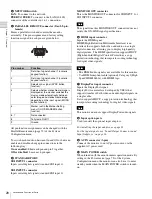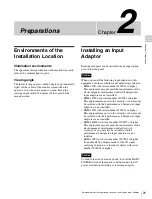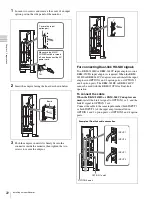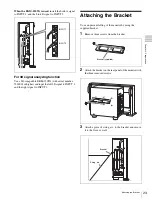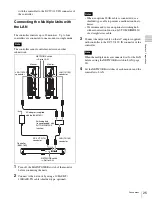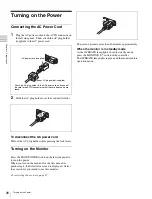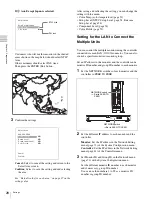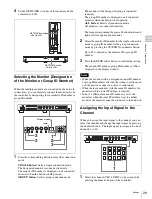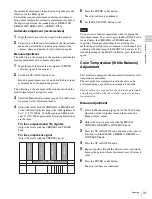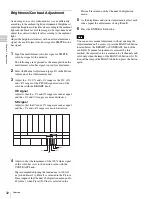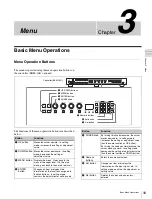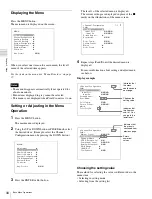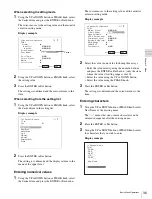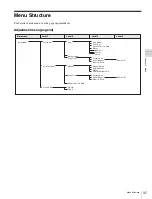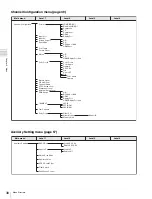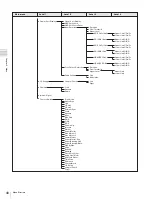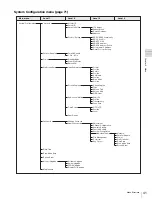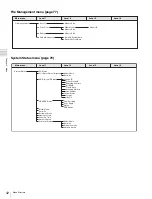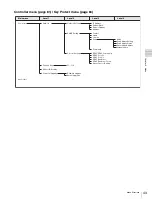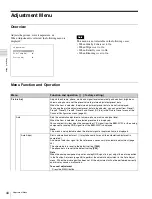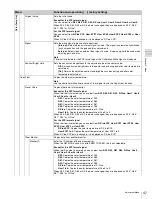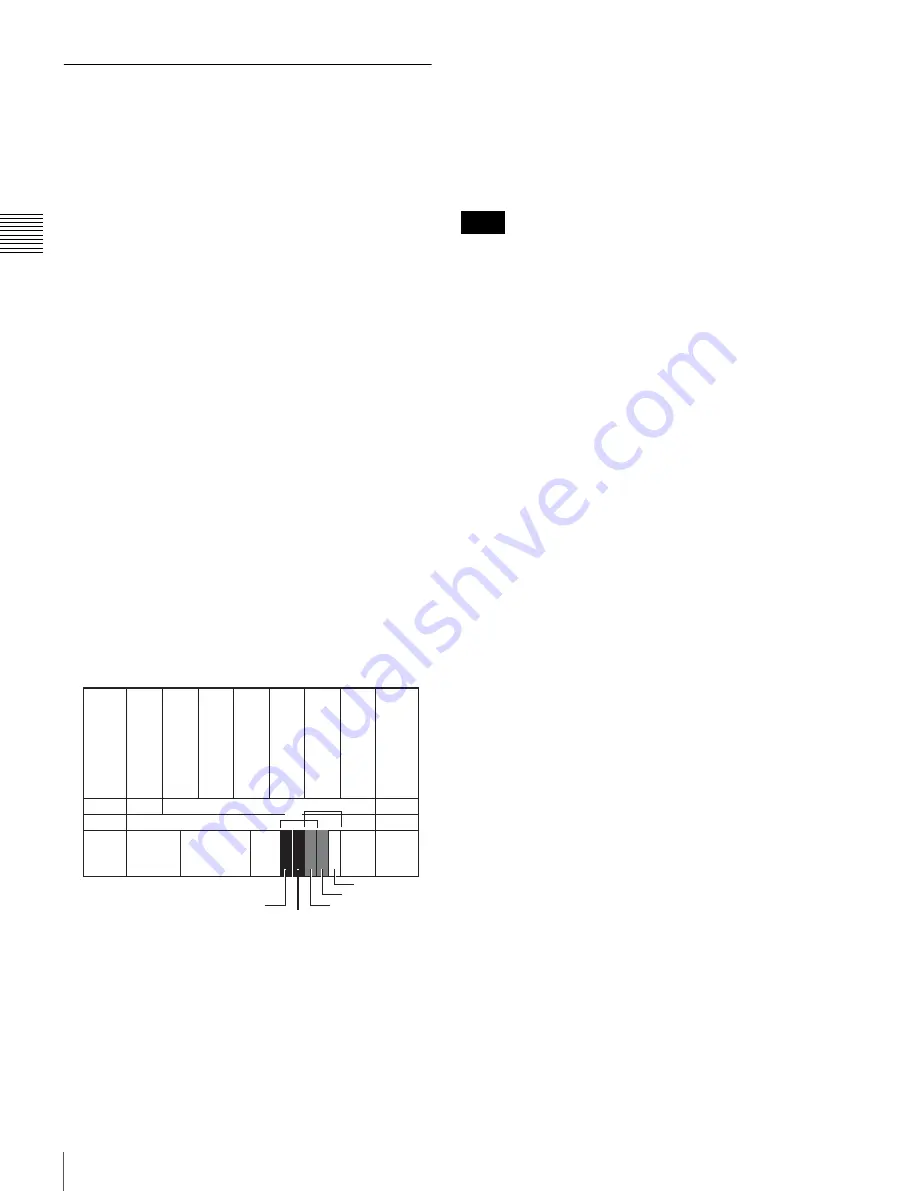
32
Adjusting
Cha
p
te
r 2
Pre
par
at
ion
s
Brightness/Contrast Adjustment
As an image on a color video monitor is seen differently
according to the ambient light (environmental brightness),
adjust the brightness (black level) according to the ambient
light and the black level of the image to be reproduced and
adjust the contrast (white level) according to the ambient
light.
Adjust the brightness/contrast with an external reference
signal of a multi format color-bar signal or SMPTE color-
bar signal.
1
Input the multi format color-bar signal or SMPTE
color-bar signal to the monitor.
The following are explained as the example when the
multi format color-bar signal is used for adjustment.
2
Select the Manual Adjust menu (page 45) in the Picture
Adj menu of the Adjustment menu.
3
Adjust the –2%, 0% and +2% ranges or the 0%, +2%
and +4% ranges of the PLUGE signal section of the
color-bar with the BRIGHT knob.
HD signal
Adjust so that the –2% and 0% ranges are seen as equal
and the +2% and 0% ranges are more distinctive.
SD signal
Adjust so that the 0% and +2% ranges are seen as equal
and the +2% and +4% ranges are more distinctive.
4
Adjust so that the luminance of the 100% white signal
of the color-bar is set to the desired value with the
CONTRAST knob.
We recommend adjusting the luminance to 100 [cd/
m
2
] when Preset1 to Preset5 is selected in the Picture
Preset menu of the Channel Configuration menu and to
48 [cd/m
2
] when Preset (D-Cine) is selected in the
Picture Preset menu of the Channel Configuration
menu.
5
As the brightness and contrast adjustments affect each
other, repeat the adjustments of step
3
and
4
.
6
Press the ENTER or Ent button.
You can access manual adjustment without opening the
Adjustment menu. To access it, press the MANUAL button
located below the BRIGHT or CONTRAST knob of the
controller. If manual adjustment is accessed by this
method, the adjusted value is common to all channels and
valid only when the lamp of the MANUAL button is lit. To
turn off the lamp of the MANUAL button, press the button
again.
HD
SD
SD
SD
0%
+2%
-2%
0%
+4%
Note