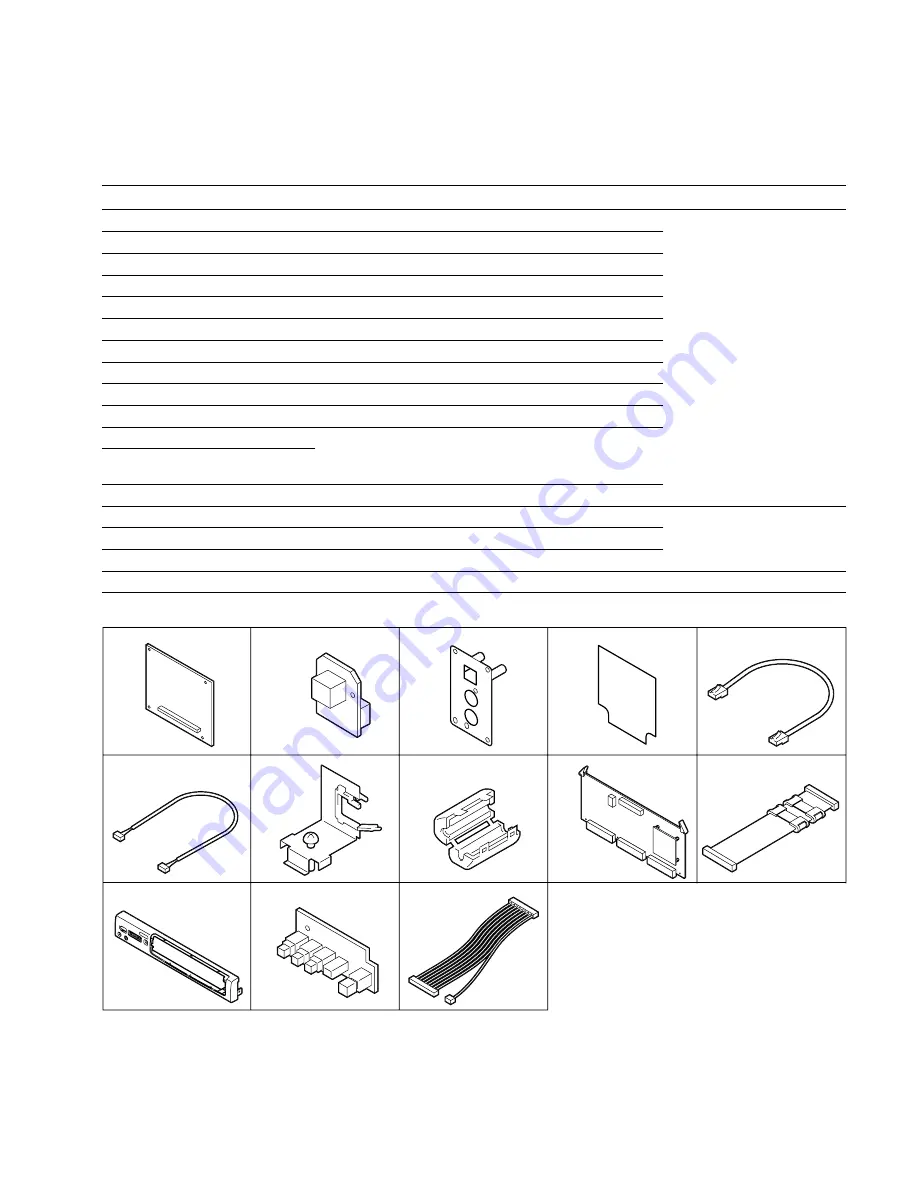
1-5 (E)
BKMW-E3000
1
2
3
4
5
6
7
8
9
![
0
!-
!=
1-1-3. Components and Connection Cable
Components
No.
Name
Remarks
Section to be referred
1
IF-886 board
Not required in the case of installing pattern [C].
1-2-1. Rear Side of the VTR
2
IF-885 board
3
ETHERNET
*
panel
4
Blank sheet
Not required in the case of the recorder.
5
Connection cord
6
Harness (LED)
7
Harness guard assembly
8
Ferrite clamp
9
VN-13 board assembly
!/
Harness (EPR-VN)
Not required in the case of installing pattern [C].
—
Hexagonal support (4 pcs)
For attaching
1
—
Screw B3
x
4
Not required in the case of installing patterns [B] and [C].
(10 pcs, 2 of them for spare)
—
Screw BVTT3
x
6 (8 pcs)
For attaching
2
and
3
!-
Front panel (E)
1-2-2. Front Side of the VTR
!=
SW-1106 board









































