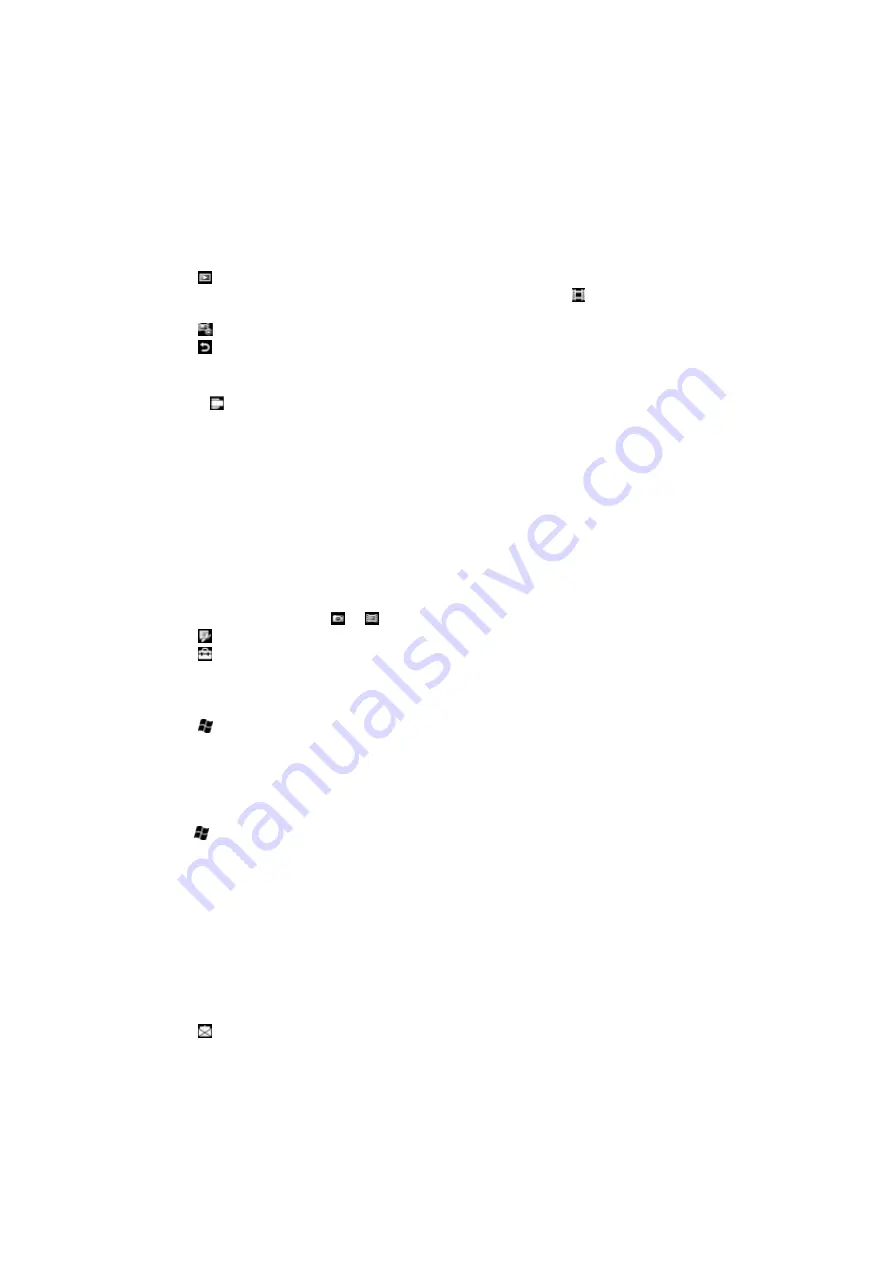
Working with photos and videos
Viewing photos and videos
You can use the camera or SlideView to view your photos and videos. You can also access
photos and videos in
File Explorer
.
To view photos and videos using the camera
1
Activate the camera.
2
Tap .
3
Flick through your photos and videos. Videos are indicated by .
4
Tap a photo or a video to view it in full view. Flick to scroll through photos and videos.
Tap to play a video.
5
Tap to return to thumbnail view.
To view photos and videos using SlideView
1
Press to open SlideView.
2
Tap
Media
>
Pictures
or
Videos
.
Photo and video storage
You can save your photos and videos either in the phone or on the memory card. You can
find photos in the phone memory in
File Explorer
: \
My Device
\
My Documents
\
My
Pictures
\
Camera
\
100XPRIA
, or on the memory card: \
Storage Card
\
DCIM
. You can find
videos in the phone memory in
File Explorer
: \
My Device
\
My Documents
\
My Videos
\
Camera
\
100XPRIA
, or on the memory card: \
Storage Card
\
DCIM
.
To set storage location
1
Activate the camera, tap or .
2
Tap .
3
Tap and then tap
General
.
4
Tap
Save To
and select an option.
To view photos in file explorer
1
Tap >
File Explorer
>
My Device
.
2
Tap
My Documents
to view on phone memory or tap
Storage Card
to view on
memory card.
3
Tap
My Pictures
.
To view videos in file explorer
1
Tap >
File Explorer
>
My Device
.
2
Tap
My Documents
to view videos in phone memory or tap
Storage Card
to view
videos on memory card.
3
Tap
My Videos
.
Sending photos and videos
To send a photo or a video you have just taken
1
Activate the camera.
2
Take a photo or a record a video clip.
3
Tap .
4
Select
Send via email
or
Send via MMS
.
73
This is an Internet version of this publication. © Print only for private use.
Summary of Contents for XPERIA
Page 1: ...X2 Extended User guide...
















































