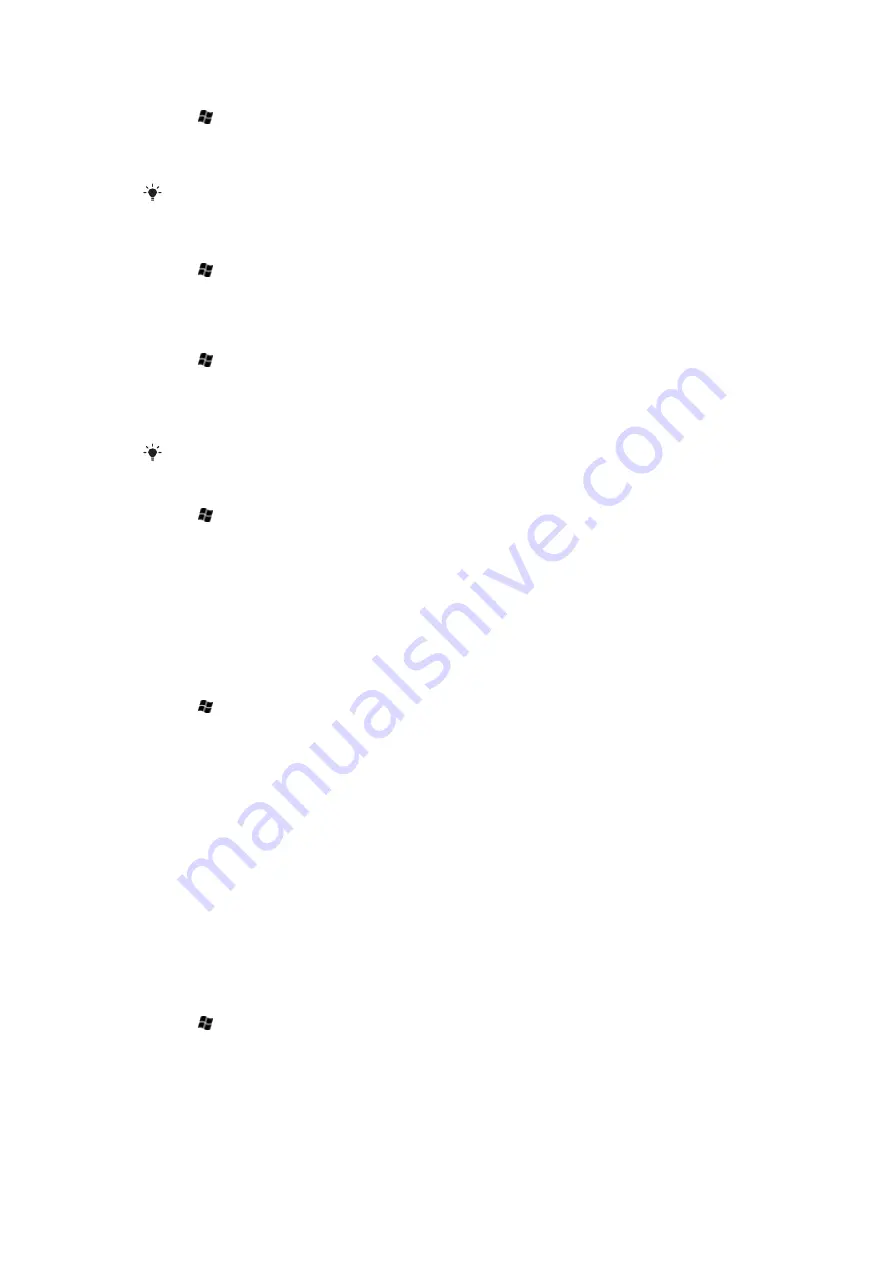
To customize the Today screen
1
Tap >
Settings
>
Today
.
2
On the
Appearance
tab, select the desired theme for the background of the
Today
screen.
3
On the
Items
tab, select the items you want to appear on the
Today
screen.
The default
Today
screen displays the items that you selected. If you make other selections the
Windows Default will be unchecked.
To change the order of items displayed on the Today screen
1
Tap >
Settings
>
Today
.
2
Tap the
Items
tab.
3
Tap
Move Up
or
Move Down
.
To use a custom background image
1
Tap >
Settings
>
Today
.
2
Mark the
Use this picture as the background
check box, and tap
Browse
to view
a list of your picture files.
3
Tap the file name of the picture you want to use.
4
Tap
ok
.
For best viewing it is recommended that the image is saved as 480x800.
To set options for displaying appointments on the Today screen
1
Tap >
Settings
>
Today
.
2
Tap the
Items
tab.
3
Tap the word
Calendar
and not the check box.
4
Tap
Options
.
5
Do any of the following:
•
Select
Next appointment
to show only the next appointment in your schedule,
or
Upcoming appointments
to show multiple appointments.
•
Unmark the
Display all events
check box if you do not want to display all-day
events.
To set options for displaying tasks on the Today screen
1
Tap >
Settings
>
Today
.
2
Tap the
Items
tab.
3
Tap
Tasks
. You need to tap the word Tasks and not the checkbox.
4
Tap
Options
.
5
Do any of the following:
•
Under
Display number of
, mark check boxes for the type of tasks you want to
appear on the Home screen.
•
In the
Category
list, select whether to display only tasks assigned to a specific
category or to display all tasks.
Customizing phone settings and services
You can customize phone settings, such as the ring type and ring tone to be used for
incoming calls, and the keypad tone to be used when entering phone numbers. You can
also set up your phone to use phone services such as Call Waiting, Call Forwarding and
more.
To access phone settings and services
•
Tap >
Settings
>
Personal
>
Phone
.
34
This is an Internet version of this publication. © Print only for private use.
Summary of Contents for XPERIA
Page 1: ...X2 Extended User guide...






























