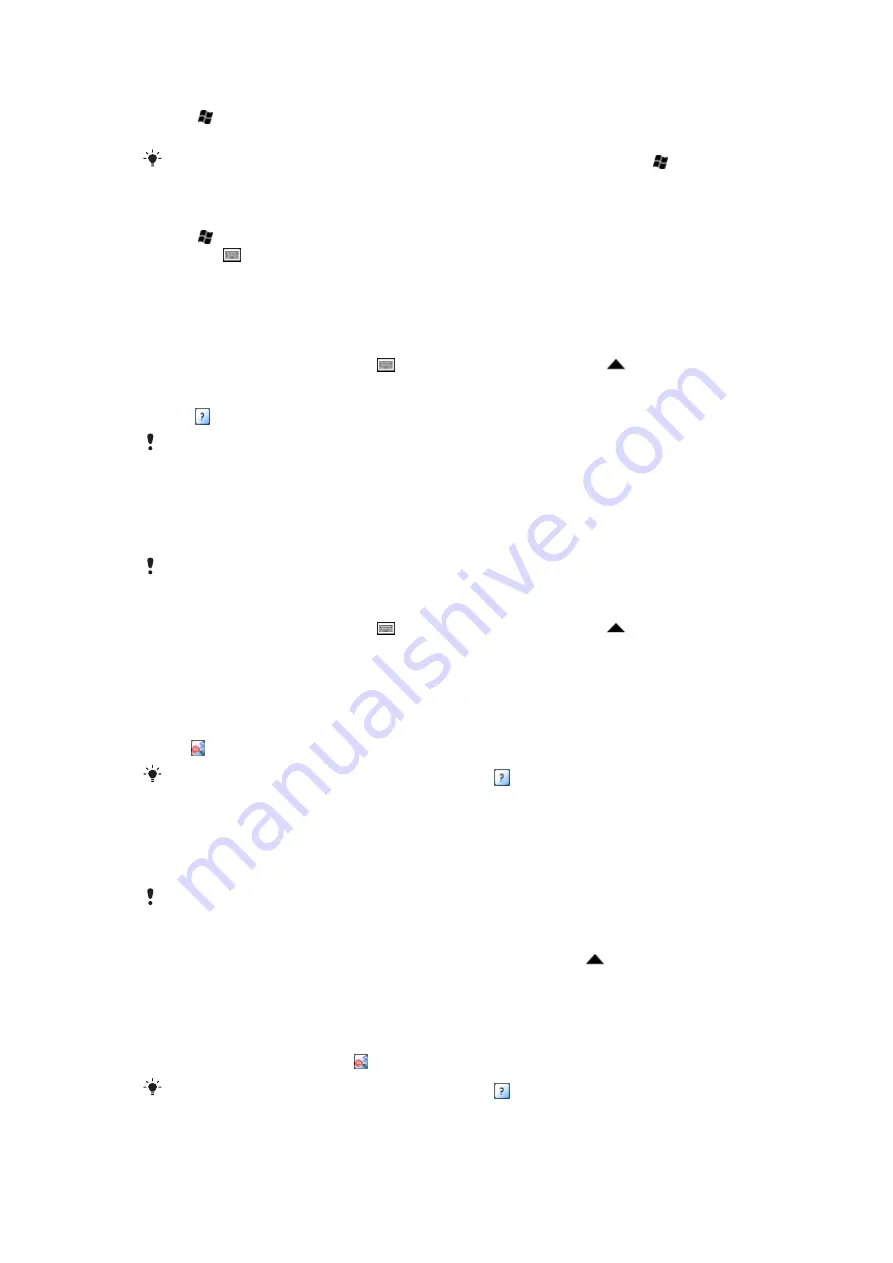
To set text correction options
1
Tap >
Settings
>
Personal
>
Keyboard
>
Text correction
.
2
Select options.
For more information about the different options in the text correction menu go to >
Settings
>
Personal
>
Keyboard
>
Text correction
>
Help
.
To add words to the dictionary
1
Tap >
Settings
>
Personal
>
Keyboard
>
My words
.
2
Tap the .
3
Tap
Add
and write a word.
4
Tap
Done
.
Using handwriting features
•
In a program, tap the input icon at the bottom of the screen, tap , and then tap a
method.
•
For help writing characters using
Block Recognizer
,
Letter Recognizer
or
Transcriber
,
tap .
Handwriting recognition features may not be available in all languages.
Using Letter Recognizer
With
Letter Recognizer
, you can write individual letters, numbers and punctuation marks,
which are then converted into typed text.
Letter Recognizer
is available when text entry is possible.
To use Letter Recognizer
1
In a program, tap the input icon at the bottom of the screen, tap , and then
tap
Letter Recognizer
.
2
Write characters, numbers, and symbols in the designated writing area:
•
To enter upper-case letters, write in the
ABC
(left) area of the box.
•
To enter lower-case letters, write in the
abc
(middle) area of the box.
•
To enter numbers, write in the
123
(right) area of the box.
•
To enter symbols and punctuation, write in the
123
(right) area of the box, or tap
and select from the on-screen symbol keyboard.
You can get help and view writing demos by tapping beside the writing area.
Using Block Recognizer
With
Block Recognizer
, you use a single stroke to write letters, numbers, symbols, and
punctuation, which are then converted into typed text.
Block Recognizer
is available when text entry is possible.
To use Block Recognizer
1
In a program, tap the input icon at the bottom of the screen, tap , and then tap
Block Recognizer
.
2
Write characters, numbers, and symbols in the designated writing area:
•
To enter letters, write in the
abc
(left) area of the box.
•
To enter numbers, write in the
123
(right) area of the box.
•
To enter symbols and punctuation, tap in either area of the box and write the
desired character, or tap and select from the on-screen symbol keyboard.
You can get help and view writing demos by tapping beside the writing area.
18
This is an Internet version of this publication. © Print only for private use.
Summary of Contents for XPERIA
Page 1: ...X2 Extended User guide...






























