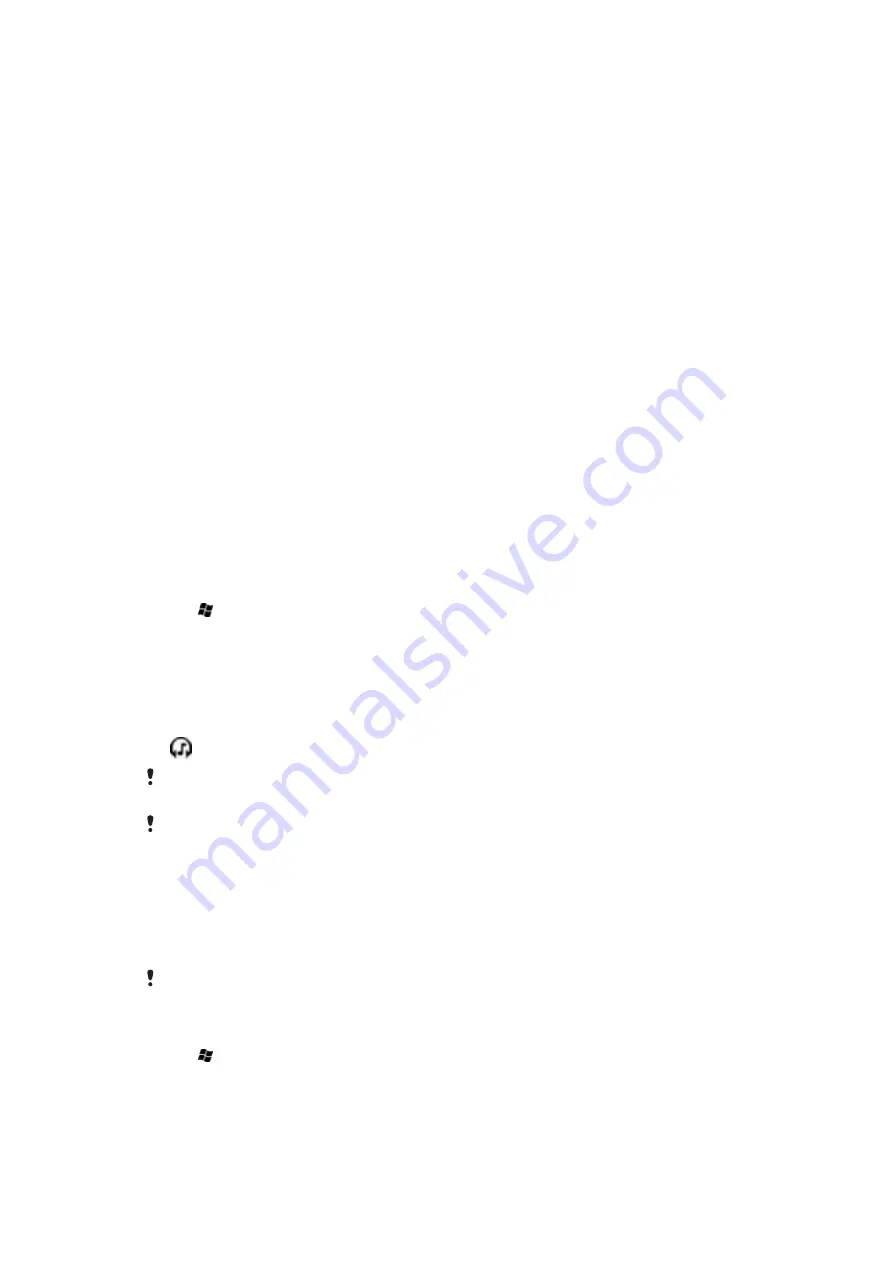
To accept a Bluetooth™ partnership
1
Check that Bluetooth™ functionality is turned on and your phone is in visible mode.
2
Tap
Yes
when prompted to establish a partnership with the other device.
3
Enter the same passcode that was entered on the device requesting the partnership,
then tap
Next
.
4
When you are notified that the partnership has been established, tap
Done
. You can
now exchange information with the paired device in a secure manner.
To rename a Bluetooth™ partnership
1
Tap and hold the name of the partnership on the
Devices
tab of the Bluetooth
settings screen.
2
Tap
Edit
and change the name.
To delete a Bluetooth™ partnership
1
Tap and hold the name of the partnership on the
Devices
tab of the Bluetooth
settings screen.
2
Tap
Delete
.
Connecting a Bluetooth™ handsfree or stereo headset
For handsfree phone conversations, you can use a Bluetooth™ handsfree headset such
as a car kit with your phone. Your phone also supports A2DP (Advanced Audio Distribution
Profile), which means you can use a Bluetooth stereo headset for handsfree phone
conversations and for listening to stereo music.
To connect a Bluetooth™ handsfree or stereo headset
1
Check that both your phone and the Bluetooth™ headset are turned on and within
close range, and that the headset is visible. See the headset documentation to find
out how to set the headset in visible mode.
2
Tap >
Settings
>
Bluetooth
.
3
On the
Devices
tab, tap
Add new device
. Your phone searches for other Bluetooth-
enabled devices and displays them in the box.
4
Tap the name of the Bluetooth headset, then tap
Next
. Your phone automatically
pairs with the Bluetooth headset.
5
Check that the
Hands Free
check box is marked. If your headset is a stereo headset,
also check that
Wireless Stereo
is marked.
6
Tap
Finish
. When the Bluetooth stereo headset is connected, the headset icon
appears on the title bar.
If a Bluetooth stereo headset is disconnected, turn on the headset and repeat steps 1 to 3 above.
Tap and hold the name of the Bluetooth stereo headset and tap
Set as Wireless Stereo
.
Windows® Mobile automatically uses the preconfigured passcodes (0000, 1111, 8888, 1234)
when trying to pair the Bluetooth headset with your phone. If this fails, you have to manually enter
the passcode delivered with your headset.
Beaming information using a Bluetooth™ connection
You can beam information, such as contacts, calendar items, and tasks, as well as files
from your phone to your computer or to another Bluetooth™-enabled device.
If your computer does not have built-in Bluetooth capability, you need to connect a Bluetooth
adapter or dongle to your computer.
To receive all incoming beams in your phone
1
Tap >
Settings
>
Connections
>
Beam
.
2
Make sure the
Receive all incoming beams
check box is marked.
60
This is an Internet version of this publication. © Print only for private use.
Summary of Contents for XPERIA
Page 1: ...X2 Extended User guide...






























