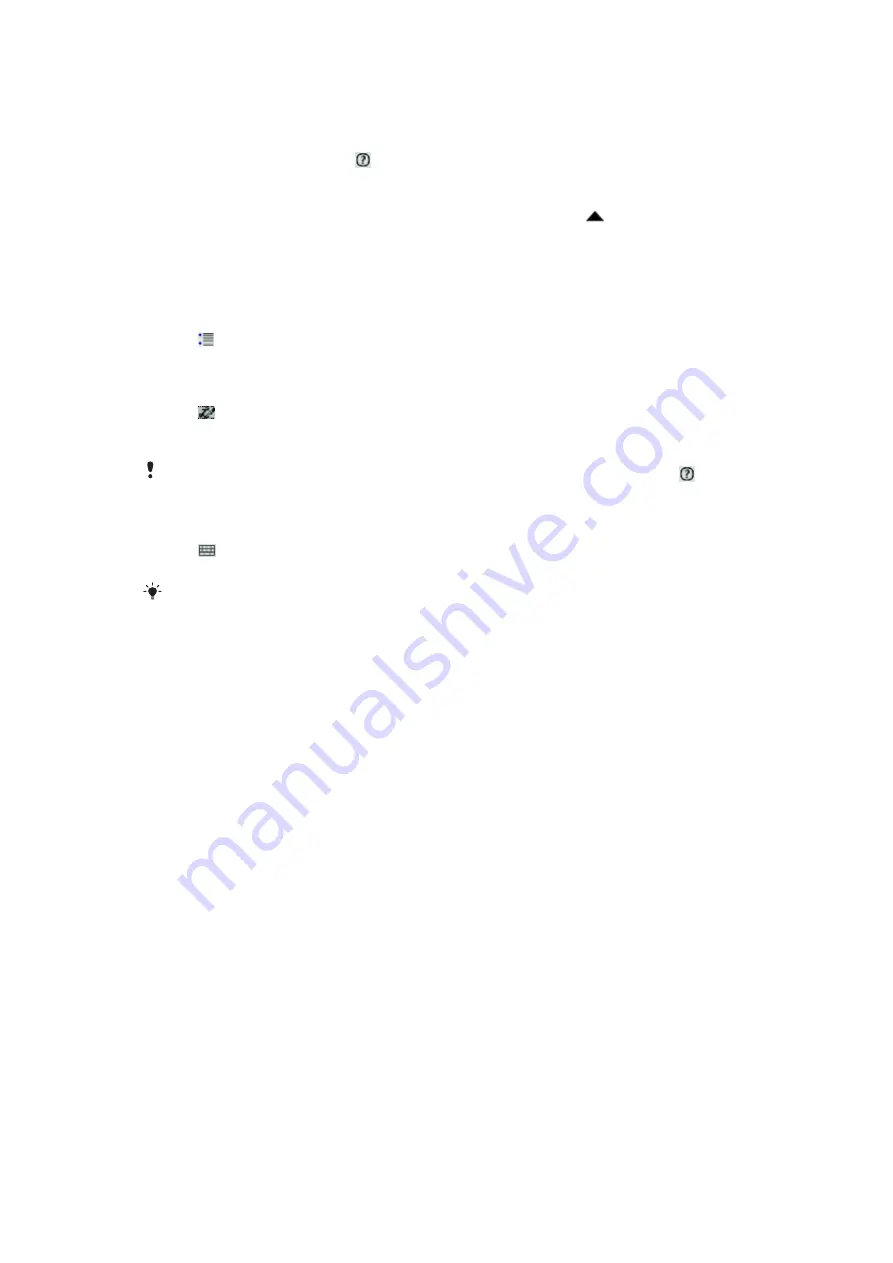
Using Transcriber
With
Transcriber
, you can write anywhere on the screen, in cursive, print, or a combination
of both styles. Your handwriting is then converted into typed text. For more information
about using Transcriber, tap in the Transcriber toolbar.
To use Transcriber
1
In a program, tap the input icon at the bottom of the screen, tap , and then tap
Transcriber
.
2
Tap
OK
to close the Transcriber introductory screen that appears.
3
Write anywhere on the screen using the stylus. Your handwriting will be converted
to text shortly after you lift the stylus from the screen.
To change Transcriber settings
•
Tap in the Transcriber toolbar, select from the three tabs at the bottom of the
screen and make the changes you require.
To view Transcriber handwriting demos
1
Tap in the Transcriber toolbar.
2
Tap a letter, then tap on one of the shapes at the top of the screen for a demo.
3
To close the Letter Shapes screen, tap
OK
.
For more information about handwriting recognition and gestures in Transcriber, tap in the
Transcriber toolbar.
To enter punctuation and symbols using Transcriber
1
Tap in the Transcriber toolbar.
2
Select punctuation or symbols as needed.
To reposition the punctuation and symbols keyboard, tap and hold the title bar, then drag it to
the desired location.
Using Notes
You can use Notes to enter various kinds of information. You can draw or write directly on
the screen and save notes in your own handwriting. You can also create a stand-alone
recording (voice note) or you can add a recording to a note.
19
This is an Internet version of this publication. © Print only for private use.
Summary of Contents for XPERIA
Page 1: ...X2 Extended User guide...






























