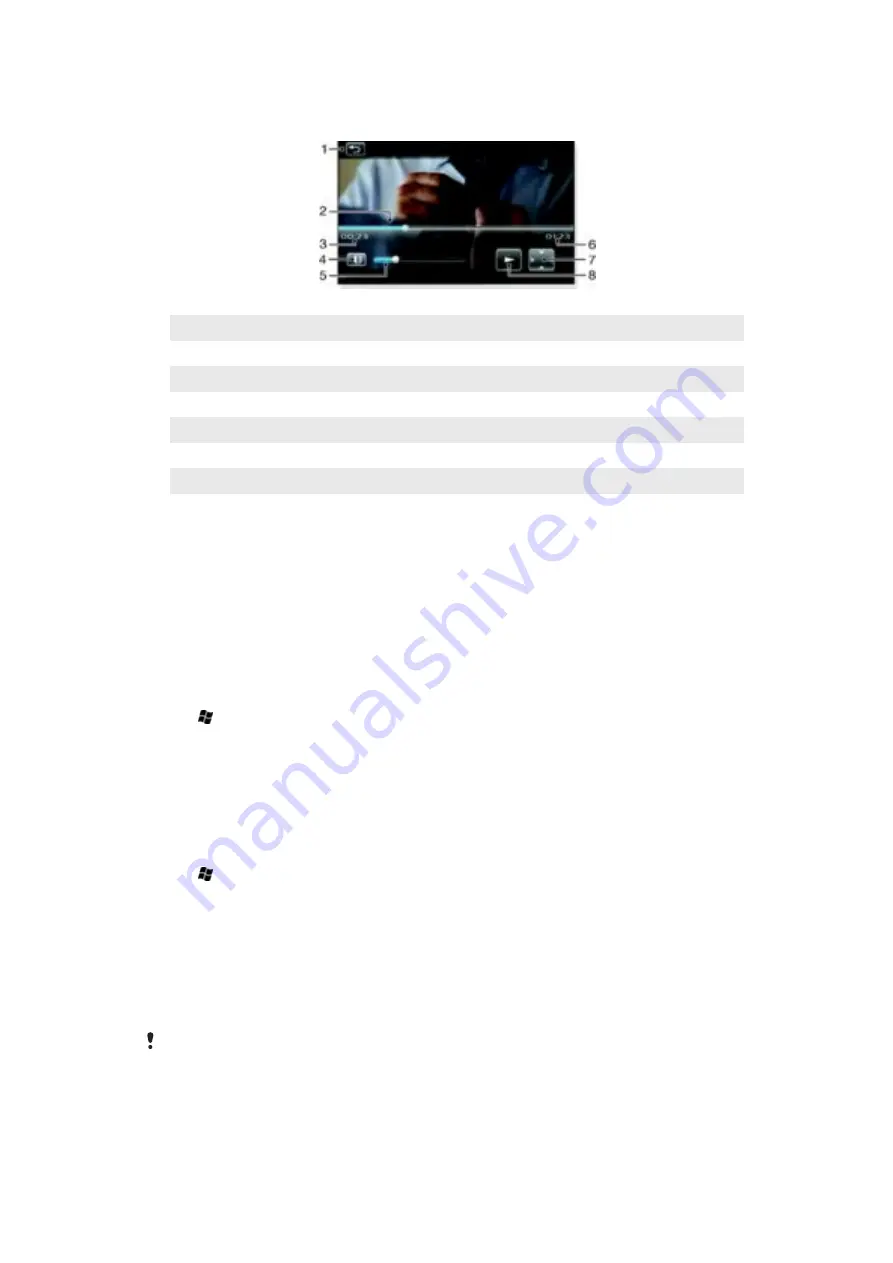
Video player controls
Tap the screen to pause the video and access the following controls:
1
Close the video player
2
Timeline marker. Tap the timeline to jump to any part of the video clip
3
Elapsed time
4
Mute the sound
5
Volume marker. Tap to increase or decrease the volume.
6
Total time
7
Change video size between original size and fullscreen
8
Resume playback
Streaming media
You can stream media, such as live broadcasts or on-demand media content, directly from
the Web. The media is sent in a continuous stream to your phone and is played as it arrives,
along with the audio.
When you open streaming media in the phone, the media player automatically opens and
starts playing the content.
To access streaming content via a browser
1
Tap >
Internet Explorer
.
2
In the address bar, enter the URL address of the Web page that contains the
streaming meda file or link.
3
On the Web page, tap the file or link.
4
The streaming media file automatically opens and starts to play. During playback,
use the button controls to play/pause, zoom in or out, adjust the sound volume, and
more.
To view streaming content via the YouTube™ application
1
Tap >
YouTube
.
2
Follow the instructions that appear. Help is available from within the YouTube™
application.
Radio
With the FM radio you can search for radio stations and add your favorite ones as presets.
You can listen to the radio using a portable handsfree or headphones, or through the
speaker.
Do not use your phone as a radio in places where this is prohibited.
77
This is an Internet version of this publication. © Print only for private use.
Summary of Contents for XPERIA
Page 1: ...X2 Extended User guide...




























