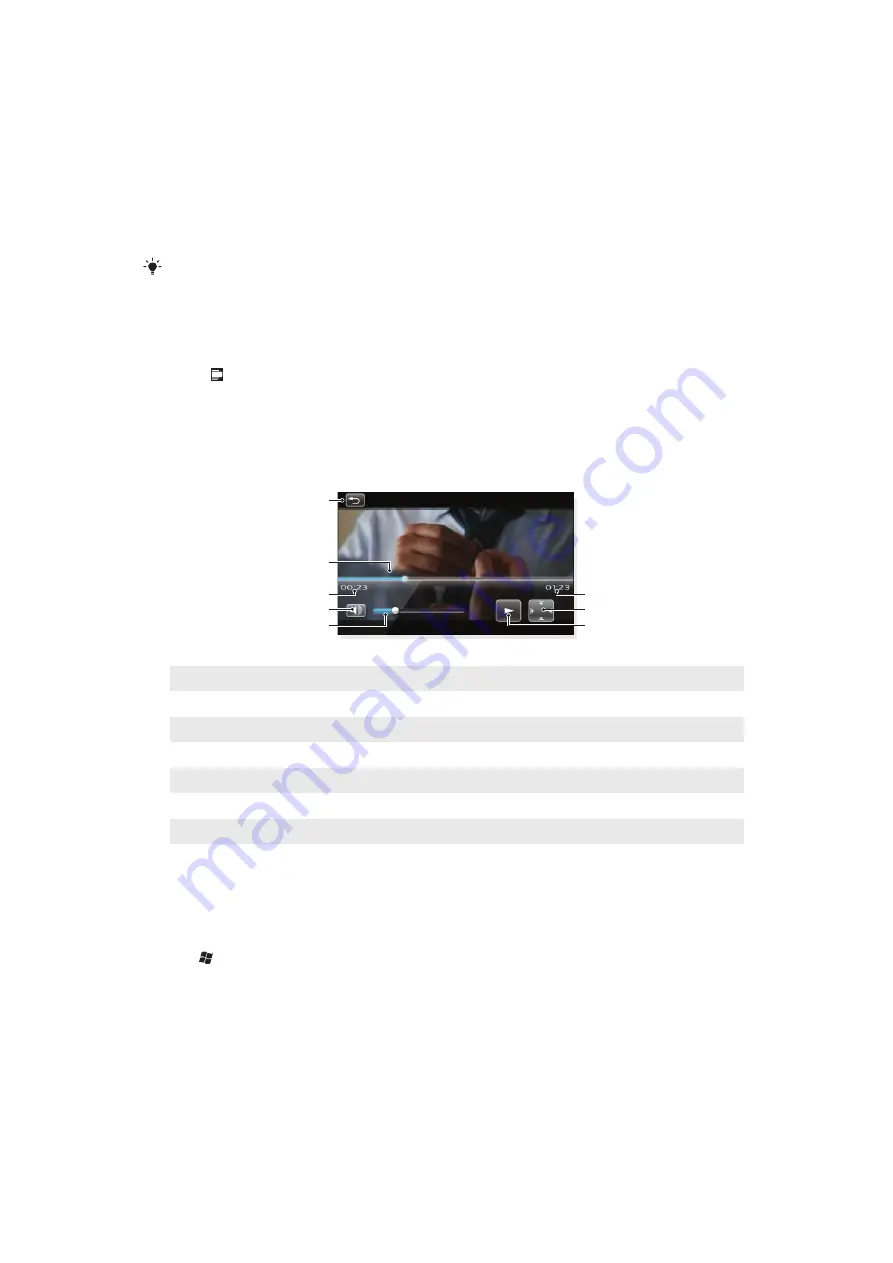
To recommend a track using TrackID™ technology
1
When a track has been recognized by TrackID™ technology after a search, tap
Share
.
2
Select one of the available transfer methods.
3
Finish the message and tap
Send
.
Video
You can use
Videos
in SlideView to browse and play videos.
You can use the Media Go™ application on your computer to transfer content to and from your
phone memory card. For more information on how to transfer files from your computer, see
on page 68. You can download and install the Media Go™ application on
your computer from
.
To play a video
1
Press to open SlideView.
2
Tap
Media
>
Videos
.
3
Scroll to a video and tap to play it.
Video player controls
Tap the screen to pause the video and access the following controls:
1
4
6
2
7
8
3
5
1
Close the video player
2
Timeline marker: Tap the timeline to jump to any part of the video clip
3
Elapsed time
4
Mute the sound
5
Volume marker: Tap to increase or decrease the volume.
6
Total time
7
Change video size between original size and fullscreen
8
Resume playback
Working with videos
To delete a video
1
Tap >
Pictures & Videos
.
2
Tap the drop-down box in the top left of the screen.
3
Browse to the video file.
4
Highlight the video file.
5
Tap
Menu
>
Delete
.
59
This is an Internet version of this publication. © Print only for private use.
















































