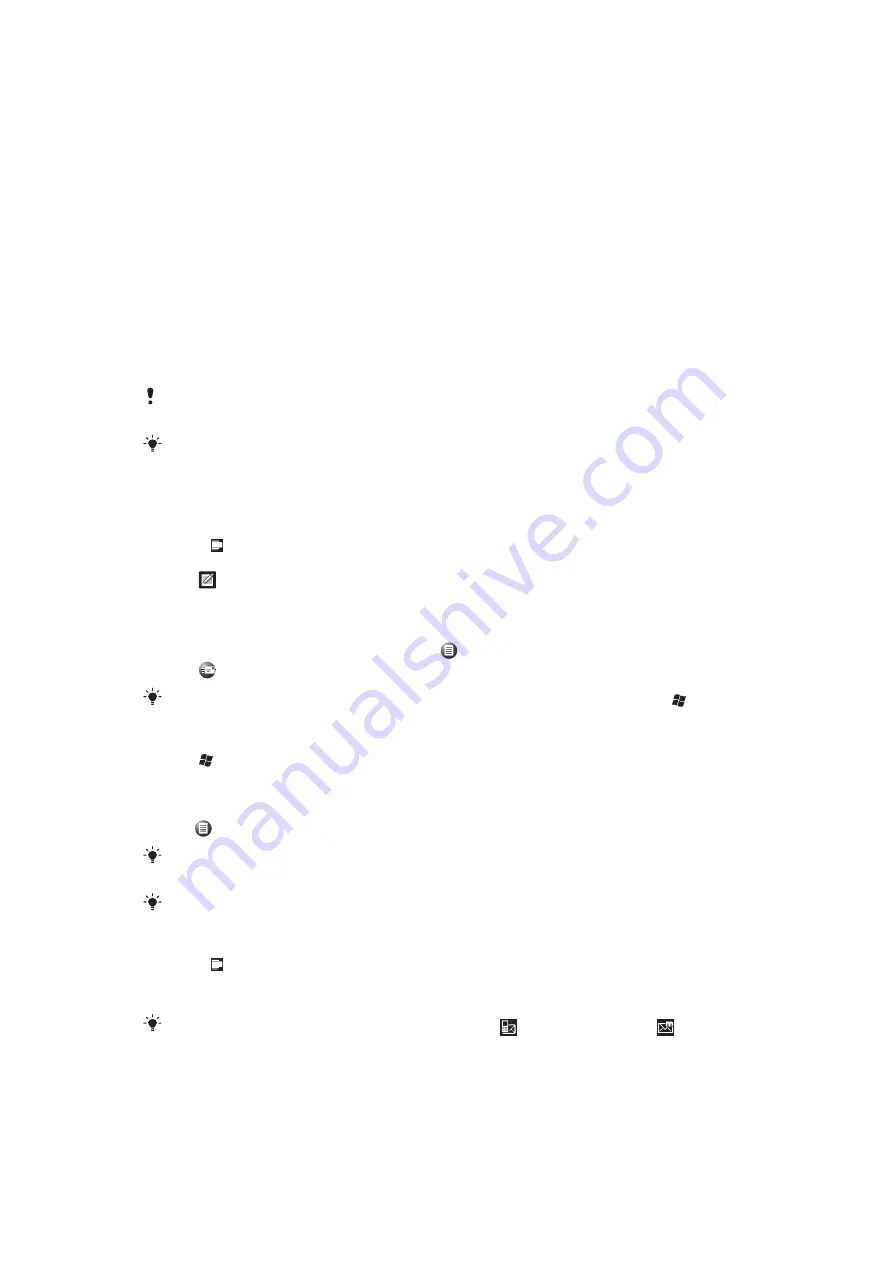
Messaging
You can send and receive text messages (sent via SMS), multimedia messages (sent via
MMS), e-mails and Windows™ Live instant messages with your phone.
SMS and MMS
Before using SMS and MMS
You can send and receive text messages with your phone using SMS (Short Message
Service). If your subscription includes MMS (Multimedia Messaging Service), you can also
send and receive multimedia messages that contain media files, for example, pictures and
videos. A single text message may contain up to 160 characters. Longer messages are
concatenated and sent as multiple messages. You are charged for each of the messages
sent.
To send multimedia messages, you need the correct MMS settings in your phone. See
For more information on entering text, see
Using SMS and MMS
To create and send a text or multimedia message
1
Press .
2
Tap
Messages
>
SMS/MMS
.
3
Tap
.
4
Enter the recipient phone numbers or (for multimedia messages only) e-mail
addresses manually, or tap
To:
to add recipients from
Contacts
.
5
Tap the text area and enter your text.
6
To insert a picture, video or audio file, tap
>
Insert
and select an option.
7
Tap
or
Send
.
You can also create a text or multimedia message from the
Text
application in the
menu.
To change the message view
1
Tap >
Text
.
2
To select which message folder to view, tap the left drop-down box in the upper part
of the screen, then tap the desired folder.
3
To select if the messages should be displayed in threaded or non-threaded view,
tap
, then tap
Threaded View
or
Non-Threaded View
.
Using
Threaded View
, the messages are grouped in conversations, where each conversation
contains all messages to and from one recipient.
You can also view e-mail message folders.
To view a text or multimedia message
1
Press .
2
Tap
Messages
>
SMS/MMS
.
3
Tap the desired message.
When you receive a new text or multimedia message,
(new text message) or
(new
multimedia message) appears in the status bar.
40
This is an Internet version of this publication. © Print only for private use.






























