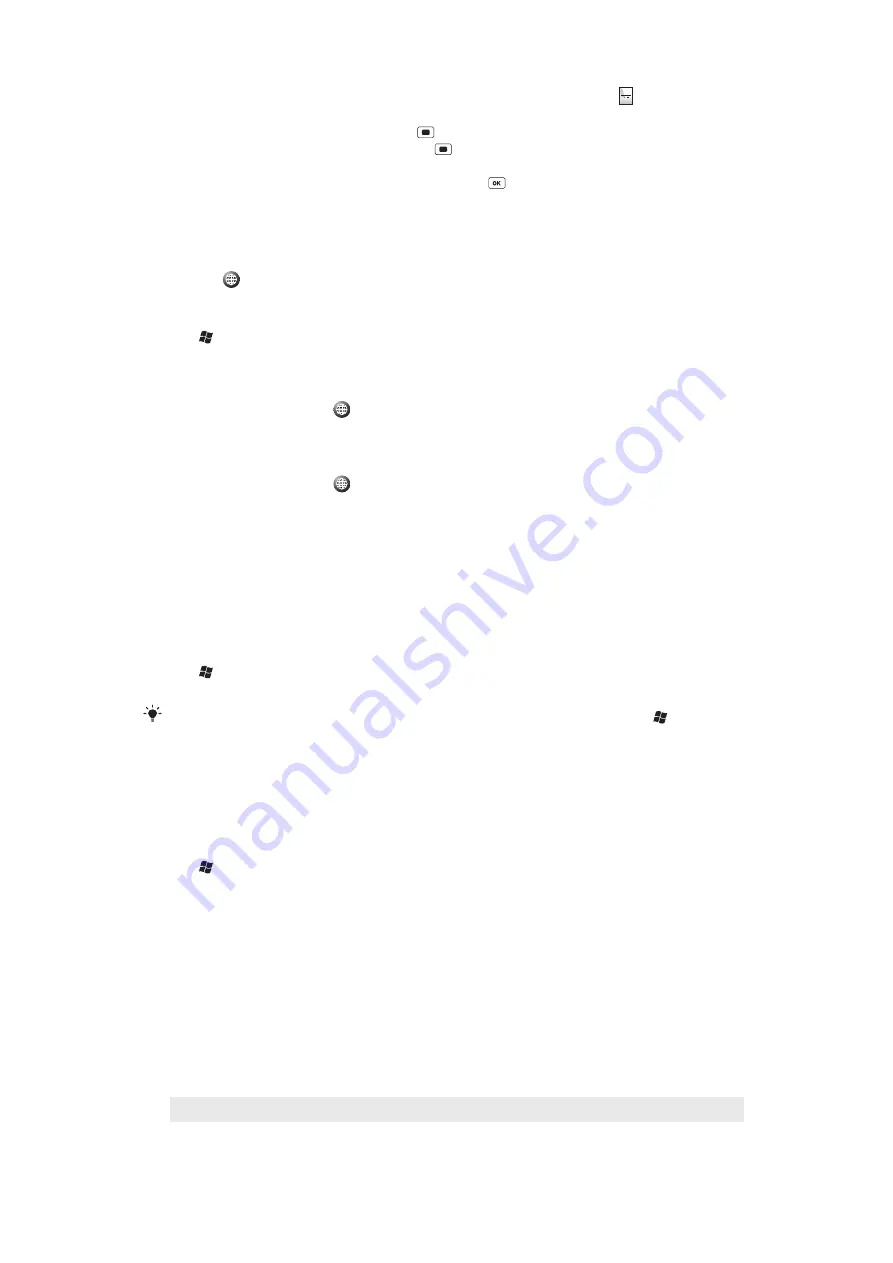
•
To type accented characters, press the letter key first, and then press
Sym
au
until the required
character appears.
•
To enter a number or a symbol, press
and then press the relevant key.
•
To use all number or symbol keys, press
twice and enter the relevant numbers or
symbols.
•
To verify entries or exit the program in use, press
.
Input language
Before you start entering letters, you need to select the languages you want to use when
writing. You can switch to one of your selected input languages when you enter text by
tapping
.
To select input languages
1
Tap >
Settings
>
Personal
>
Keyboard
>
Languages
.
2
Mark the language check boxes that you want to add to the list.
To change input language
1
When you enter text, tap
.
2
Select an option.
To add words to the keyboard dictionary
1
When you enter text, tap
.
2
Tap
Options
>
My words
>
Add
.
3
Write a word and tap
OK
.
Text correction options
Text correction helps you enter text faster by suggesting words as you enter letters. You
can set different options in the text correction menu, for example, spell correction, next
word prediction, auto-append and auto-substitution.
To set text correction options
1
Tap >
Settings
>
Personal
>
Keyboard
>
Text correction
.
2
Select options.
For more information about the different options in the text correction menu go to
>
Settings
>
Personal
>
Keyboard
>
Text correction
>
Help
.
Settings
You can set up the phone with general and specific settings, to suit your requirements.
To see all available settings
1
Tap >
Settings
.
2
Tap and view one of the following settings:
•
The
Personal
folder
•
The
System
folder
•
The
Connections
folder
•
Bluetooth
•
Clock & Alarms
•
Lock
•
Home
•
Microsoft My Phone
•
Sounds & Notifications
Personal folder overview
Buttons
Customize buttons. Set the key response time
Owner Information
Enter your personal information in the phone
17
This is an Internet version of this publication. © Print only for private use.






























