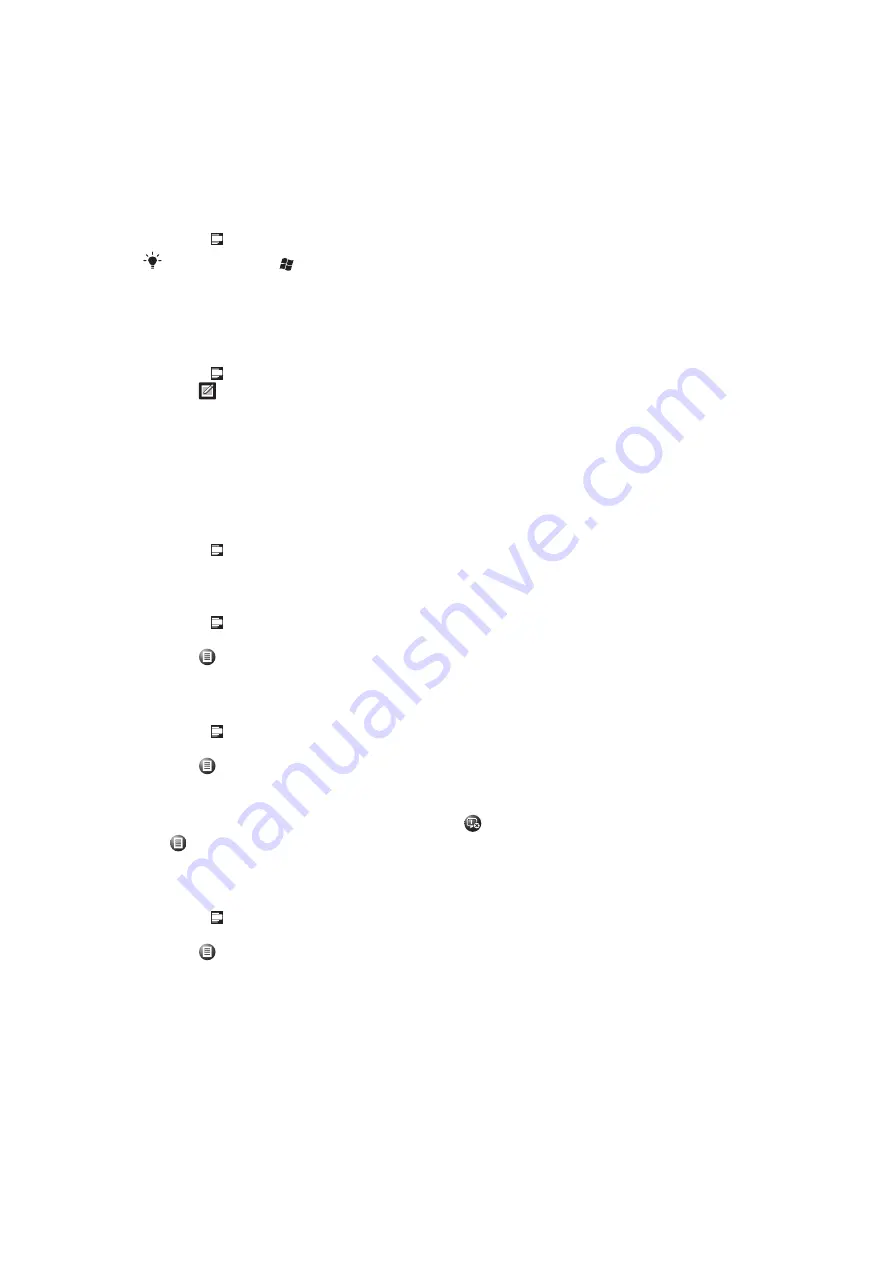
Calendar
Your phone has a calendar for managing your time schedule. For information on
synchronizing the phone calendar with a Microsoft® Exchange Server or your computer,
see
To open the calendar
•
Press , then tap
Calendar
.
You can also tap
>
Calendar
.
Using the calendar
To create an appointment
1
Press , then tap
Calendar
.
2
Tap
.
3
Enter a subject.
4
To change the start date, tap the date and edit as desired. Do the same for the start
time, end date and end time.
5
If desired, tap
Reminder:
and set the time interval for the reminder.
6
To select an option for another field, tap the field and select an option.
7
When you are finished, tap
OK
.
To view an appointment
1
Press , then tap
Calendar
.
2
Tap the desired appointment.
To edit an appointment
1
Press , then tap
Calendar
.
2
Tap the appointment you want to edit.
3
Tap
>
Edit
.
4
Edit the appointment and tap
OK
.
To delete an appointment
1
Press , then tap
Calendar
.
2
Tap the appointment you want to delete.
3
Tap
>
Delete
.
To manage appointment reminders
•
When an appointment reminder appears, tap
to dismiss the reminder, or tap
and select an option.
To send an appointment using Bluetooth™ wireless technology
1
Make sure the receiving device has Bluetooth™ turned on and that it is set as visible.
2
Press , then tap
Calendar
.
3
Tap the appointment you want to send to the receiving device.
4
Tap
>
Beam…
. Your phone starts searching for other Bluetooth™ enabled
devices.
5
Wait until the receiving device appears in the list, then tap
Tap to send
.
6
If the sending is successful, the appointment will appear in the calendar application
in the receiving device.
Managing meeting requests using Microsoft® Outlook®
If you have set up your phone for synchronization with a Microsoft® Exchange Server, you
can send and reply to meeting requests from your phone. Meeting requests that you have
received will appear as appointments in your calendar.
32
This is an Internet version of this publication. © Print only for private use.






























