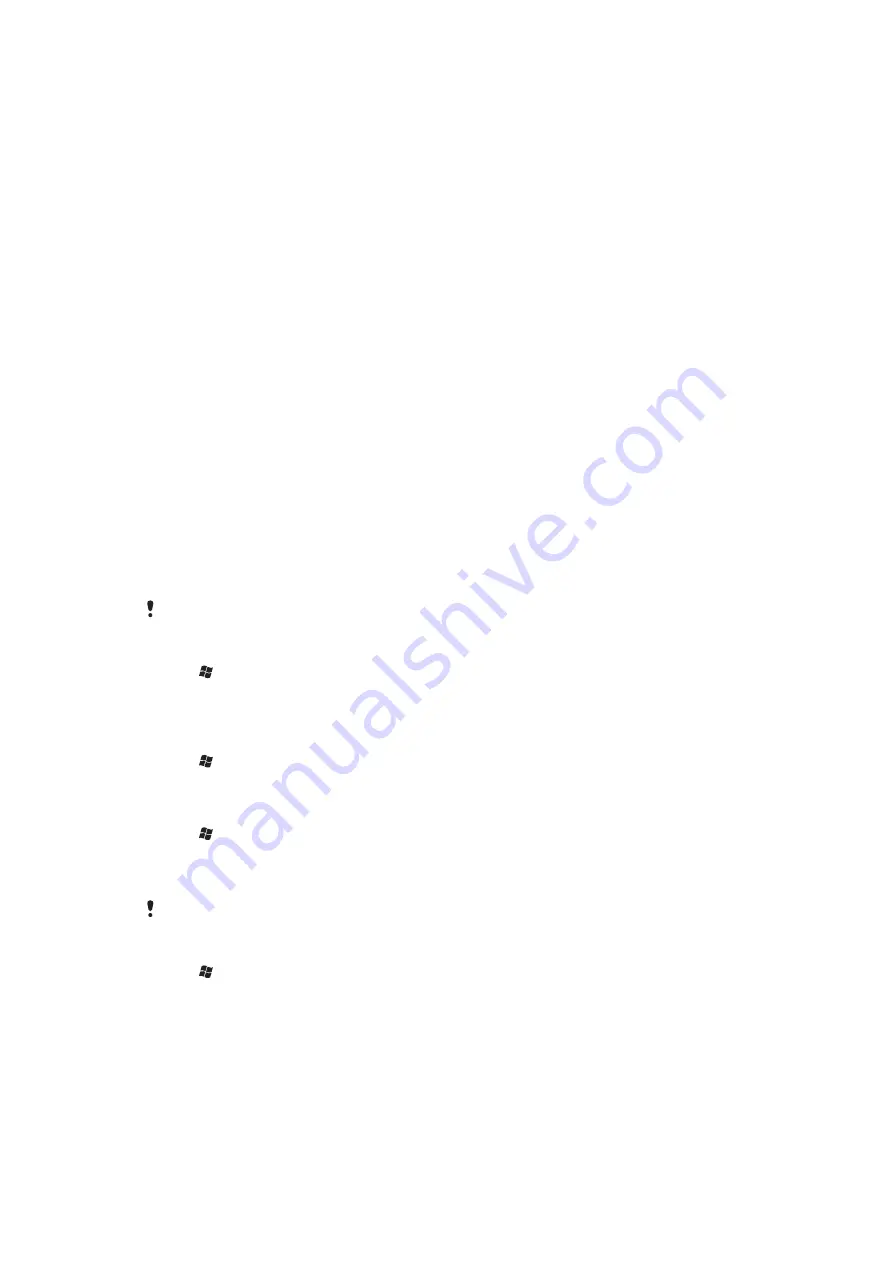
Synchronizing
Synchronizing between your phone and computer is an easy and practical way of keeping
track of the same contacts, messages and calendar events on your computer as well as
in your phone. It is possible to synchronize your phone in several different ways, depending
on your preferred service and what content you want to synchronize.
Synchronization methods
You can synchronize your Windows® phone using the following methods:
•
By connecting wirelessly with the Sony Ericsson Sync service to synchronize with your Sony
Ericsson account at
, using a 2G/3G mobile data or Wi-Fi™
connection.
•
By connecting locally to Microsoft® ActiveSync® using a USB or Bluetooth™ connection
to your Microsoft® Windows® computer.
•
By connecting wirelessly to a Microsoft® Exchange Server using a 2G/3G mobile data or
Wi-Fi™ connection.
Synchronizing using Sony Ericsson Sync
You can use the Sony Ericsson Sync application to synchronize contacts, calendar events,
tasks and text messages between your phone and the Sony Ericsson Web site
. You can then access, edit and add information from any
computer with an Internet connection.
A Sony Ericsson account is required to access the synchronized information at
. This account can be created and set up from your phone,
or you can create one at
.
The Sony Ericsson Sync application can be set up to connect to any SyncML™ service.
To set up Sony Ericsson Sync in your phone
1
Tap >
Sony Ericsson Sync
.
2
Tap
Get started
.
3
Follow the registration wizard to create a Sony Ericsson Sync account.
To synchronize using Sony Ericsson Sync
1
Tap >
Sony Ericsson Sync
.
2
Tap
Sync
to start the synchronization.
To set up Sony Ericsson Sync for other SyncML services
1
Tap >
Sony Ericsson Sync
.
2
Tap
Edit
.
3
Toggle between the two tabs and enter the account settings needed.
4
Tap
Save
.
Please contact your SyncML service provider for more information on your account settings.
To edit the synchronization settings in Sony Ericsson Sync
1
Tap >
Sony Ericsson Sync
.
2
Tap
Edit
.
3
Toggle between the two tabs and edit the information needed.
4
Tap
Save
.
34
This is an Internet version of this publication. © Print only for private use.















































