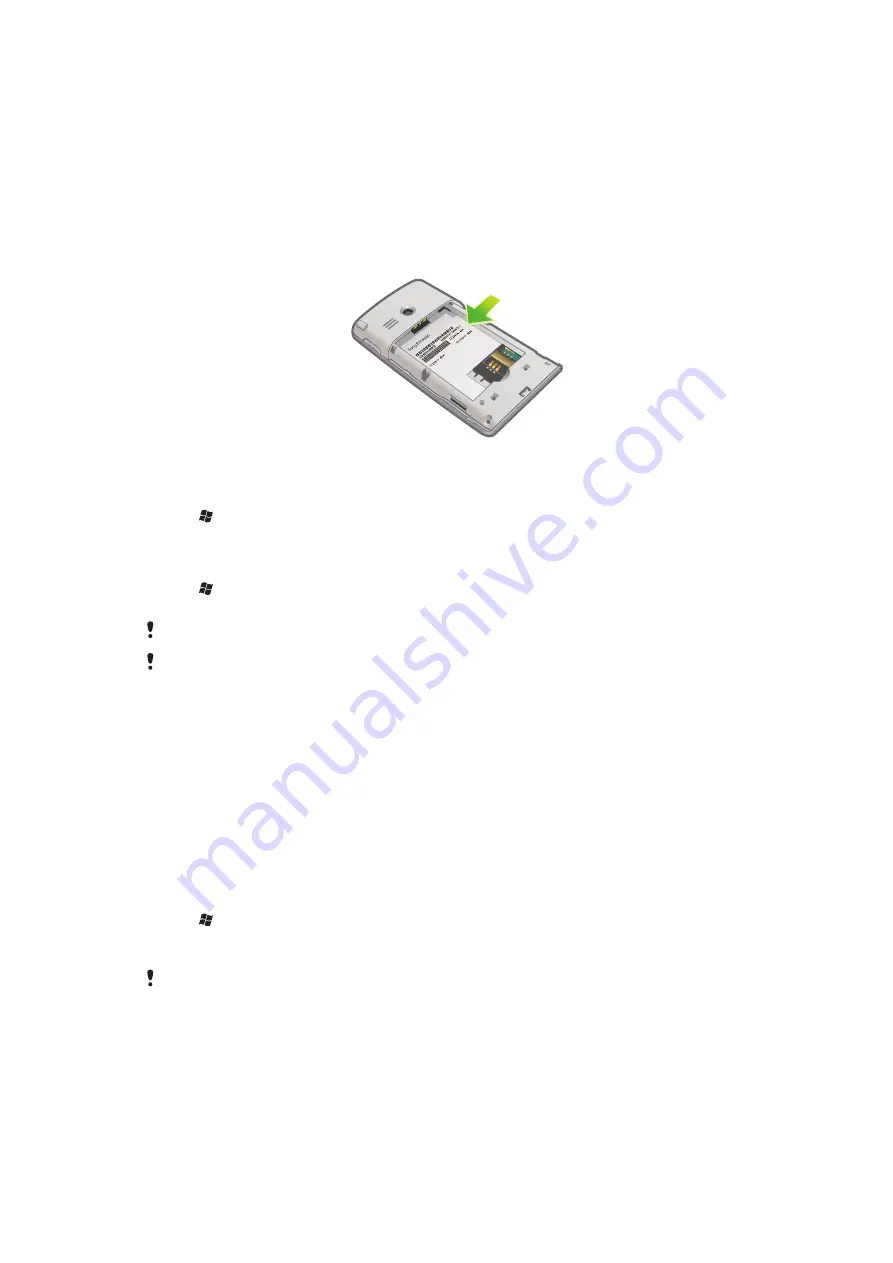
Locking and protecting your phone
IMEI number
Keep a copy of your IMEI (International Mobile Equipment Identity) number in case your
phone is stolen.
To view your IMEI number
•
You can find the IMEI number under the battery.
To view your IMEI number in the phone
1
Tap >
Settings
> the
System
folder.
2
Tap
Device Information
> the
Identity
tab to view the IMEI number.
To encrypt data on your storage card
1
Tap >
Settings
> the
System
tab >
Encryption
.
2
Mark the
Encrypt files placed on a storage card
check box.
Encrypted files can be read only on the phone that encrypted them.
Remember to backup Encrypted files before you use
Master Reset
, or update the ROM system
software, to be able to access the encrypted files on the storage card afterwards. Use Microsoft®
ActiveSync® or Windows Mobile® Device Center to transfer files between your storage card and
computer. After the procedure, copy your files back to the storage card.
SIM protection
This lock only protects your subscription. Your phone will work with a new SIM card. If the
lock is on, you have to enter a PIN (Personal Identity Number).
If you enter your PIN incorrectly three times in a row, the SIM card is blocked and you need
to enter your PUK (Personal Unblocking Key). Your PIN and PUK are supplied by your
network operator.
To activate SIM protection
1
Tap >
Settings
>
Personal
>
Phone
> the
Security
tab.
2
Mark the
Require PIN when phone is used
check box.
3
Tap
OK
.
Your PIN is supplied by your network operator.
72
This is an Internet version of this publication. © Print only for private use.






















