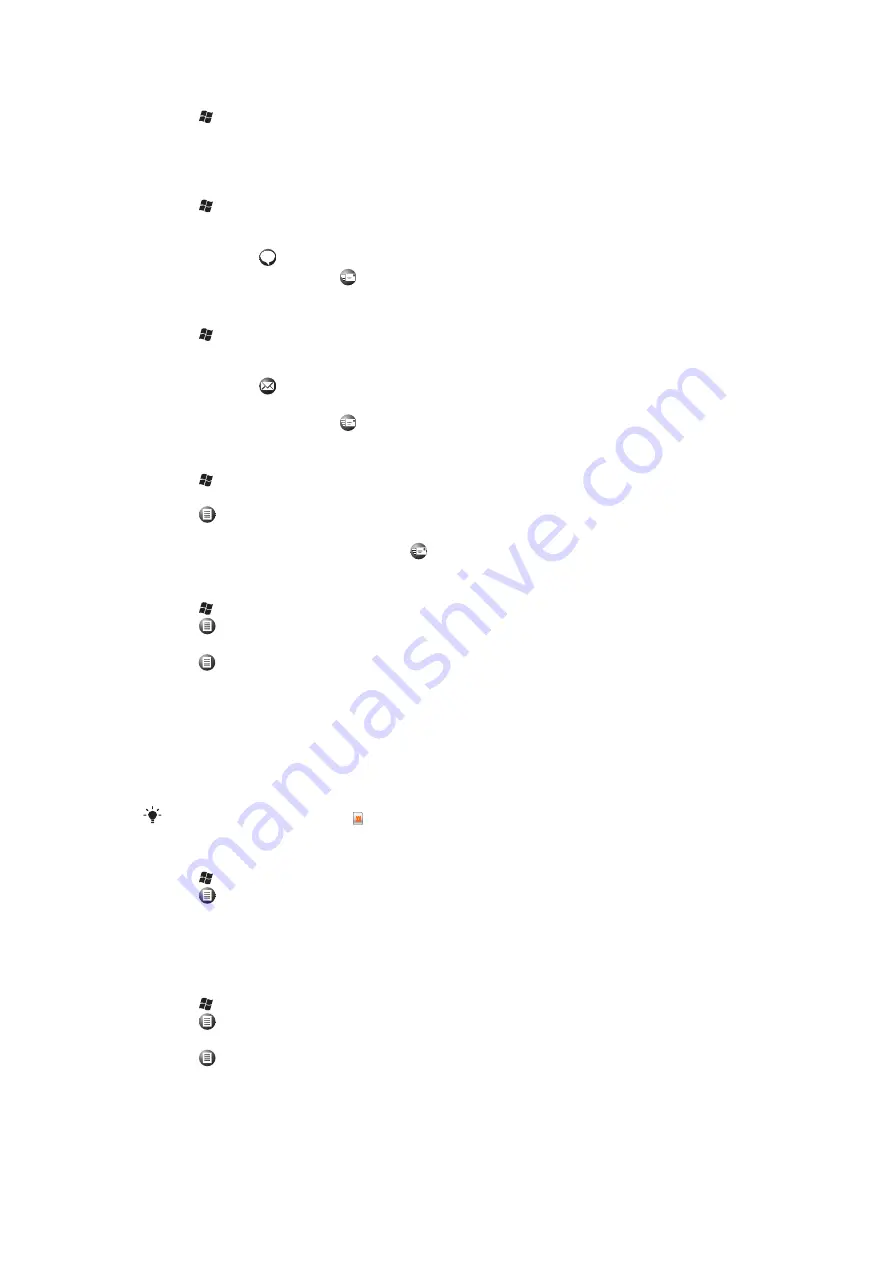
To call a contact
1
Tap >
Contacts
.
2
Tap the desired contact.
3
Tap the phone number you want to call.
To send a text or multimedia message to a contact or group
1
Tap >
Contacts
.
2
Tap the desired contact or group.
3
For a contact, tap
Send text message
and the desired number. For a group of
contacts, tap
.
4
Edit the message and tap
.
To send an e-mail message to a contact or group
1
Tap >
Contacts
.
2
Tap the desired contact or group.
3
For a contact, tap
Send e-mail message
and the desired address. For a group of
contacts, tap
.
4
Tap the e-mail account you want to send the message from.
5
Edit the message and tap
.
To send contact information using SMS
1
Tap >
Contacts
.
2
Tap the desired contact.
3
Tap
>
Send Contact
>
Messages
.
4
Mark the checkboxes for the contact information you want to send and tap
Done
.
5
Enter the recipient's number and tap
.
To send contact information using Bluetooth™ wireless technology
1
Tap >
Contacts
.
2
Tap
>
Select Contacts
>
Several
.
3
Tap the contacts you want to send.
4
Tap
>
Send Contact
>
Beam
. The phone starts scanning for other Bluetooth™
enabled devices.
5
In the list of devices, tap the device you want to send the contact information to.
SIM contacts
You can save contacts on the SIM card. Due to the limited memory on a SIM card, each
SIM contact can only have two phone numbers and one e-mail address.
SIM contacts are denoted by .
To select which contacts to display
1
Tap >
Contacts
.
2
Tap
>
Filter
.
3
Select
Device Contacts
to only display contacts saved in the phone memory, select
SIM Contacts
to only display contacts saved on the SIM card, or select
All
Contacts
to display all contacts.
To copy contacts from the SIM card to the phone memory
1
Tap >
Contacts
.
2
Tap
>
Select Contacts
>
Several
.
3
Tap the SIM contacts you want to copy.
4
Tap
>
Copy Contact
>
To Contacts
.
30
This is an Internet version of this publication. © Print only for private use.






























