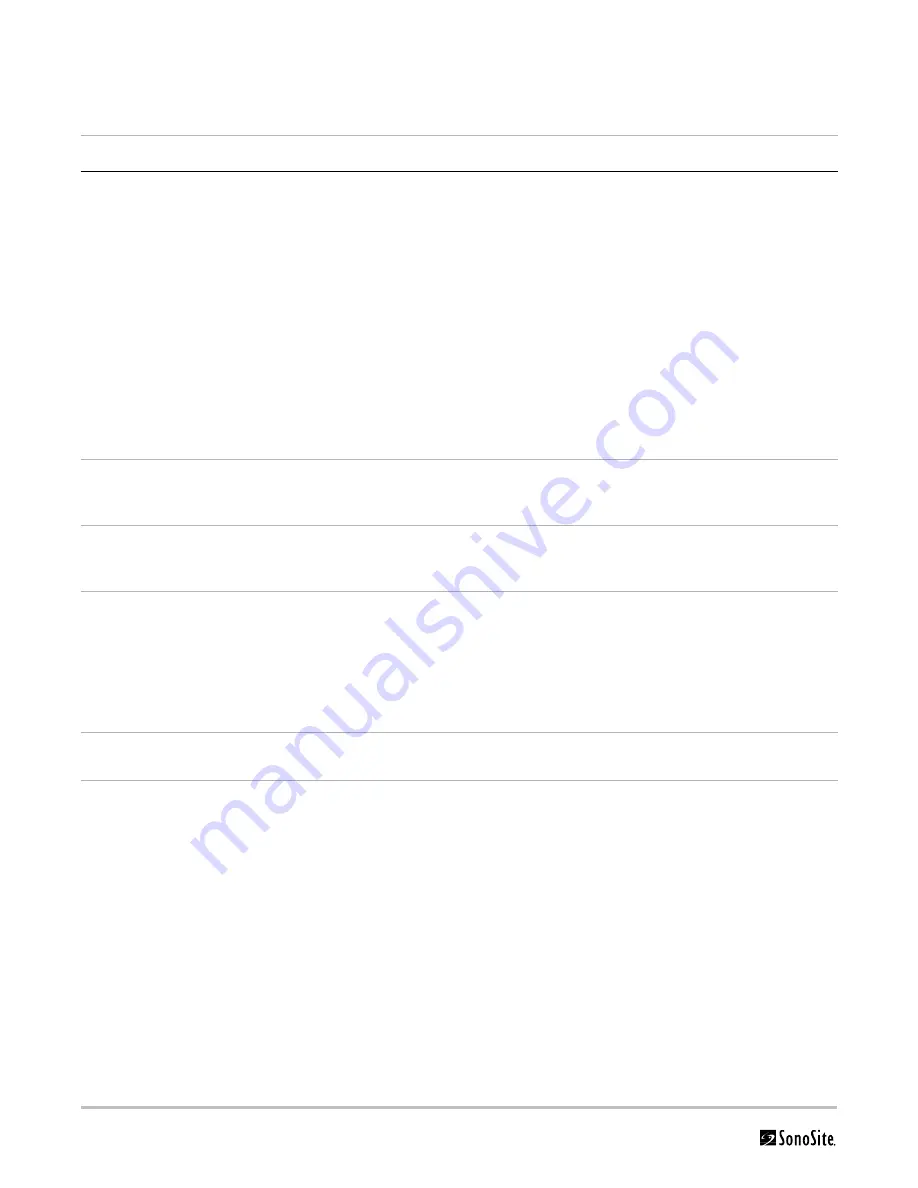
58
Chapter 6:
Troubleshooting
DICOM
Table 6.3: DICOM Troubleshooting
Error Message
Tiller Error Code
Cause
Troubleshooting
Socket
communication
failed
TSOCKET_CONNECT_FAILURE
Invalid network
configuration.
Wrong port
number.
Application is not
running.
Printer is offline.
1
Using Ping, verify that the
Printer/Archiver is connected.
If Ping fails:
a) Check the devices IP address
b) Check the MicroMaxx IP address, Subnet
mask, and Gateway IP address.
If Ping is OK:
2
Using Verify, check to see if device is
available.
If Verify fails:
a) Check the Printer/Archiver’s Port
configuration on the MicroMaxx.
b) Ensure that the Printer is online and the
Archiver’s application is running.
Archiver
transaction
failed
TDICARCH_OPEN_FAILURE
Wrong Capture
Type Selected
Verify that the Archiver supports the
selected Capture Type setting. E.g. US
Image, SC Image or US-Ret Image.
Printer
transaction
failed
TDICPRNT_OPEN_FAILURE
Wrong Image
Setting
Verify that the Printer supports the
selected Image settings. E.g. Color (RGB) or
Grayscale (Monochrome)
DICOM network
communication
failed
TDNETWORK_OPEN_FAILURE
Device does not
recognize
MicroMaxx, rejects
association
Verify that MicroMaxx AE Title or IP address
has been correctly configured on the
Printer/Archiver.
Note: Some devices require that the Imaging
modality (MicroMaxx) be recognized in order
to accept images. This requires configuration
on the device.
Internal failure
detected
TDNETWORK_READ_FAILURE
Invalid DICOM
Attribute
Check MicroMaxx Printer DICOM settings
for correctness (e.g. film size, format, etc.)
Summary of Contents for MicroMaxx
Page 1: ...MicroMaxx Ultrasound System Service Manual ...
Page 6: ...vi ...
Page 10: ...4 Chapter 1 Introduction ...
Page 56: ...50 Chapter 5 Cleaning and Disinfecting ...
Page 61: ...Chapter 6 Troubleshooting 55 Control Panel Figure 6 3 Control Panel Flow Diagram ...
Page 62: ...56 Chapter 6 Troubleshooting System Figure 6 4 System Flow Diagram ...
Page 63: ...Chapter 6 Troubleshooting 57 Battery Figure 6 5 Battery Flow Diagram ...
Page 72: ...66 Chapter 7 Replacement Procedures Figure 7 10 Power Supply Screws Screws 7 ...
Page 85: ...Appendix A Parts List 79 Figure A 1 Power Supply P05471 Figure A 2 Speaker Assembly P03872 ...
Page 89: ...Appendix A Parts List 83 Figure A 8 Main PCB Assembly P05472 ...
Page 92: ...86 Appendix B Service Event Report ...
Page 98: ...92 Index ...
















































