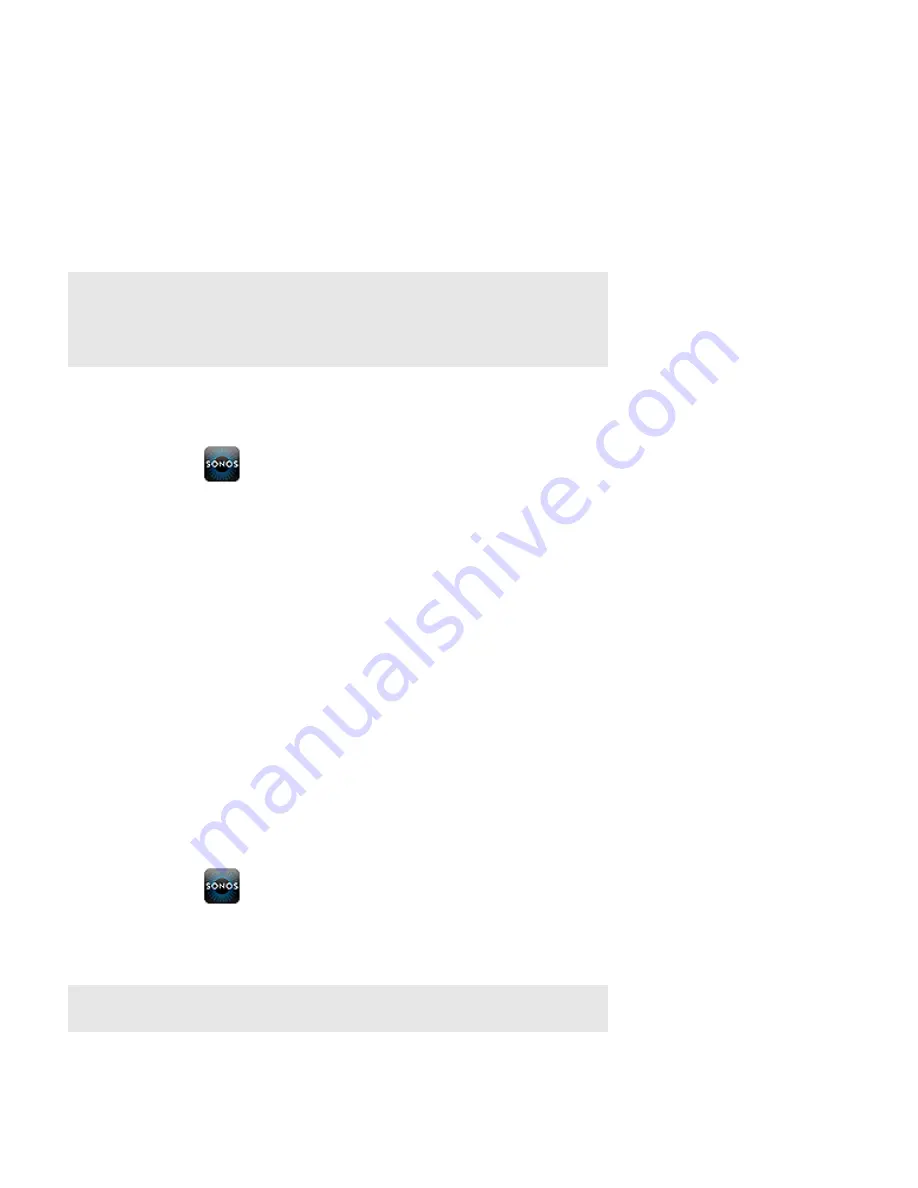
Product Guide
1-2
Adding an iPad
The Sonos Controller for iPad app turns your iPad into a full-fledged Sonos controller. Once you’ve got your Sonos system set
up (with at least one player) simply download the Sonos app to an iPad that’s connected to your wireless router. The Sonos
Controller for iPad app is compatible with iOS 5 or later. Certain features may require higher versions of iOS.
For information on when to use a wireless router with your Sonos system, please visit our Web site at
http://faq.sonos.com/apps
.
1.
Touch the
App Store
button on your iPad to download the free Sonos controller app, or you can download the app from
iTunes
®
. (If you download from iTunes, you will need to sync before you see the Sonos logo display on your device.)
2.
Touch the
Sonos
icon and follow the prompts to add the Sonos Controller for iPad app to your Sonos system.
During setup you will be prompted to press the button(s) on one of your Sonos products:
• SONOS BRIDGE. Press the
Join
button on top of the BRIDGE.
• SONOS DOCK. Press the
Join
button on the back of the DOCK.
• SONOS SUB. Press the
Join
button on the side of the SUB.
• SONOS Players. Press the
Play/Pause
and
Volume Up
buttons on the player simultaneously (releasing as soon as the
status indicator starts to blink.)
If you need assistance while adding your iPad, please go to our Web site at
http://faq.sonos.com/icr
.
For more information about using your iPad with Sonos, see "At A Glance" on page 2-1.
Adding a Household
Your Sonos Controller for iPad gives you quick and easy access to all of your Sonos systems. Simply add a household to your
Sonos controller and it will automatically connect as you move from one place to another. So, enjoy your Sonos system at
work, and when you get home, open your Sonos controller for instant access to your music. The Sonos Controller for iPad
supports up to 100 households.
1.
Touch the
Sonos
icon.
The Sonos controller searches for a Sonos system. If your Sonos system isn’t available, you can add it now.
2.
From the
Settings
menu, touch
Add Another Sonos System
, and then follow the prompts to add this household to your
Sonos controller.
Note:
To use the Sonos Controller for iPad app, the iPad must be connected to your wireless
network and the Wi-Fi setting must be turned on. If you need to make changes to your
wireless connection, you can select
Settings
->
Wi-Fi
from the Home screen on your iPad. For
additional help with this step, refer to the manual that accompanied your iPad
(
http://support.apple.com/manuals
).
Note:
You can remove a household from your controller by selecting
Advanced Settings
from the
Settings
menu, and then selecting
Forget Current Sonos System
.























