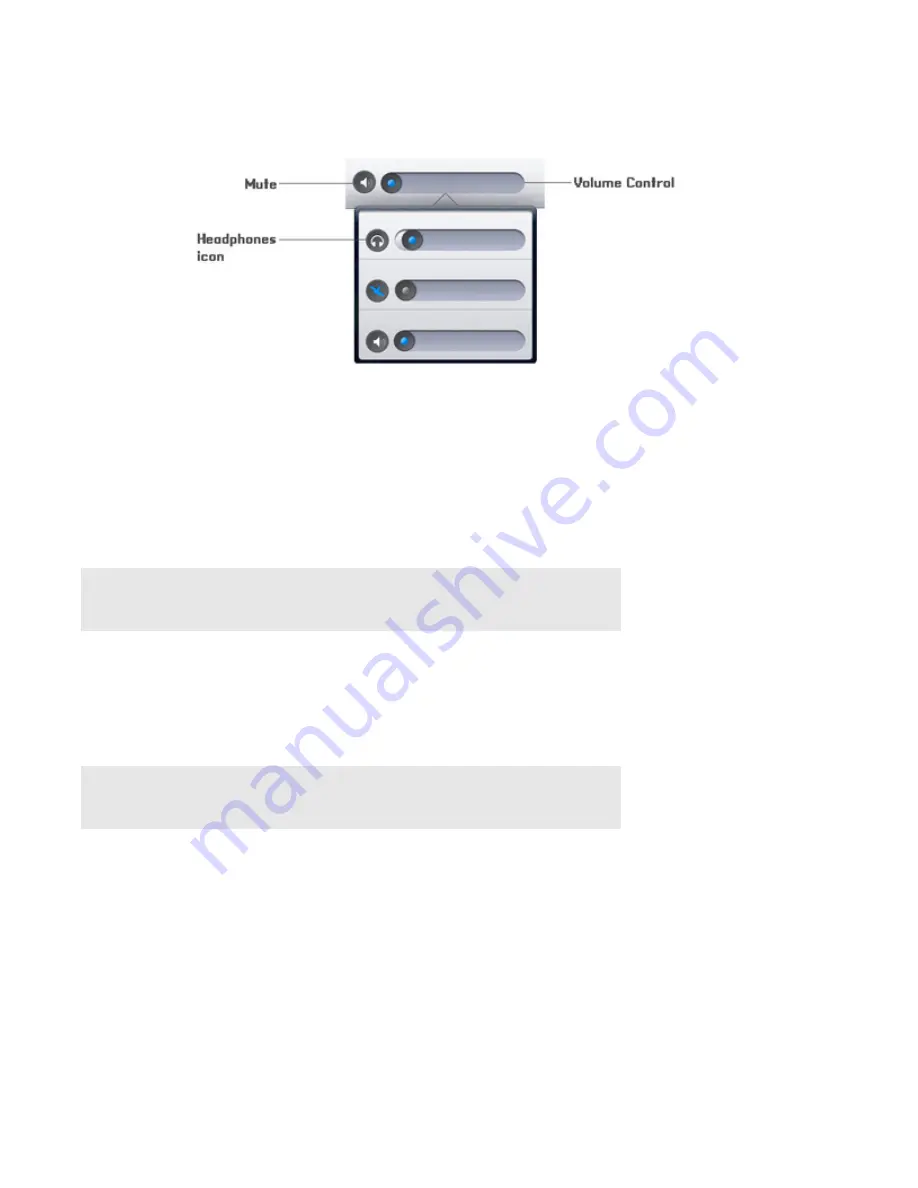
Sonos Controller for iPad
2-5
Volume control
• Slide the volume controls right to increase volume, or left to decrease volume. If rooms are grouped, you can adjust
the volume across the group using the volume slide at the top of the screen, or adjust the volume in one room using
the individual slides. If you don’t hear sound coming from your PLAY:5, check to make sure there are no headphones
plugged into the back of the unit.
•
Mute
temporarily silences the music in a room (within a group, automatically mutes the last room where volume
controls were adjusted.) Touch to mute, touch again to unmute.
• Press the
Volume
button (on the side of the iPad) up or down to increase or decrease the volume.
Equalization (Sound Settings)
Sonos products ship with the equalization settings preset in order to provide the optimal playback experience. If desired, you
can change the sound settings (bass, treble, balance, or loudness) to suit your personal preferences.
1.
From the
Settings
menu, touch
Room Settings
.
2.
Touch to select a room.
Note:
A headphone indicator appears on the
Volume
screen when headphones are plugged
in to a PLAY:5. If you adjust group volume, the volume for the PLAY:5 with headphones
attached is unaffected.
Note:
The
loudness
setting is designed to compensate for normal changes in the ear's
sensitivity at low volumes — you can turn this setting on to boost certain frequencies,
including bass, at low volume.





























