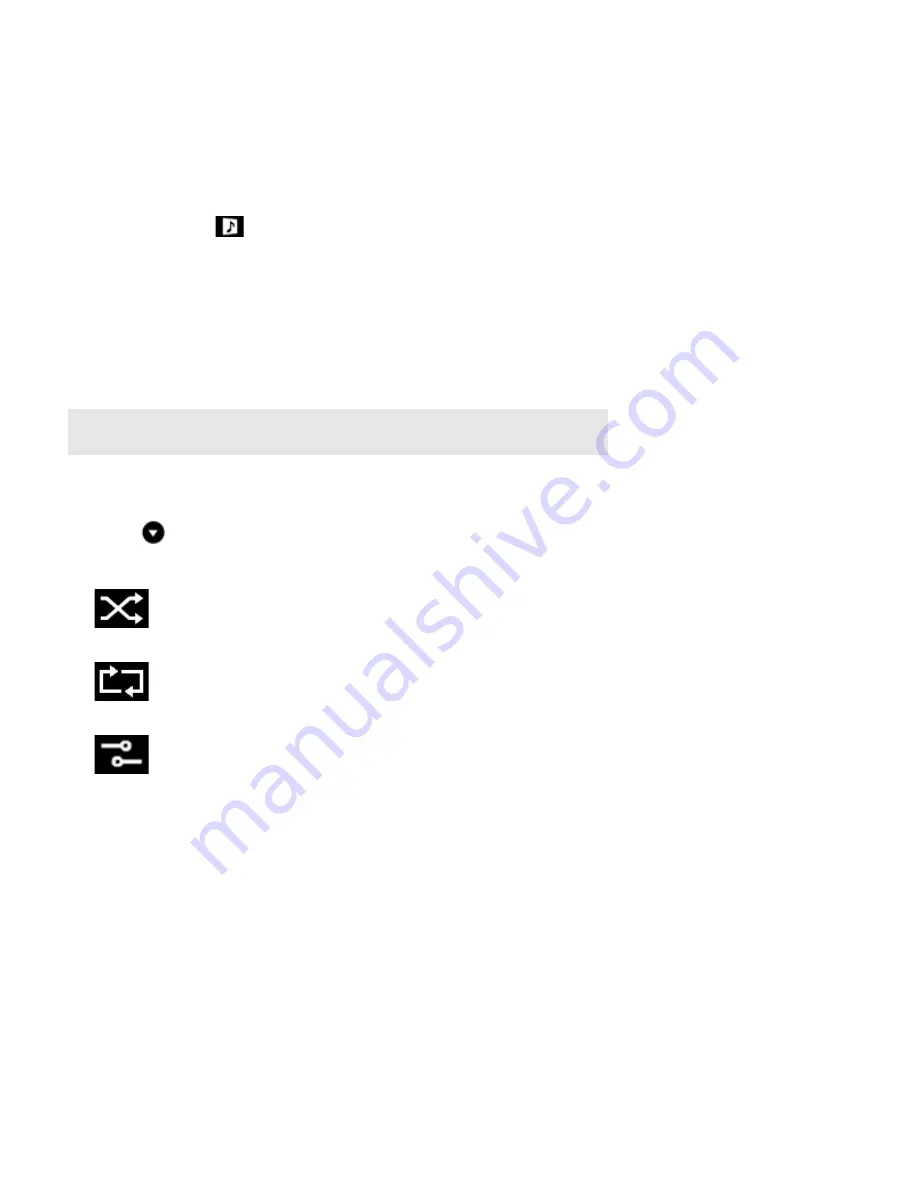
Product Guide
4-10
2.
Touch
Clear
to verify your selection.
This clears the entire queue in the selected room and the music stops playing.
Saving a queue as a Sonos playlist
1.
If necessary, touch
to display the
Now Playing
pane.
2.
Touch
Save
.
3.
Choose one of the following options:
• Save over an existing playlist by selecting a playlist from
My Playlists
.
• Touch
Sonos Playlist Name
, and then use the keyboard to type a unique name.
4.
Touch
Save
.
You can access these playlists anytime by selecting
Sonos Playlists
from the
Music
menu.
Changing the play mode
1.
Touch
. (You can also access these options by touching the album cover.)
2.
Touch the
Shuffle
,
Repeat
, and/or
Crossfade
icons to change the play mode.
The play mode icons brighten blue while activated.
Note:
Tracks that reside on your iPhone, iPod touch, or iPad are not included in a Sonos play-
list. For more information, see "Wireless iTunes Playback from iOS Devices" on page 4-16.
Shuffle
Plays the tracks in the music queue in a
random order.
Repeat
Repeats the music queue after the last track
has finished.
Crossfade
Fades out the current track while fading in
the next track to create a smooth transition
between tracks.






























