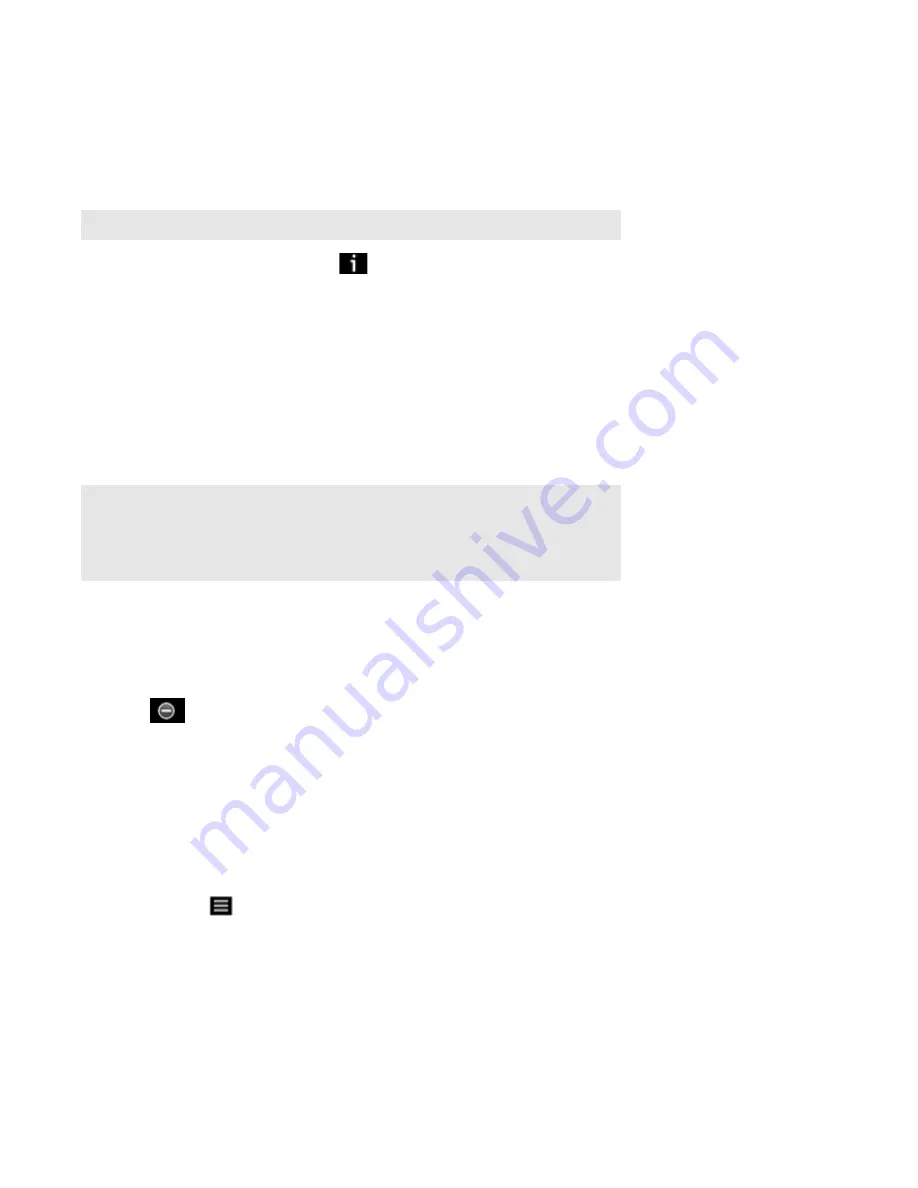
Sonos Controller for iPad
4-9
Sharing Your Sonos Experience
You can let your friends and followers know what you’re listening to on Sonos by sending an e-mail, updating your Twitter
status, and so on.
1.
From the
Now Playing
screen, touch
.
2.
Select
Share
.
Depending on which social media accounts you have active, you can share your status via Tweet, Facebook or Sina Weibo
post, or send an email or text message. For iOS 5 users, Twitter is the only available option.
Managing the Music Queue
Once you have added tracks to a queue, you can make changes to the music queue using the queue controls. Sonos playlists
are music queues you create and save for future listening. For more information, see "Sonos Playlists" on page 4-13.
Removing a track from the queue
1.
Flick through the list to locate the track you want to remove from the queue.
2.
Touch
Edit
.
3.
Touch
to the left of the track, and then touch
Delete
.
The track disappears from the queue list.
4.
Touch
Done
.
Moving a track within the queue
1.
Flick through the list to locate the track you want to move.
2.
Touch the
Edit
.
3.
Touch and hold
to the right of the track.
4.
Drag the track to a new location in the queue, and then release.
5.
Touch
Done
.
Clearing the music queue
1.
Touch
Clear
. You are asked if you want to clear the queue.
Note:
Sharing your Sonos experience is compatible with iOS 5 and higher.
Note:
Wireless playback from iOS and Android devices allows you to select and play music
and podcasts stored on any iPhone, iPad, iPod touch, or Android device that’s on the same
network as your Sonos components. If there are tracks in the queue from a mobile device
that is not currently available to Sonos, you may see a message indicating that the selection
cannot be played at this time.






























