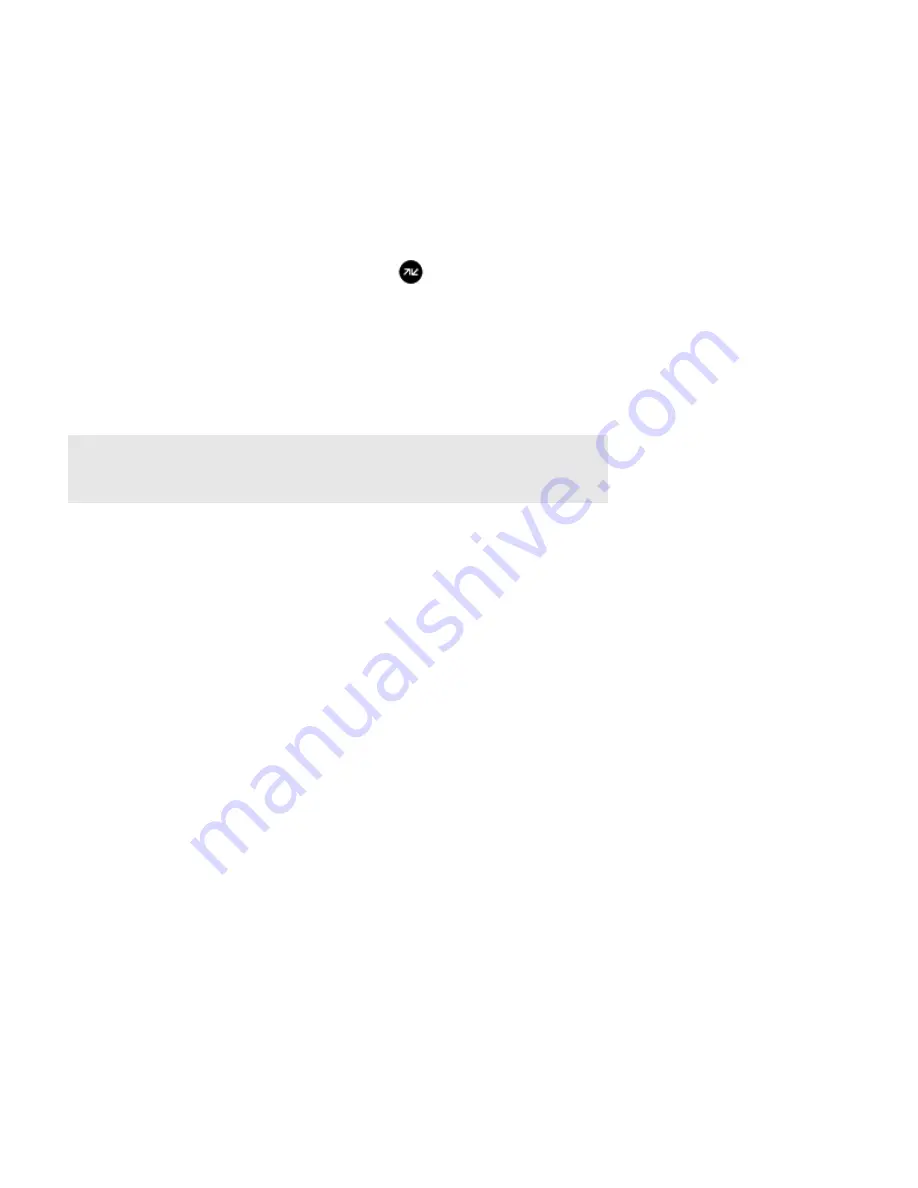
Product Guide
2-12
Online Updates
Sonos periodically provides you with software updates to improve performance or to add new features. Your Sonos system
must be registered to receive updates. If you have not yet registered, see "System Registration" on page 2-12.
Updating your Sonos components
When there is an update available, the
Update Now!
icon appears on the
Music
menu.
• Touch the
Update Now!
icon to begin the update process.
• Your Sonos components
will all be updated, as they must carry the same software version number. This process
may take several minutes per component, depending upon your network connection.
• One or more components may need to be updated later if you purchase a new component with a later software ver-
sion, or if you plug in a component that was not in use when you performed your last software update.
• If you have another Sonos controller, you will be prompted to update it the next time you use it.
Updating your Sonos controller
Update the Sonos Controller for iPad app by downloading the latest Sonos software from the App Store.
System Registration
Registering your Sonos system allows you to receive technical support, Sonos software upgrades, and several free music
service trials. At no time is any of your information provided to other companies.
1.
From the
Settings
menu, touch
Advanced Settings
.
2.
Touch
System Registration
, and then follow the prompts to register your Sonos system.
Usage Data
To help us improve our products and services, Sonos would like to collect usage data about how you use your Sonos system.
We will never provide any of this information to third parties. To learn more, go to our Web site at
www.sonos.com/legal/usage-data
.
During setup, you will be asked to allow Sonos to collect usage data. You can change your mind anytime by following these
steps:
Important Note:
Do not disconnect power from your Sonos components, or in any way disable
your Sonos system while this process is running. Contact Sonos Customer Support if an error
occurs.






























