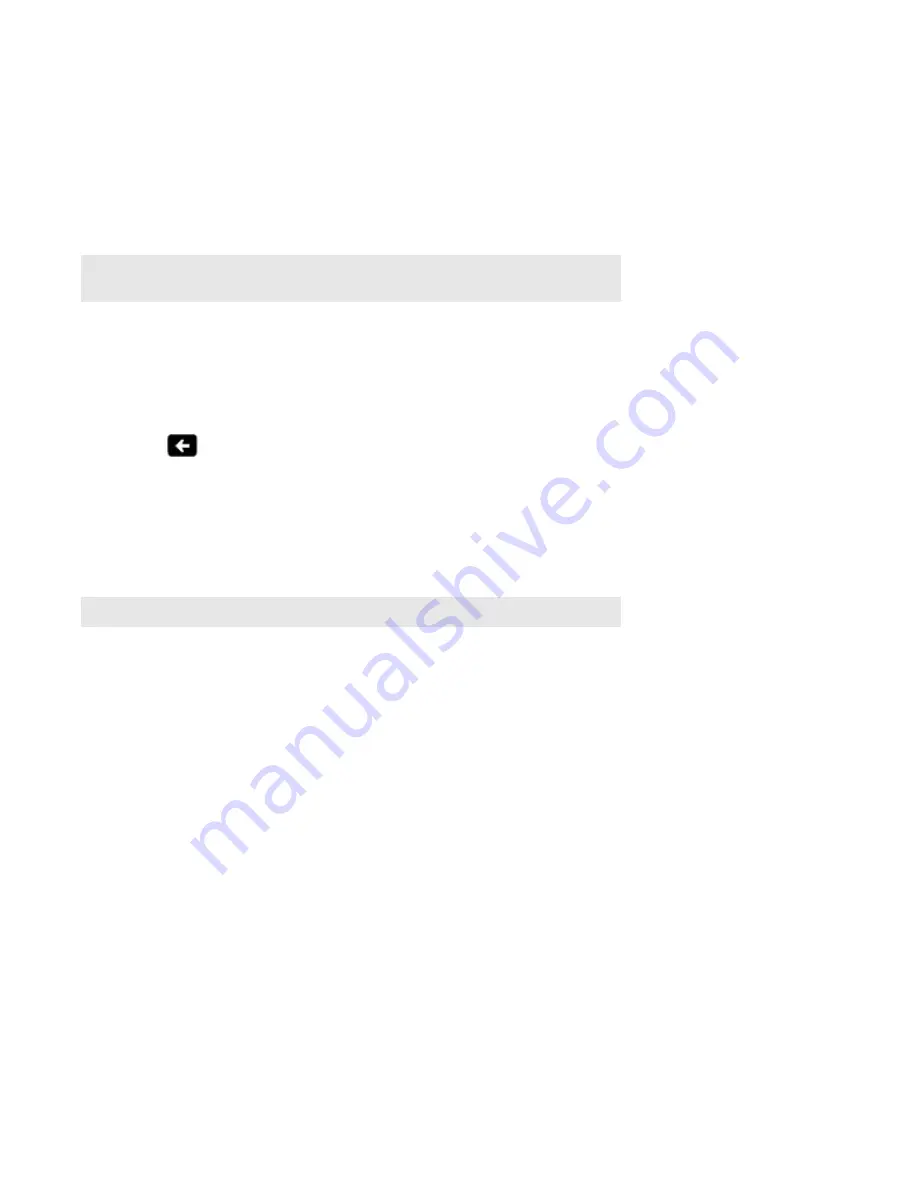
Sonos Controller for iPad
2-7
Adding an alarm
1.
Touch
Alarms
.
2.
Touch
New Alarm
.
3.
Select the desired settings for this alarm, including the alarm time, the room you would like the alarm to play in, the
music source you’d like to play from, the frequency of the alarm, and the volume setting.
4.
Touch
Advanced
to select additional alarm preferences:
•
Duration
—select the length of time you want the alarm music to play.
•
Include Grouped Rooms
—if you touch
ON
, the alarm will play in the rooms that are grouped together when the alarm
goes off (not in the rooms that were grouped together at the time the alarm was set).
•
Shuffle Music
—select
ON
if you want the play mode for the selected alarm music set to shuffle.
• Touch
to return to
Alarm
settings.
5.
Touch
Save
when you finish choosing the alarm settings.
Setting an alarm
1.
From the
Music
menu, tap
Alarms
.
2.
Set an alarm to
ON
.
Changing an alarm
1.
Touch
Alarms
.
2.
Select the alarm you wish to change.
3.
Change the alarm settings, and then touch
Save
.
Deleting an alarm
1.
Touch
Alarms
.
2.
Touch to select the alarm you wish to delete.
3.
Touch
Delete
, and then touch
Delete
again to confirm.
Setting a sleep timer
1.
Touch
Sleep Timer
.
2.
Select a sleep timer duration.
Note:
If the music you’ve selected is not available when the alarm goes off (such as an
Internet radio station that has dropped off), your alarm plays the Sonos chime instead.
Note:
You can also turn on an alarm when adding or editing it.






























