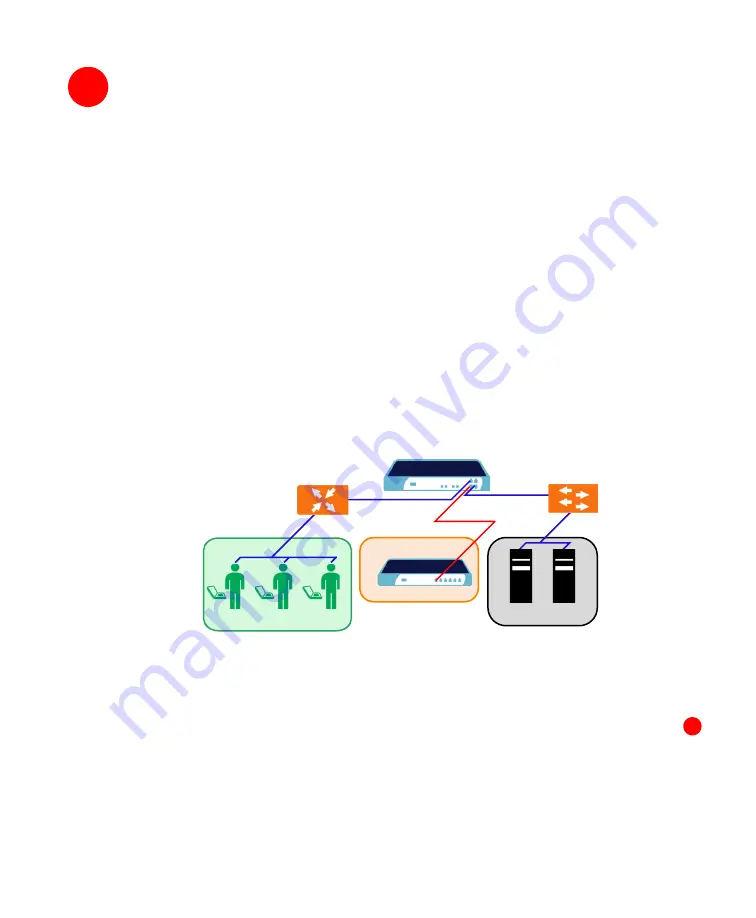
SonicWALL SSL-VPN 4000 Getting Started Guide Page 15
Connecting the SonicWALL SSL-VPN 4000
Before continuing, reference the diagrams on the following pages to connect the
SonicWALL SSL-VPN 4000 to your network. Refer to the table in “Selecting a
SonicWALL Recommended Deployment Scenario” on page 4 to determine the proper
scenario for your network configuration.
•
“Scenario A: Connecting the SonicWALL SSL-VPN 4000” on page 15
•
“Scenario B: Configuring Your Network Interface” on page 16
•
“Scenario B: Connecting the SonicWALL SSL-VPN 4000” on page 16
•
“Scenario C: Configuring Your Network Interface” on page 17
•
“Scenario C: Connecting the SonicWALL SSL-VPN 4000” on page 17
Scenario A: Connecting the SonicWALL SSL-VPN 4000
To connect the SonicWALL SSL-VPN 4000 using Scenario A, perform the following
steps:
1. Connect one end of an Ethernet cable to the
OPT
,
X2
,
or
other unused port
on your
existing SonicWALL UTM appliance.
Scenario A:
SSL-VPN on a New DMZ
2. Connect the other end of the Ethernet cable to the
X0
port on the front of your
SonicWALL SSL-VPN 4000. The
X0
Port LED lights up green indicating an active
connection.
5
SonicWALL UTM Appliance
DMZ
X1
X0
OPT, X2, etc.
SonicWALL SSL-VPN 4000
X0
Router
Switch/
Hub
Remote Users
Network Nodes
Internet Zone
LAN
6
















































