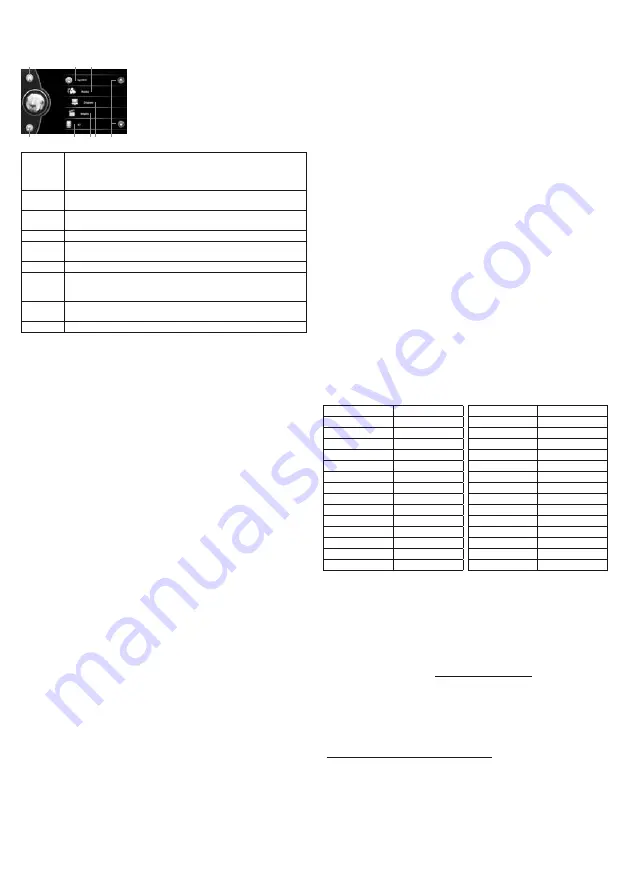
9
Basic settings, selection of desired language
Press in the lower left corner of the front panel or tap
HOME
(house) button and step left in the main menu to access the
SETUP
(gear wheel) button. To change the setting, tap the right edge of the selected row.
*RGB LIGHT backlight: Operation may depend on the headlight detection condition. Setting the extreme custom tint may
vibrate the secondary display bar. Choose another color or apply one of the factory default settings of the 7 colors.
Selection of data source
You can select the signal source you want to listen to or watch in two ways:
1., Press
PWR/SRC
button briefly and repeatedly on the front panel till the desired signal source is found. Only active,
currently connected devices and features are available.
2., Press on the front panel’s left bottom corner or tap on the screen the
HOME
(house) main menu button and by
tapping the suitable icon you can activate the desired signal source:
RADIO:
AM-FM radio, with 30 program area, RDS function
PHONE LINK:
Android display mirroring with USB cable
USB:
Multimedia playback from USB device
CARD:
Multimedia playback from microSD memorycard
BT:
Music playback from telephone, calling, telephone book, call list
AV IN:
Sound and picture input choice
F CAM:
Front camera (the rear camera option works automatically)
SETUP:
Settings menu
WALLPAPER:
changing wallpaper
• Do not hold the
PWR / SRC
button for a longer period of time because the unit switches off.
• The source can not be activated if it is not available. For example, if there is no storage device connected to the corresponding
files (songs, photos, movies). Or if no mobile phone is paired, the BT features will not work
• When the power is turned on, the last played track will resume if during the device has not been removed.
• If you have an external device connected simultaneously to the
USB
and
microSD
sockets, use the
USB
or
CARD
button
to select the desired source. Basically, the use of the
microSD
card is recommended because of its safer and more secure
location.
• After the connection, the last inserted external unit’s program is played.
USING THE RADIO
After the unit is switched on the radio will turn on if it was being previously listened to – or the last played USB/microSD/
BT signal source has been removed. If necessary, use the
MODE
button on the front panel or the
HOME
(house icon) on
the tap screen to select the functions of the radio.
Manual tuning and storing radio stations
Select one of
AM1-AM2-FM1-FM2-FM3
bands with
BND
button on the front panel or with
BAND
tap button.
(recommended: FM1) Tap briefly <> buttons next to frequency display for manual tuning of radio station. Searchig
stops if you find a frequency every tap it steps 0,05 MHzl up or down on the band. You can also perform these operations
by short or long pressing the step-search buttons on the front panel. The transmitter can be stored in the desired
program position by pressing the number keys 1 ... 6 or one of the six frequency buttons in the top line of the screen for
2 seconds. After recording, the button label will be the current frequency Later you can use these buttons or the front
panel 1 ... 6 buttons to select the desired radio station.
• Total of 18 FM and 12 AM radio stations can be stored at FM1-FM2-FM3 or AM1-AM2 bands.
• In every case, 6-6 stations are storable. When storing e.g. you have choosen FM2 band 4. place for one station, then later
you have to choose FM2 (BAND) and a button
• You can also use these shortcuts or shortcuts to navigate through these shortcuts.
Automatic tuning and storing
Tap the
AS
button on the screen to automatically locate and store radio stations that can be received in the place of use.
On the display the progress of tuning and storing is trackable. Each receivable frequency is checked on FM1-FM2-FM3 or
AM1-AM2 band. The better the conditions for reception, the more stations will be found. You can start automatic tuning
and storing by holding down the "magnifying glass" search button on the front panel. By pressing the same button
briefly, it automacally introduces shortly the stations are fixed already.
• After the tuning has finished, a few seconds broadcasting will be audible from each stored radio station. The device steps
alongside even the possibly empty storages and stops at the first fixed radio station. Introduction function can be switched
off by tapping any of the storage buttons.
• Take into consideration that unit will skip stations with weaker reception, and the stations may be stored in a different
sequence what you have defined.
• Select manual tuning and storing in order to perform custom settings.
• The "magnifying glass" button on the front panel – by a short pressing - shows a few seconds of every fixed station. Tapping
the same button or tapping the radio program you can turn off stepping.
• If a memory location is already occupied, its contents will be deleted and the new station frequency will be stored.
• In case of recievers of suitable quality, an
ST
text symbol appers on the screen and the
STEREO
(double circle) symbol lights
up. If reception is noisy due to poor reception conditions, select MONO by tapping the STEREO icon on the bottom line. The
ST
text and the
STEREO
symbol go off.
• In case of low reception conditions, turn off the LOC (local, strong reception) function by tapping the DX / LOC (distance, local
reception) button. Reception may be weaker nearby high buildings or electrical equipment.
• If you use the device at a distance further from the location of the tuning - eg. when traveling - you may have to search
for the same radio station again at another frequency. In different geographic areas broadcasts the same programs at
different frequencies! This inconvenience can be avoided if the listened station has RDS function and you turn on the RDS AF
(alternative frequency) feature on your device. For details, refer to the RDS functions below.
Selection of stored radio stations
With
BAND
(or on the front panel the
BND
) button select the desired band (pl.
FM1
), then by tapping
1-6
storage
number buttons choose the desired track. Altogether 18 FM and 12 AM radio stations are memorisable. At the
touchscreen’s top line, the storage buttons contain the frequencies which are stored already.
FM RDS functions
The
R
adio
D
ata
S
ystem is used to transmit digital information during FM radio broadcasts. These textual information
will be displayed on radio displays if the broadcasting station and the receiver unit have this RDS function and it has
been activated. Such information includes for example the name of the radio station, the program type, etc., which
varies depending on the station and radio. Apart from the display of textual information extra services are also generally
available. They include the followings in case of this radio:
•
PS
– program service: displays the radio station’s brief name. Operates continuously as basic RDS function.
•
AF
– alternate frequency: if the current station can be received on another frequency in better quality, the unit
automatically switches over to that frequency; this is useful when travelling because the unit searches for a station
broadcasting the same program with a stronger signal.
•
TP
– Radio stations displaying TP marking, regularly broadcast traffic information. Operates continuously as basic
RDS function.
•
TA
– the active TA function allows traffic and road information announcements to be heard. When an announcement
is received the text TRAFFIC will appear on the display. If music or a movie is being played back from a USB/microSD or
Bluetooth source, it will pause during the announcement then playback will continue.
•
PTY
– program type: radio station identification according to predefined genre. It is possible to search for broadcast
with specific content, for example: news, classical music, pop music…
•
EON
– device continuously monitors other networks for traffic information (currently unavailable for this device).
Switching on and off FM RDS functions
The
PS
and
TP
services will always work when the radio station provides this. Other RDS functions can be switched
on or off individually with the remote control’s AF, TA, PTY buttons. Indications of currently active functions are visible
on the display.
• Occasionally, you may find that certain characters appear incorrectly or not at all. This is mainly affected on the special or
accented characters and not the fault of the device.
Depending on the reception area, the following PTY types can be selected:
PLAYBACK – from USB/microSD storage
If you wish to listen to music from a USB/microSD/TF source instead of listening to the radio, simply connect the
external storage. The unit will detect this and start playback automatically. The file name, track number, total time and
elapsed time of song, total number of tracks, name of artist and title of the song will appear on the display. Information
connecting to the track can be displayed only, when played file includes them. In addition play mode: repeated, random,
or repeating all tracks or repeating current track is visible on the screen as well. Desired feature can be set with the two
touch buttons on the right edge of the bottom line.In this line, the first button displays the playlist, which you can switch
to any song by tapping it twice.
: playback or pause
: press the buttons briefly to reach the previous or next track or keep holding them for quick search
• Recommended file system of memory is: FAT32. Do not use memory unit with NTFS format!
• If the unit does not emit sound or the USB / microSD/TF memory is not recognized, remove and reinsert the memory. If this is
ineffective, try to choose the source with the MODE button. If necessary, turn off and back on and ultimately push the reset
button under the cover!
• If the unit cannot recognise the files or one part of them, copied on the external storage, then proceed as described in the
previous paragraph, or you can insert the USB unit to the device which is already switched on; at that time the system will
read in and update the entire content of it.
• Remove the storage only, when you switched to source different from USB/microSD/TF memory or the device has switched
off! Otherwise the data can get injured.
• It is forbidden to remove the connected external storage during playback!
• By inserting the memory unit, playback will start from the first track. If you have listened to it previously, and it hasn’t been
removed, then the playback will continue from the last played track, even if the device has been switched off in the meantime...
• USB unit can be pulled out simply, microSD/TF card can be removed after pushing them in. This latter one should be pushed
firmly when inserting. In case of proper connection, the card doesn’t extend from the device (behind the front panel).
• USB and microSD unit can be inserted only in one way. If it would get stuck, turn it over and try again, do not force!
• Pay attention to the storage, extending from the device not to disturb you in safe driving, and do not shove or break it! It is
recommended to use microSD card preferably, since it can be used more safely.
• If you leave the external storage in the vehicle in extreme hot or cold, it can get injured.
• Unique features of the external storage can cause abnormal operation, this is not a malfunction of the unit!
• Occasionally, you may find that certain characters appear incorrectly or not at all. This is mainly affected on the special or
accented characters and not the fault of the device.
1. exit to the main menu
2. step back one level
3. move the menu rows
4. SYSTEM settings
5. SOUND settings
6. SCREEN settings
7. MEDIA settings
8. BT connection setting
Step down to access additional menu items.
SYSTEM
geographical place of use /
language of menu
/ manufacturer logo option (password:
6556) / front camera / rear camera / headlight on detection (the backlight switches
on with the vehicle's lantern) / hand break on detection / active subwoofer output /
tap sound signal
AUDIO
individual soundtracks / left-right and front-rear sound channel setting / LOUDNESS
emphasis on/off
DISPLAY
brightness, picture quality (choose according to environmental lighting ) / individual
(CUSTOM) picture quality setting
MEDIA
aspect ratio of video playback ( 4:3 Pan Scan or 16:9 Wide Screen)
BT
BT on-off / BT identification / password (0000) / autom. pairing again / autom. choice /
call list loading / phone book loading / priority of voice call
TIME
date display mode / 12-24 hour display / date and time setting
LIGHT
individual backlight for the quick button / color of backlight: 7 manufacture colors
autom. stepping / manual selection RGB color mixing* / primary color choosing from
the 7
SWC
„Z” resistance based factroy vehicle steering-wheel remote control activation and
individual programming to the radio (check the opportunity in your vehicle's manual)
VERSION
the actual software version’s paramterers
NEWS
News
AFFAIRS
Affairs
INFO
Information
SPORT
Sport
EDUCATE
Education
DRAMA
Drama
CULTURE
Culture
SCIENCE
Science
VARIED
Varied
POP MUSIC
Pop music
ROCK MUSIC
Rock music
EASY MUSIC
Pop music
LIGHT MUSIC
Amusing music
CLASSICS
Classical music
OTHER MUSIC
Other music
WEATHER
Weather
FINANCE
Financial affairs
CHILDREN
Kids program
SOCIAL
Social affairs
RELIGION
Religion
PHONE IN
Phone-in show
TRAVEL
Travelling
LEISURE
Free time
JAZZ
Jazz
COUNTRY
Country music
NATION MUSIC
National music
OLDIES
Retro music
FOLK MUSIC
Folk music
DOCUMENT
Document
TEST
Test/alarm
1
4
5
2
8
7 6
3
























