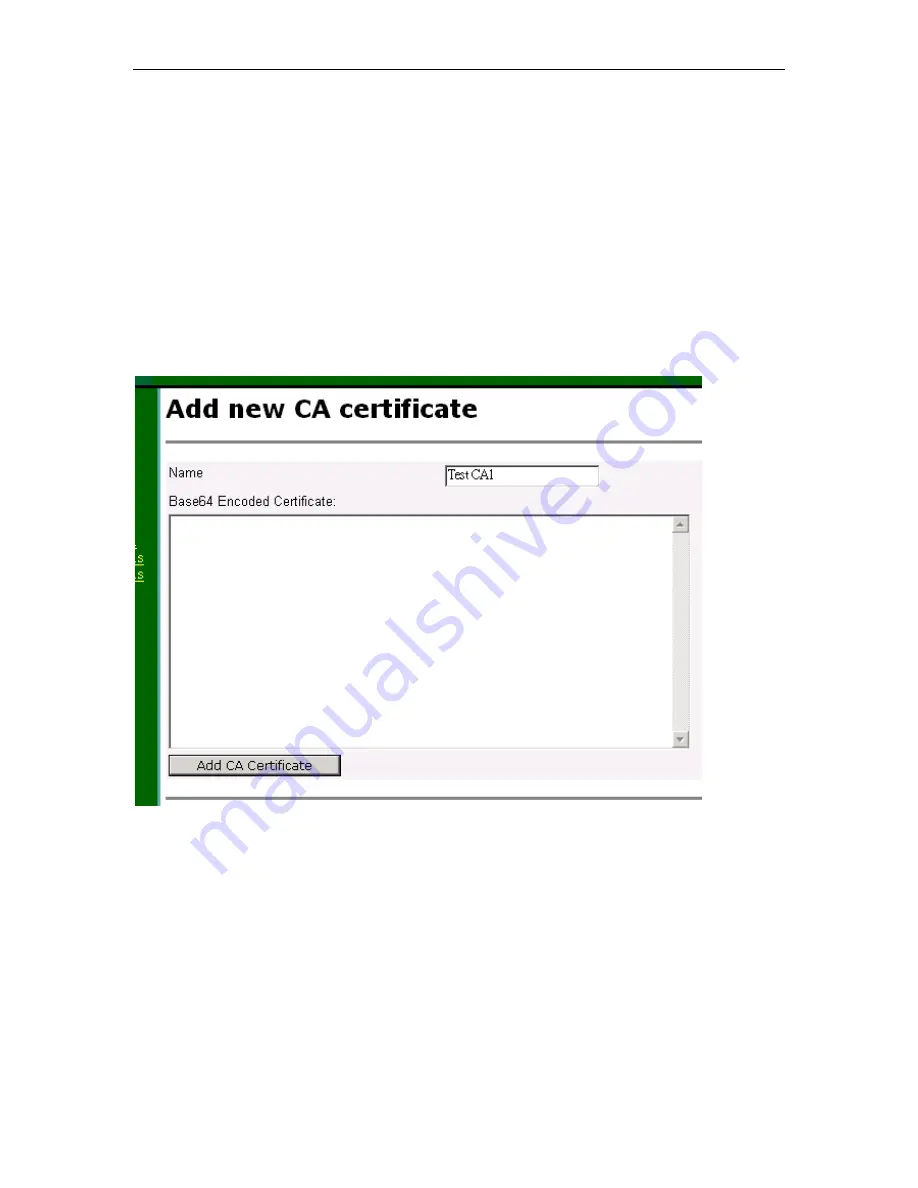
Chapter
6
. VPN Configuration
Solwise SAR715PVW ADSL Ethernet Router User’s Guide
96
8
Back in your browser window that you used to go to the CA
server in step 6, enter
http://isakmptest.ssh.fi/certs/ca1.pem
in the
address bar and hit enter. This will give you the Root CA in pem
format. From the Edit menu in the browser, choose select all. The
text will then be highlighted and then, again from the Edit menu,
choose Copy.
9
Now switch back to the router’s Web Configuration window.
Click the
CA Certificate
tab near the top of the window and then
click
Add
. Paste the Root CA, that you copied in step 8, into the
window. Enter “Test CA1” as the common name and click
OK
.
Then from the bottom of the page, click the
Add Policy
button.
NOTE:
The CA Certificate for the Main office VPN router must also use “Test
CA1” as the common name.
10
Now, from the folder list in the Web Configuration tool, click the
topmost folder. A page will appear. Enter your Negotiation ID,
(for our example. You must enter what you
entered as Subject Alternative Name in Step 4). Also enter your
Intranet address and Intranet subnet mask.
11
Next, right-click the folder showing the name of your
Negotiation ID and choose
Add Tunnel
. A page will appear. Enter






























