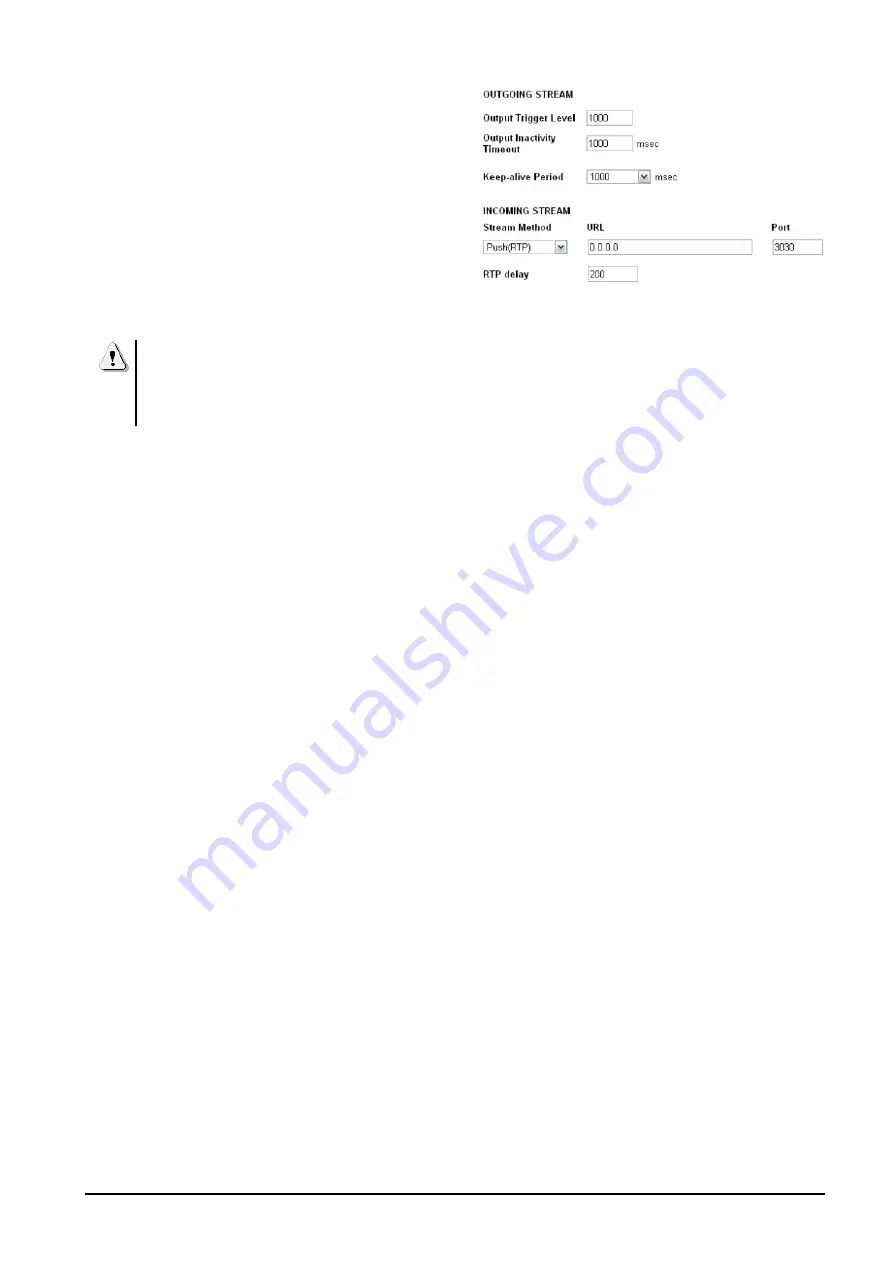
2.1.2 Set ADA102 at the transmitter
plant / receiving studio
(decoder)
1.
Connect the Power, LAN and AUDIO outputs
to the unit
2.
Plug in headphones in front and ensure
volume is turned up
3.
Turn on the unit. At this stage, you need to
have the headphones on and have a pen
and paper handy.
4.
The IP address of the unit will be called out
over the headphones – write it down
If you don´t hear the IP address, or the announced IP
is out of rage, hold down RESET button at rear of the
unit for 10+ seconds – release when the red error
light starts to flash. Wait for the default factory
settings redo.
5.
Now, go to a computer on the same network
and open up the internet software you use –
Chrome, etc.
6.
Type in the IP address that you just wrote
down and hit ENTER
7.
You should now have access to the unit’s
dashboard (control)
8.
If for some reason you are asked to login and
you have not set a password etc., reset the
unit.
9.
Open up a new tab and type in “MY IP”, and
press enter. Write this IP address down and
send to the ADA102 encoder (PUSH) unit
technician. This is the static IP you should’ve
been given by your service provider. This is
your PUBLIC / WAN IP address and will be
needed by the encoder (AUDIO PUSH UNIT).
10.
Now, go back to the unit control page and click
LOCATION tab and select TRANSMITTER
DECODER
11.
Click APPLY
12.
Click CONFIGURATION tab. Under Basic
Setting, stream method select PULL (BRTP).
13.
For the URL, you now need the STATIC IP
address of the PUSH unit. As discussed
above to obtain the IP address for your unit,
the encoder unit needs to do the same and
send you that info. You will now be receiving
(PULLING) the audio from that specific IP
ADDRESS.
14.
14. Click APPLY
15.
Now select Network in the left area. Enter the
unit’s IP address (the one read out to you on
the headphones). Add in the Gateway IP
address as well. If you do not know this,
browse to the network settings on the
computer and take a look at the properties.
You will find that info under DHCP servers and
could look like this: 192.168.1.1 or similar.
16.
Add a name under DHCP HOST NAME, if
blank. Max 15 characters
17.
Click APPLY
18.
Under Streaming on the left you will notice it
has been populated with the IP of the PUSH
unit info, as well as port 3030
19.
The RTP is expressed in milliseconds. Default
value is 600. This is the buffering and helps if
there is a drop-out in the audio (see “2.2.5 -
About audio options”).
20.
Click APPLY if changes have been made
21.
Select Audio on the left. Here you can set
levels etc.
22.
Click APPLY if changes have been made
23.
That is it for the PULL install. Once both the
unit have been setup, the link will be created
and displayed on the HOME tab
24.
NOTE: If at any time you get an error 400, just
refresh the screen.
SOLIDYNE
ADA102 CODER/DECODER
Page 12
Summary of Contents for ADA102
Page 1: ......
Page 2: ......
Page 10: ...SOLIDYNE ADA102 CODER DECODER Page 10...




















