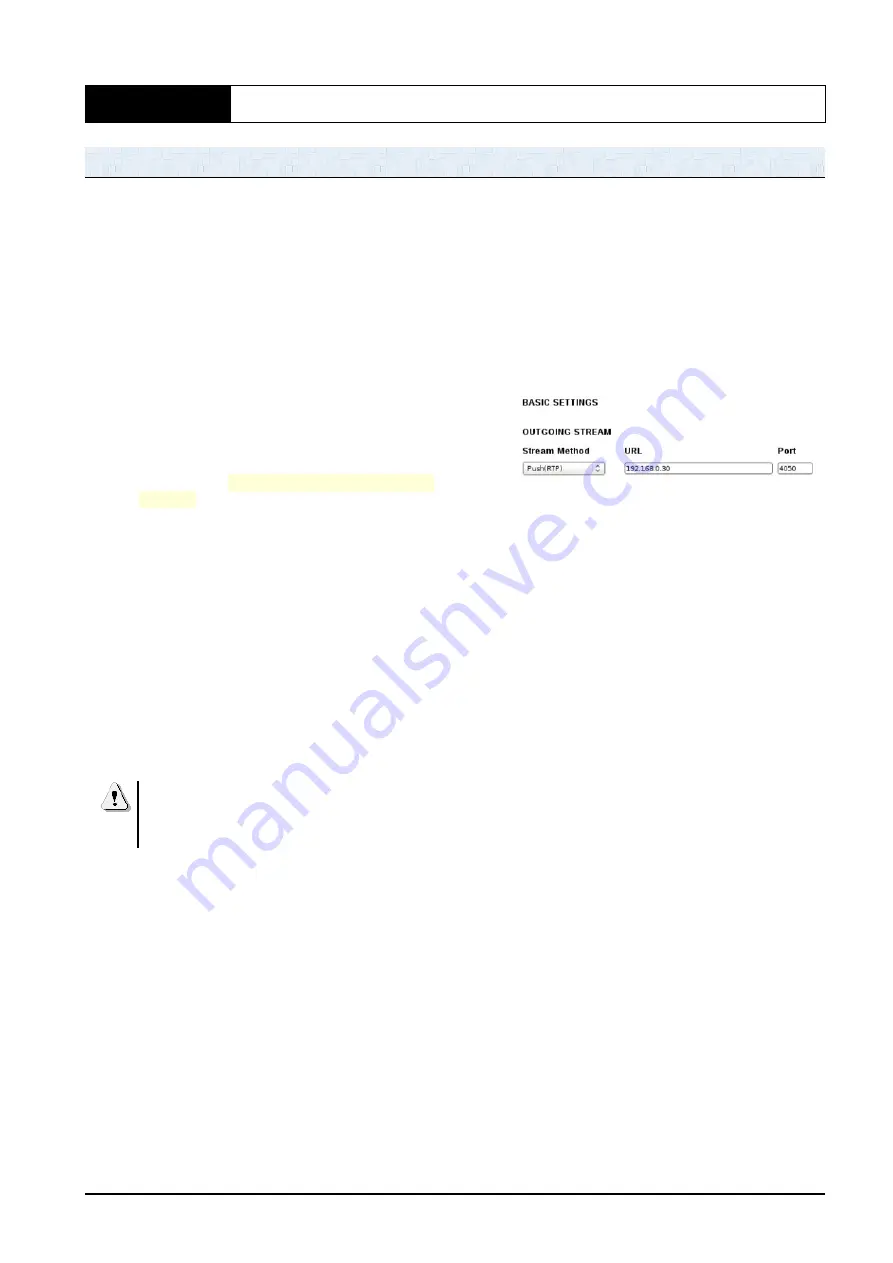
Section 2
software settings
2.1
Setting up the ADA102 link
ADA102 can work as a coder, as decoder and as
full-duplex link. Next step by step guide describes
how to set two units for a STL link, a unidirectional
link (half-duplex) between main Studios and the
Transmitter Plant (but the same procedure is also
valid for link the main studio to another studio or any
remote location).
Into the main studio the ADA102 works as
ENCODER (audio PUSH) encoding and sending an
audio streaming to a remote location. At the remote
location another ADA102 receives and decode the
audio streaming (audio PULL).
Network requirements for both locations:
1.
Must have DHCP enabled.
2.
Requires a
STATIC PUBLIC / WAN IP
address
(This needs to be setup by your
service provider).
2.1.1 Set ADA102 encoder
1.
Connect the power, LAN and AUDIO inputs
to the unit.
1.
Plug in headphones in front and ensure
volume is turned up
2.
Turn on the unit. At this stage, you need to
have the headphones on and have a pen
and paper handy.
3.
The IP address of the unit will be called out
over the headphones – write it down
If you don´t hear the IP address, or the announced IP is
out of range, hold down RESET button at rear of the
unit for 10+ seconds – release when the red error light
starts to flash. Wait for the default factory settings redo.
4.
Now, go to a computer on the same network
and open up the internet software you use –
Chrome, etc.
5.
Type in the IP address that you just wrote
down and hit ENTER
6.
You should now have access to the unit’s
dashboard (control)
7.
If for some reason you are asked to login
and you have not set a password etc.,
RESET the unit (and return to step 3)
8.
Open up a new tab and type in “MY IP”, and
press enter. Write this IP address down and
send to the remote location technician. This
is the static IP you should’ve been given by
your service provider. This is your PUBLIC /
WAN IP address and will be needed by the
ADA102 decoder at remote location (AUDIO
PULL).
9.
Now, go back to the unit control page and
click LOCATION tab. LOCATION value
must be STUDIO ENCODER (factory
default). If not, set it and click APPLY.
10.
Click CONFIGURATION tab. Under Basic
Setting, stream method select PUSH (RTP).
11.
For the URL, you now need the STATIC IP
address of the PULL unit. As discussed
above to obtain the IP address for your unit,
the PULL unit (the receiving location) needs
to do the same and send you that info. You
will now be sending (PUSHING) the audio to
that specific IP address.
12.
Click APPLY.
13.
Now select Network in the left area. Enter
the unit’s IP address (the one read out to
you on the headphones). Add in the
Gateway IP address as well. If you do not
know this, browse to the network settings on
the computer and take a look at the
properties. You will find that info under
DHCP servers and could look like this:
192.168.1.1 or similar.
14.
Add a name under DHCP HOST NAME, if
blank. Max 15 characters
15.
Click APPLY
16.
Under Streaming on the left you will notice it
has been populated with the IP of the PULL
unit info, as well as port 3030
17.
Select Audio on the left. Here you set the
audio format as needed, probably PCM
16bit stereo MSB
18.
Click APPLY
19.
That is it for the encoder (PUSH) install.
Once both the unit have been setup, the link
will be created and displayed on the HOME
tab
20.
NOTE: If at any time you get an error 400,
just refresh the screen.
SOLIDYNE
ADA102 CODER/DECODER
Page 11
Summary of Contents for ADA102
Page 1: ......
Page 2: ......
Page 10: ...SOLIDYNE ADA102 CODER DECODER Page 10...




















