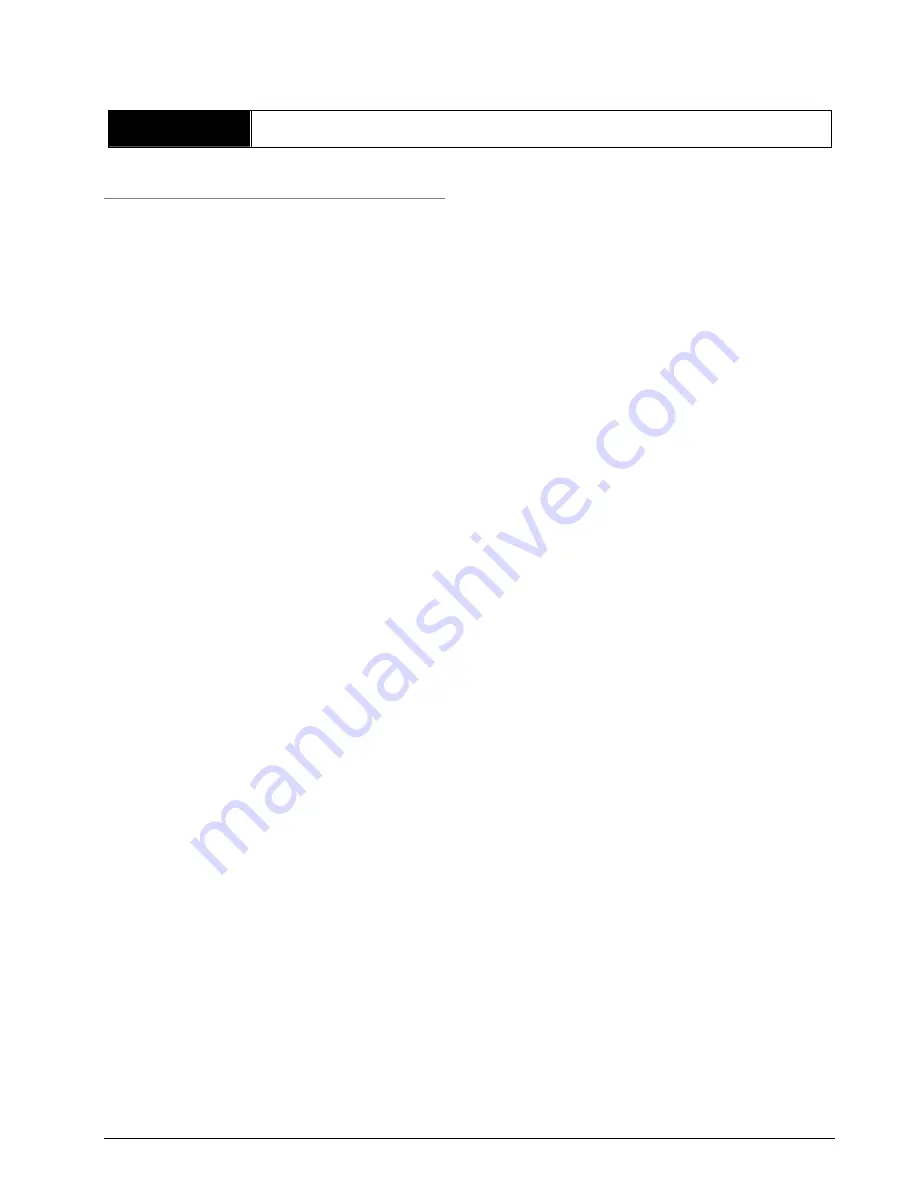
SOLIDYNE 562
dsp - broadcast digital processor
Page 15
Chapter 3
Starting up and operation
3.1 Basic actions
3.1.1 Processing programs
562dsp has
15 presets
programs and
15 user
memories. Programs from 00 to 14 are programs
made by the engineers of Solidyne,
ready to be
on the air
. There are different adjustments for
different music’s styles. Each program has a name
that identifies it (Jazz, Rock, Pop, Melodic, etc.)
but the
names are only indicatives
; all music
styles sounds well with any preset. Processing
programs are described with detail later.
You can customize the programs copying it to the
user banks (15 to 29) and edit them. By default,
user memories are “empty” (strictly speaking with
“flat” processing adjustments). You can create a
new adjustment changing the values of each
parameter on the user memory; or copying a
preset to the user memory (recommended). See
“4.3.1 – Copy programs”
3.1.2 Modes of control
The processor can be controlled of many ways:
a)
Can be manually controlled from the frontal
panel.
b)
Connecting
the unit to a PC, you can create
and
edit
programs
using
the
562dsp
VirtualRack software
. This software allows to
save the 562’s programs in the Hard Disk (files
.562) that you can send by mail, so that other
radios that you manages share the customized
adjustments. In addition; this software allows
creating a
scheduling programming
, to
change the processing program at certain
hours from the day. Virtual Rack runs in
background using very few resources. In fact
this software can run on the On-Air computer.
In this modality the programs can be chosen
automatically from the OnAir PC, using the
automation software
Solidyne Audicom 7
.
This way you can use a specific processing for
each musical style.
c)
Models
562dsp/IP
allows
direct connection
to the LAN
. You can run the software
VirtualRack from another terminal to control the
562dsp/IP.
With the apropiate network configuration, you
can adjust the sound of the radio in real time...
from your Laptop, while drinking a cup of
coffee at the living room of your home; listening
you favorite audio system, which sound you
know very well.
By the other hand, this feature allows to asjust
the processing from far distances, to optimize
the reception in areas with marginal coverage.
Please see “2.9 – Ethernet connection”
3.1.3 Using the JOG wheel
All the installation settings and each parameter of
audio processing are managed with the JOG
wheel into a friendly graphic interface.
The frontal panel presents a big blue screen of dot
matrix, and a rotating control (JOG) with push
button. Their use is very simple:
•
Turn the JOG control to select an option or to
change values (i.e.: changing levels; select
Yes/No; etc.)
•
To confirm an option/value
press the JOG
briefly
. It’s like make “click” with the mouse.
•
Push and hold the JOG by a second
to enter
to the Main Menu or to cancel a screen. It’s the
equivalent to double-click with a mouse.
3.1.4 Access password
You can define a password of 3 characters
(letters, numbers and signs) to avoid that non
authorized people make changes on the
programming adjustments.
Each time that you try to access to the main menu
the processor will ask you for the password.
Note that
you don’t need the password to
change the current preset on-air
. Please see
“3.2.3 - Processor Setup”.
Summary of Contents for 562dsp
Page 2: ...P gina 2 procesador para radiodifusi n SOLIDYNE 562dsp...
Page 28: ...28 SOLIDYNE ORION 462 MKII THIS PAGE INTENTIONALLY LEFT BLANK...
Page 30: ...Page 30 SOLIDYNE 562dsp broadcast digital processor THIS PAGE INTENTIONALLY LEFT BLANK...
Page 38: ...Page 38 SOLIDYNE 562dsp broadcast digital processor THIS PAGE INTENTIONALLY LEFT BLANK...
















































