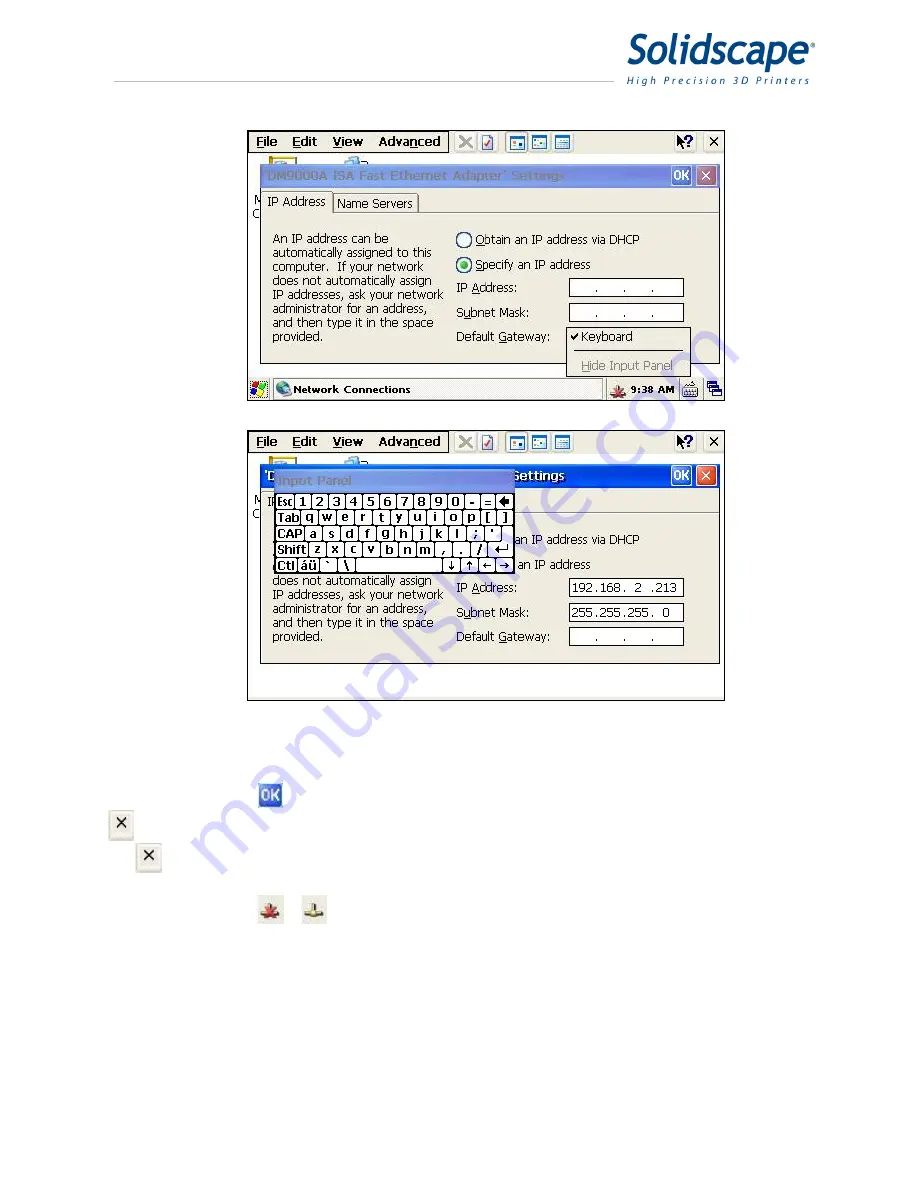
Connecting the Printer
47
Figure 10-8 Entering the IP Address
Click on the
button to accept the values and close the settings window. Press the
button to close the Network Connections window. Close out any open windows by pressing
the
icon for that window.
Power the machine off and back on. The network connection icon in the status bar
should change from
to
. This signifies that the machine is connected to the network.
10.7 Windows 7 Static IP Address Assignment
Click on the Windows 7 Start button and select “Control Panel”. In the control panel,
double click on the “Network and Sharing Center” icon.
Summary of Contents for 3Z Max
Page 1: ...I 3zseries User Manual Part Number 840180 Rev F August 2013...
Page 5: ...VI...
Page 13: ...Cautions XIV...
Page 23: ...Power on Procedure 10...
Page 33: ...Job Finish 20...
Page 39: ...Maintenance and Printer Status 26 Figure 7 1 Printhead Screens...
Page 51: ...Printer Subordinate Systems 38...
Page 61: ...Connecting the Printer 48 Figure 10 9 Starting Windows 7 Control Panel...
Page 66: ...Connecting the Printer 53 Figure 10 15 Windows XP Network Connection Properties...
Page 67: ...Connecting the Printer 54...
Page 73: ...Post Processing 60...
Page 77: ...Technical Specifications 64...






























