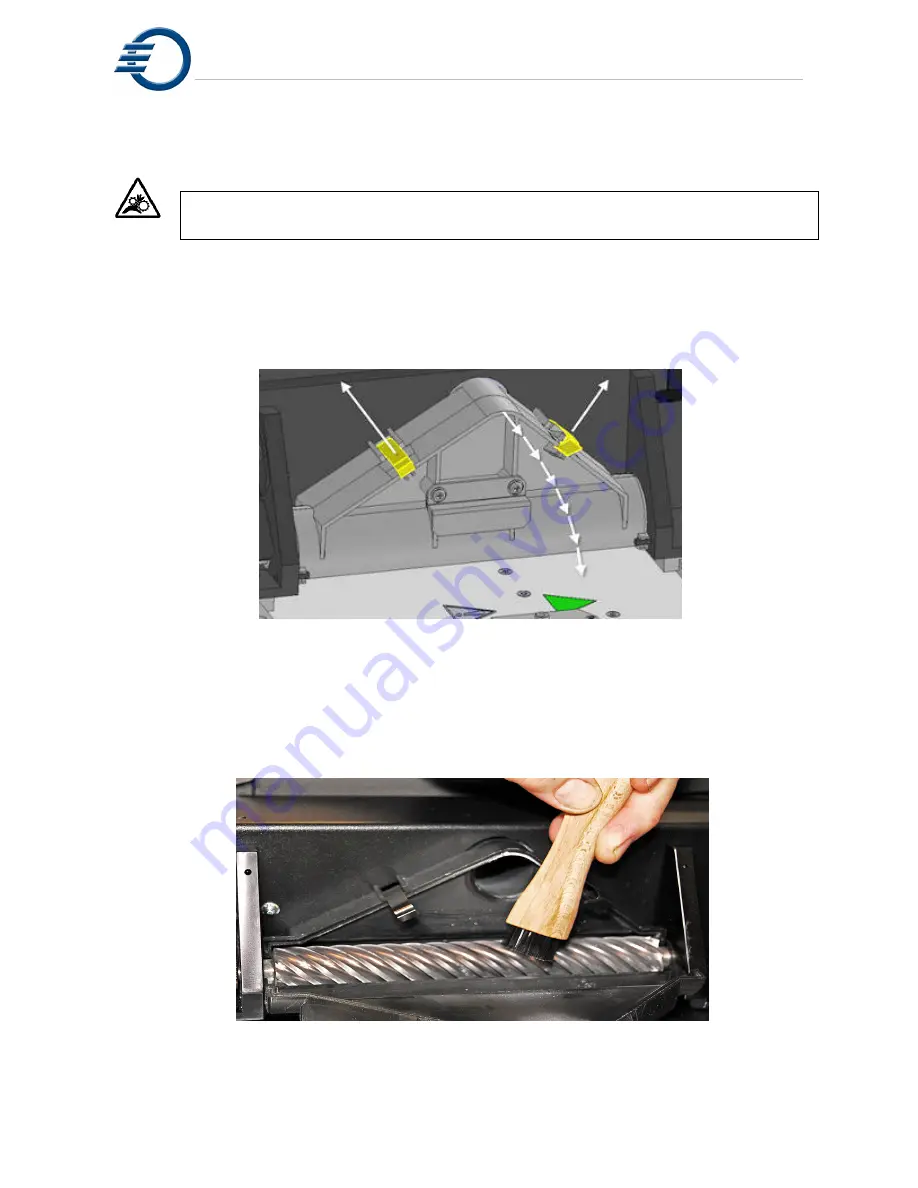
New Job Startup
14
3.2
Cleaning the Cutter
CAUTION! Mechanical Hazard. Use extreme caution when working in the
vicinity of the cutter blade.
1. After each layer of the model is printed, the cutter blade trims the build and support material
to the exact height specified by the print job parameters. The blade is extremely sharp. Do not
touch the cutter blade. The cutter may occasionally need cleaning to remove dust and debris
from the blade. To clean the cutter first, unlock the 2 locking clips and open the cutter shroud to
reveal the cutter blade. See Figure 3-4 Opening Cutter Shroud.
Figure 3-5 Opening Cutter Shroud
2. Carefully inspect each edge of the cutter blade along its entire length. Use the wooden
handled brush provided in the starter kit to rotate the blade for inspection. If there is dust and
material on the blade, use the brush and plastic putty knife to remove the debris.
See figure 3-6 Cleaning the Cutter Blade.
3. Close the cutter shroud and lock in place by pressing down on the clips.
Figure 3-6 Cleaning the Cutter Blade
Summary of Contents for 3Z Max
Page 1: ...I 3zseries User Manual Part Number 840180 Rev F August 2013...
Page 5: ...VI...
Page 13: ...Cautions XIV...
Page 23: ...Power on Procedure 10...
Page 33: ...Job Finish 20...
Page 39: ...Maintenance and Printer Status 26 Figure 7 1 Printhead Screens...
Page 51: ...Printer Subordinate Systems 38...
Page 61: ...Connecting the Printer 48 Figure 10 9 Starting Windows 7 Control Panel...
Page 66: ...Connecting the Printer 53 Figure 10 15 Windows XP Network Connection Properties...
Page 67: ...Connecting the Printer 54...
Page 73: ...Post Processing 60...
Page 77: ...Technical Specifications 64...






























