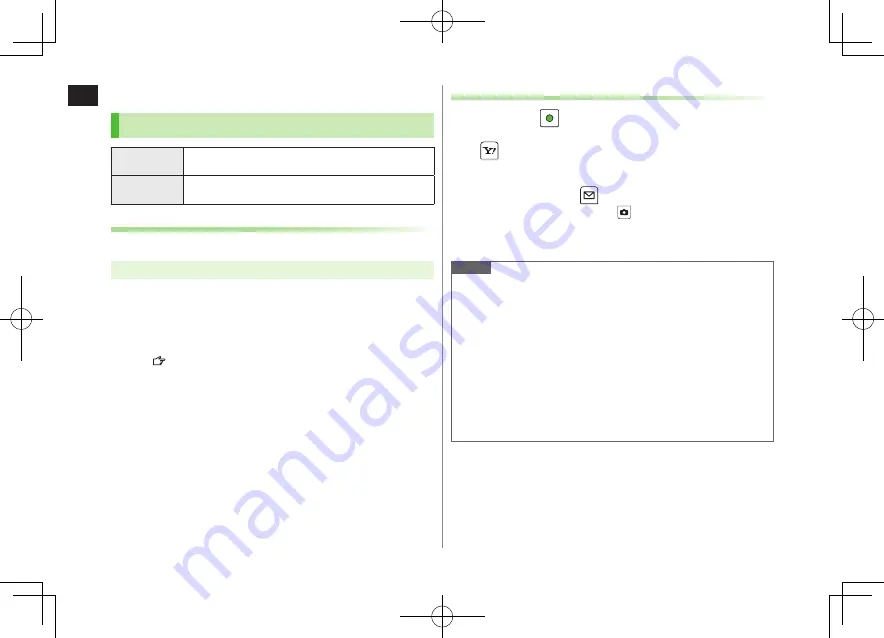
1
Getting Started
1-20
Download characters or applications from websites.
Main Menu
X
Data Folder
X
Customized Screen
1
Customized Screen
or
Familiar Usability
Website providing applications appears.
Follow onscreen instructions.
To operate Customized Screen applications in Data Folder:
P.10-9
3
Select a theme
[Set]
To toggle thumbnail and list:
[Change]
Downloading Customized Screen/Familiar Usability
Note
Customized Screen or Familiar Usability cannot be set when battery is
low.
While switching modes, other functions are not available. For some
seconds after mode switching is complete, all calls/messages may be
blocked.
Familiar Usability does not completely remake handset.
Alternatively,
Main Menu
X
Settings
X
Customized Screen
To cancel, select
Release settings
.
When Simple menu is active, Customized Screen menu and Familiar
Usability settings are not reflected. To reflect settings, cancel Simple
menu.
Setting Customized Screen/Familiar Usability
Customized
Screen
Download and set Customized Screen to personalize user
interface, ringtone, etc., to a selected theme.
Familiar
Usability
Download Familiar Usability applications that mimic the
interface design of other handsets.
Customizing User Interface
Customized Screen/Familiar Usability
1
In Standby,
2
[Customize]
Customized Screen
or
Familiar Usability
4
YES
Figaro̲E̲OI.indb 1-20
Figaro̲E̲OI.indb 1-20
2008/07/31 17:52:52
2008/07/31 17:52:52






























