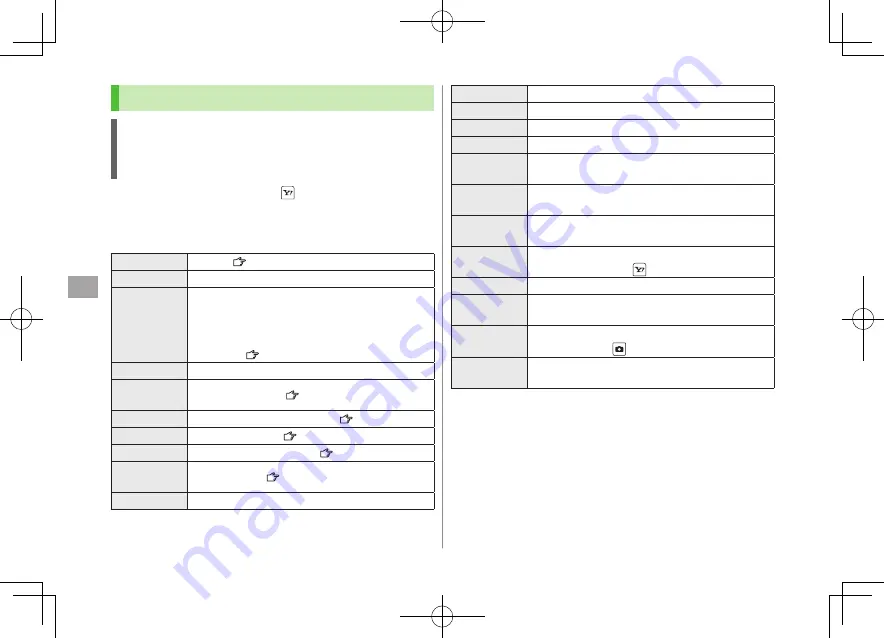
Managing Files
10
10-6
Move to microSD
Move fi les to microSD Card
Positioning
Set where to paste files in Standby
Edit fi le name
Edit fi le names
Move
Move fi les to other folders
Slideshow
Show fi les in a folder continuously. Select display speed
Normal
or
Slow
Delete this
Delete a fi le
YES
Delete all
Delete all fi les
Enter Phone Password
YES
Multiple-
choice
Select multiple fi les to use
Check fi les to use
[Menu]
Select an item
Memory Status
Show memory information
Sort
Change display order of fi les
Select an order
Pictures/
File names
Toggle list view
Alternatively,
[Change]
to toggle
Take contents
key
Connect to site for Content Key
If incoming calls arrive or handset is turned off while My Pictograms
package file (.gpk) is being uncompressed, some pictograms in package
file may not open. Retry uncompressing.
Options
Highlight a file in Data Folder and press
[Menu]
for the
following operations.
Some files may not be displayed depending on function.
■
Pictures
Edit picture
Edit fi les (
P.10-16)
Display picture
Open fi les
Set display
Set as wallpaper, Phone Book image, Menu Icons, etc.
Before setting a file as a Video Call related item
(except for Incoming/Outgoing Video Calls), set
Select Images
to
Original
(Change Outgoing
Image:
P.18-9)
Picture info
Show titles, fi le names, etc.
Attach to
S! Mail
Send fi les via S! Mail (
P.14-5)
Decore mail
Add selected fi les to Graphic Mail (
P.14-15)
Send Ir data
Send fi les via Infrared (
P.11-3)
IC transmission
Send files via IC transmission (
P.11-5)
Add shortcut
icon
Create shortcuts (
P.1-17)
Copy to microSD
Copy fi les to microSD Card
Copy Protected Files
When set as wallpaper or ringtone, license expiry or inserting a
different USIM Card may reset default.
Limited use files cannot be set as wallpaper or ringtone.
Figaro̲E̲OI.indb 10-6
Figaro̲E̲OI.indb 10-6
2008/07/31 17:56:30
2008/07/31 17:56:30
















































