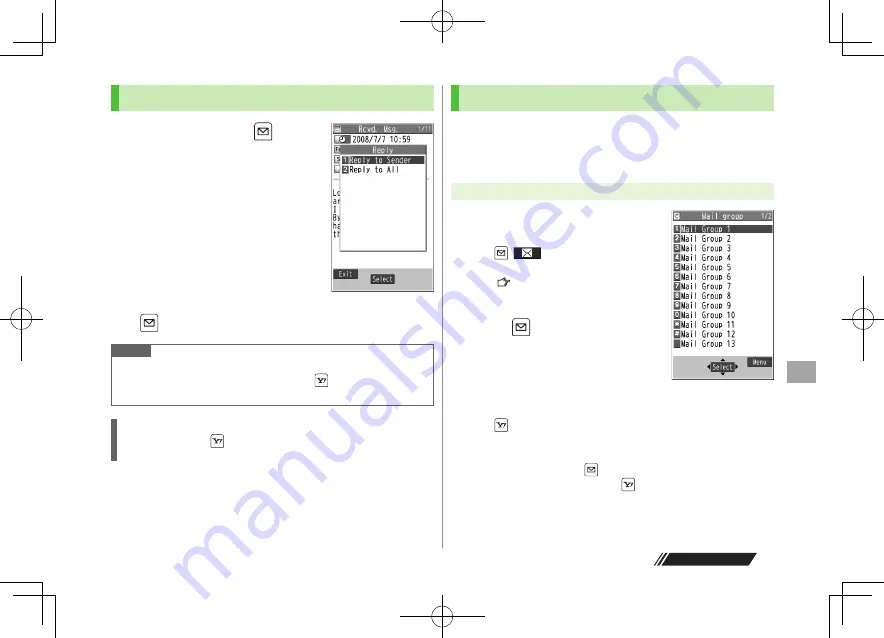
Messaging
14
14-13
Highlight
<Not stored>
, and
press
[Edit]
Enter mail
address
Repeat Step 2 to save mail addresses.
Enter mail addresses using Phone
Book or Sent/Received address:
Highlight
<Not stored>
, and press
[Menu]
Look-up address
Select an item
Select an entry
To view saved mail addresses: Select mail addresses
To edit mail address:
[Edit]
Edit address
To delete saved mail address:
[Menu]
Delete this
or
Delete all
(
For
Delete all
, enter Phone Password)
YES
Replying to Messages
1
In Message window,
[Reply]
Reply to Sender
or
Reply to All
When replying to phone number,
select
Compose S! Mail
or
Compose SMS
Reply to All
can be selected only
when replying to S! Mail.
Re
: appears before Subject when
replying to S! Mail.
2
Complete message
[Send]
Note
Alternatively, follow the steps to reply to messages: In Message List
Window, highlight a message to reply to
[Menu]
Reply
Reply to Sender
or
Reply to All
Quoting Message Text when Replying
In Message window,
[Menu]
Reply with Quote
Text cannot be quoted in SMS.
Creating Mail Groups
Save mail addresses by group. Messages can be sent to
specified group of recipients.
Save up to five recipients per group.
Create up to 20 groups.
1
Select a group to save
Select a saved group and press
[
]
to create a message to
selected mail group.
(
From Step 4 on P.14-4)
Mail Group List
2
Main Menu
X
Phone Book
X
Settings
X
Mail Group
Next Page
Figaro̲E̲OI.indb 14-13
Figaro̲E̲OI.indb 14-13
2008/07/31 17:58:37
2008/07/31 17:58:37






























